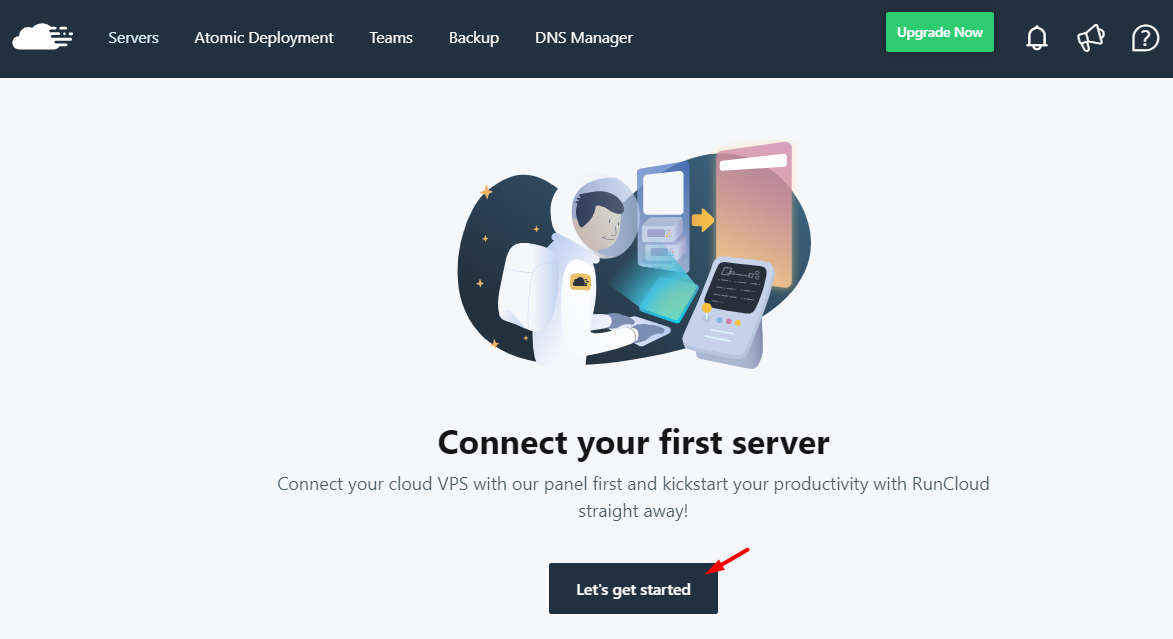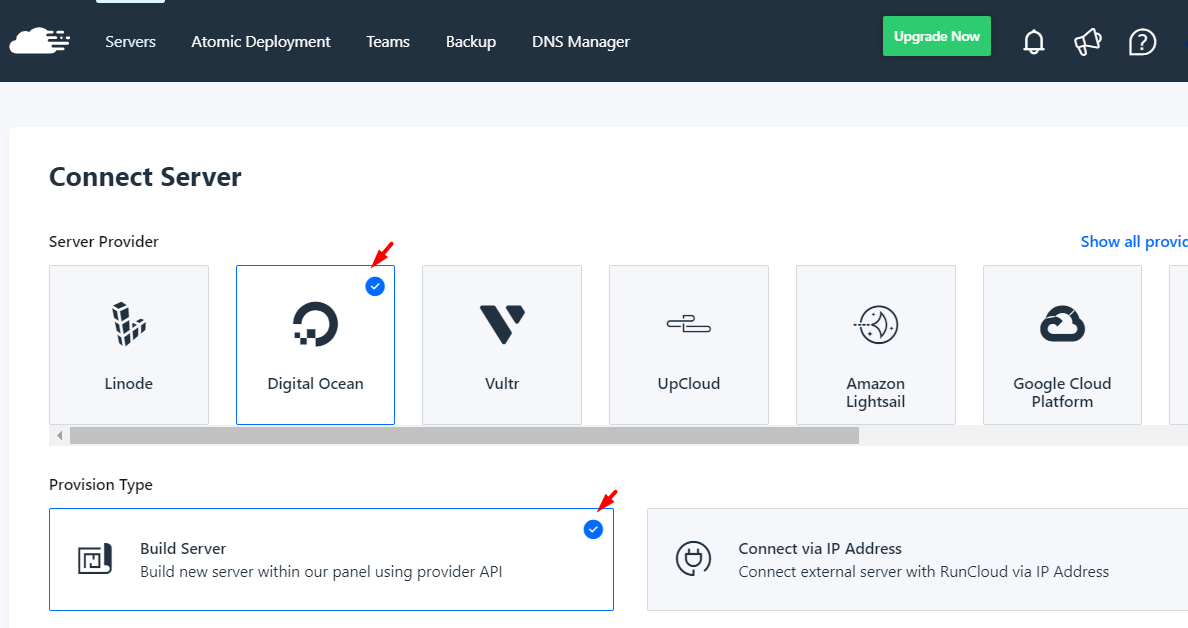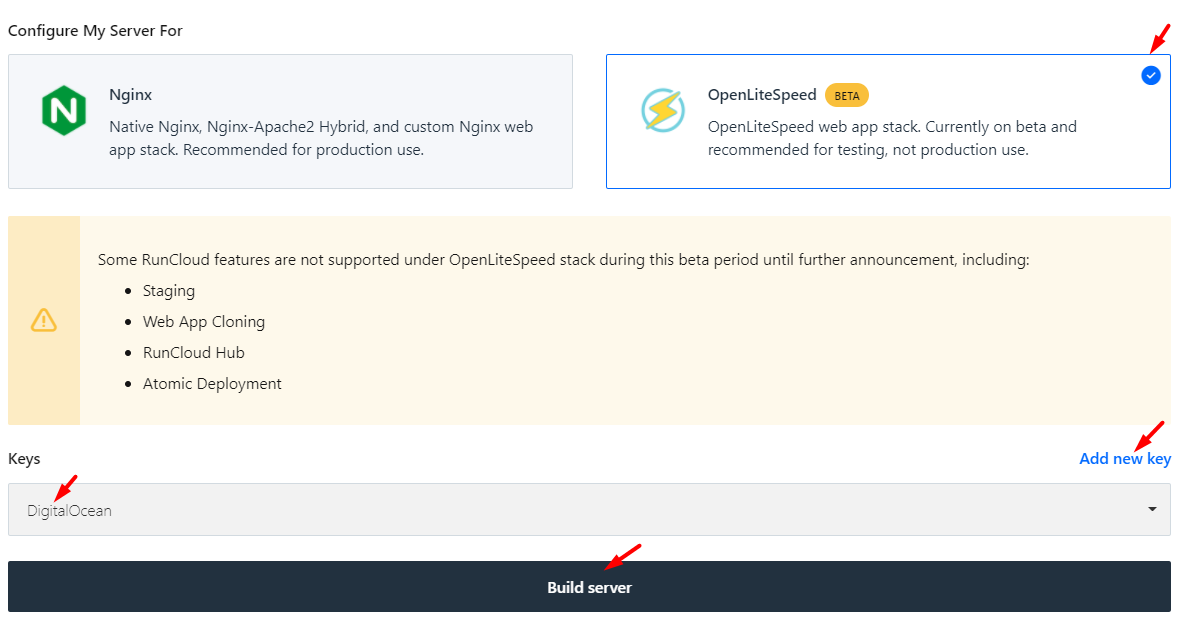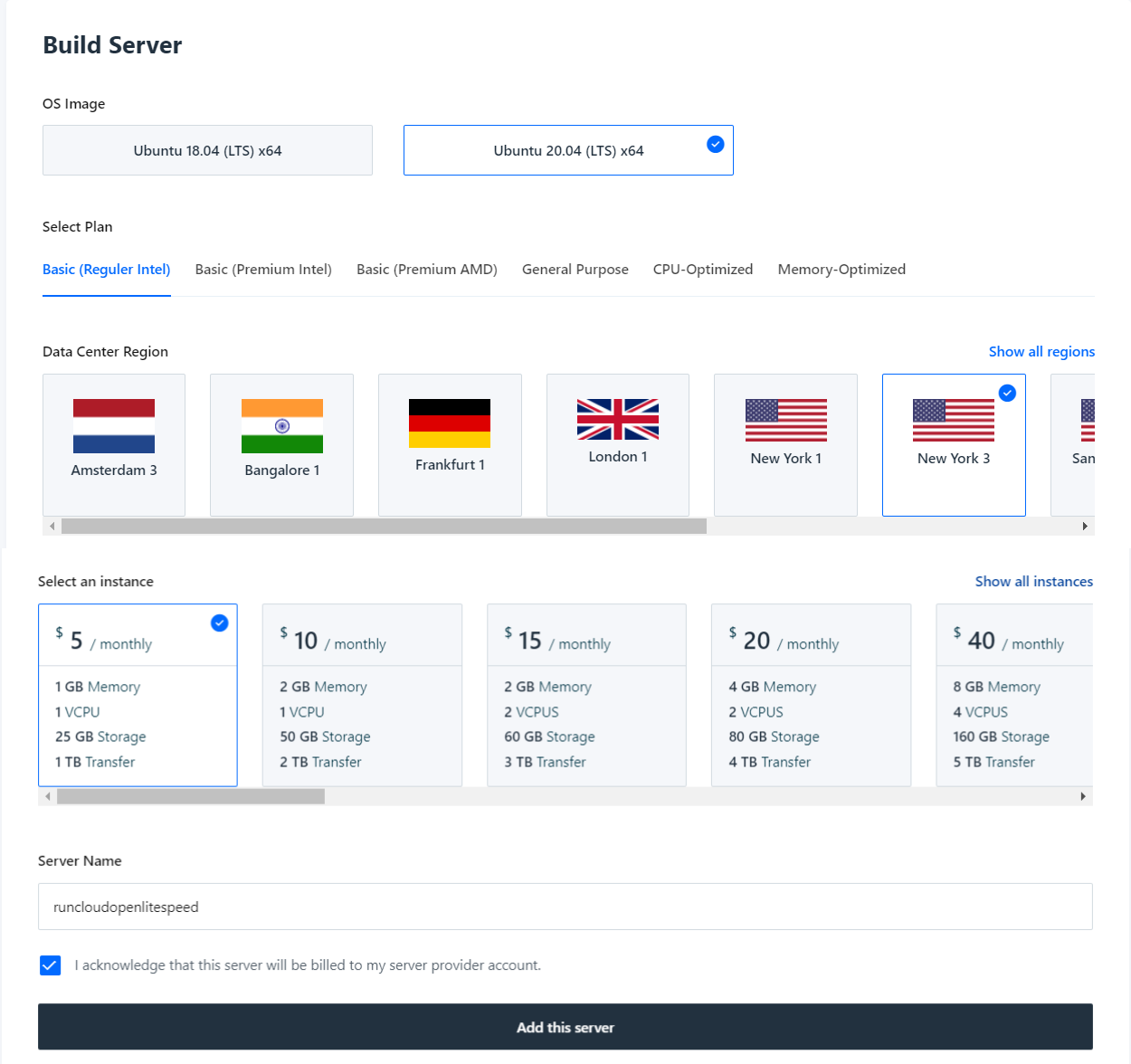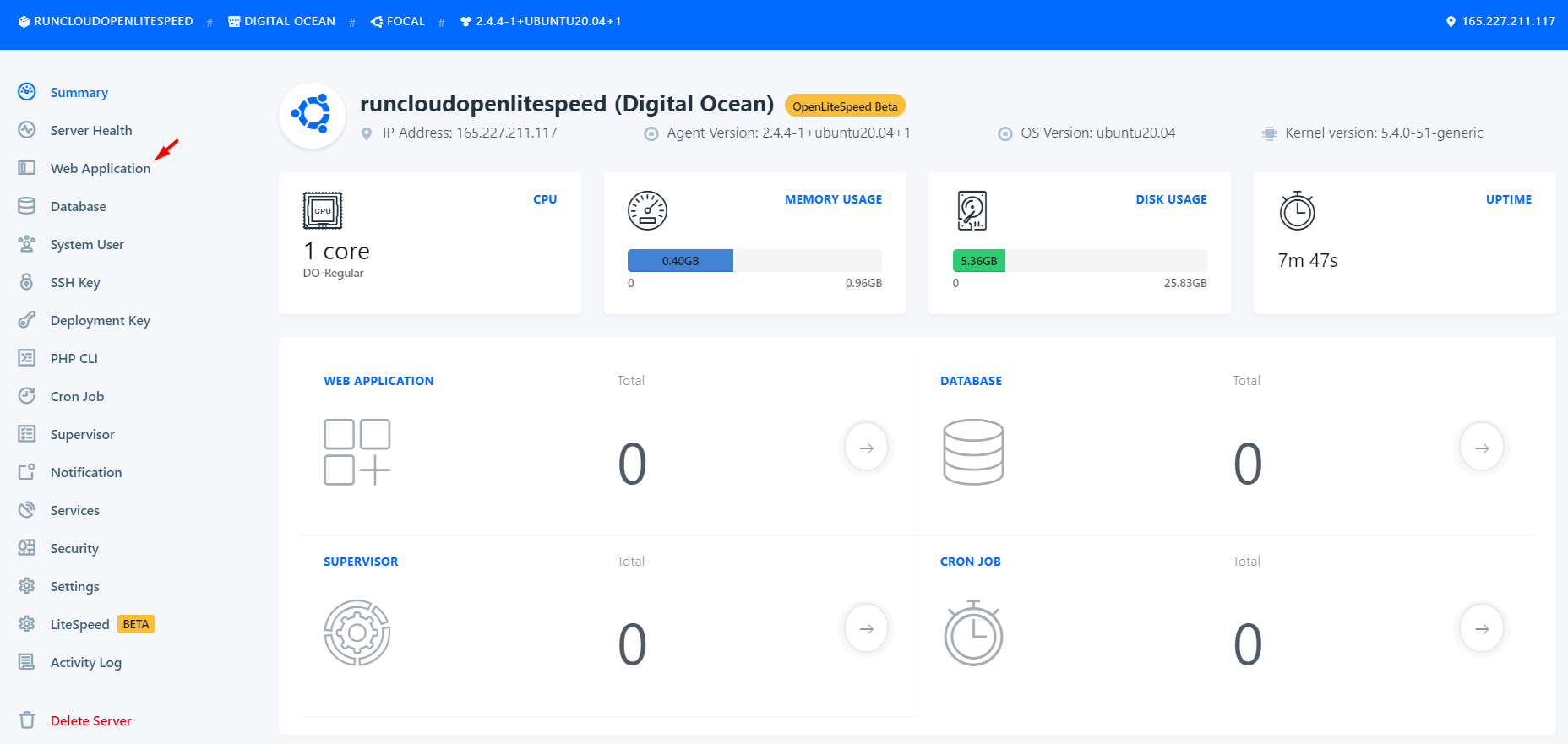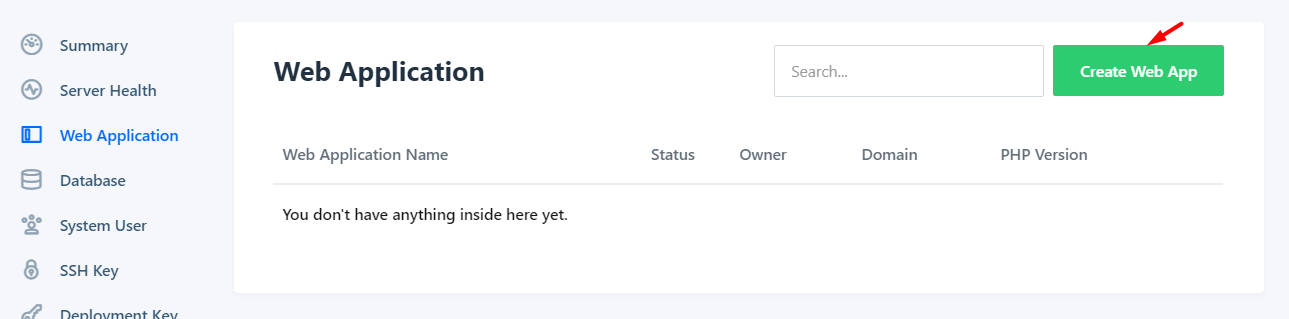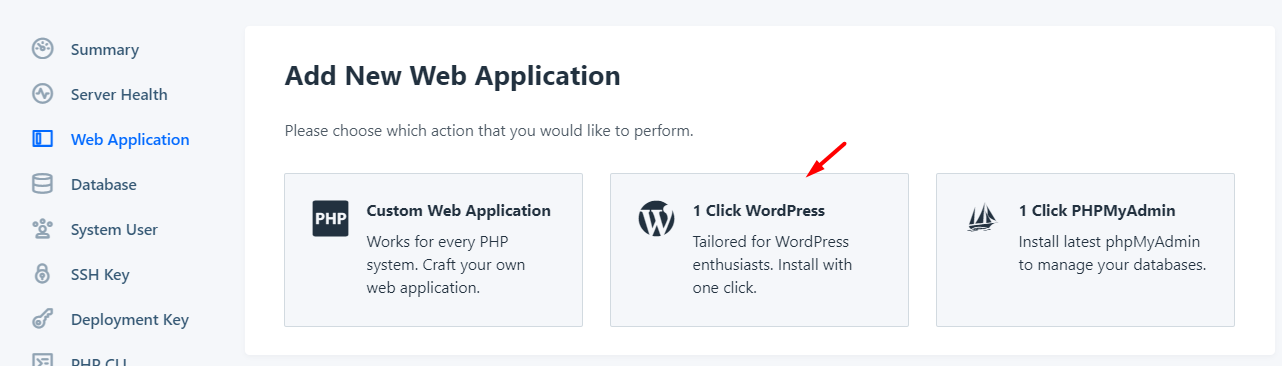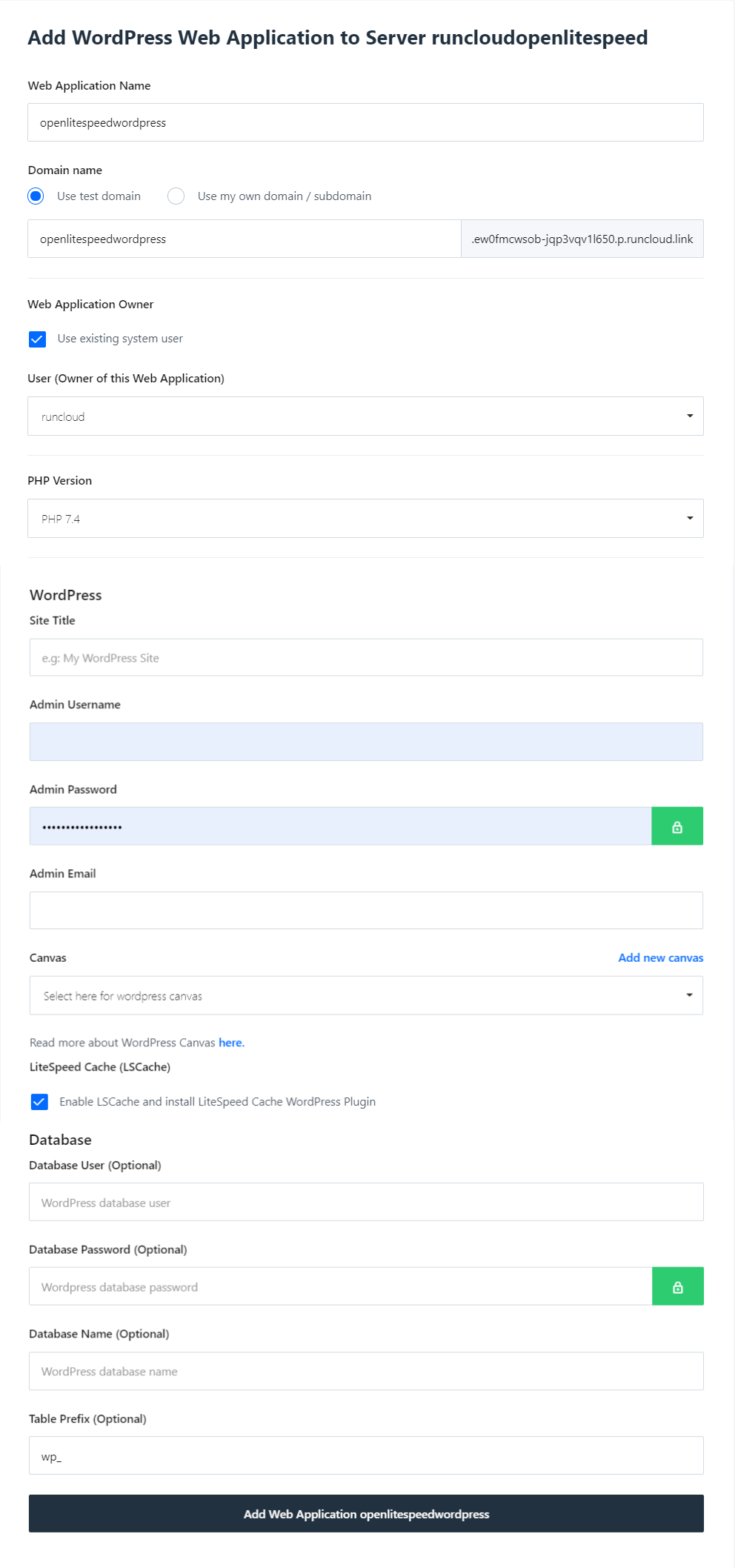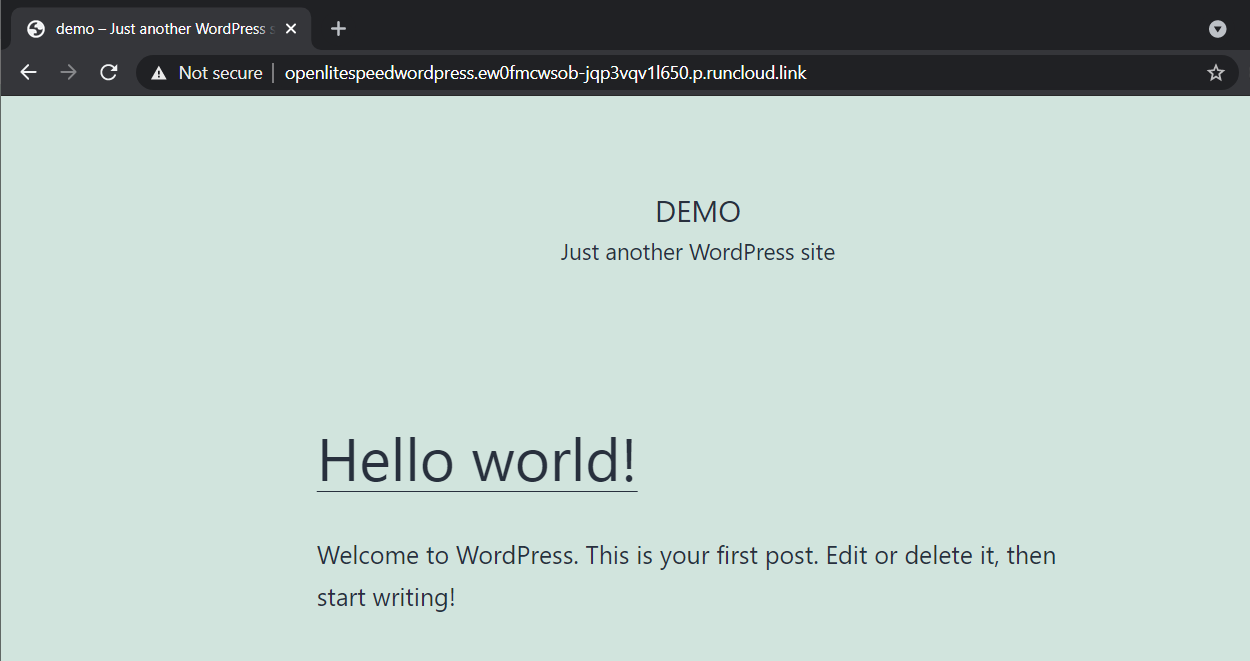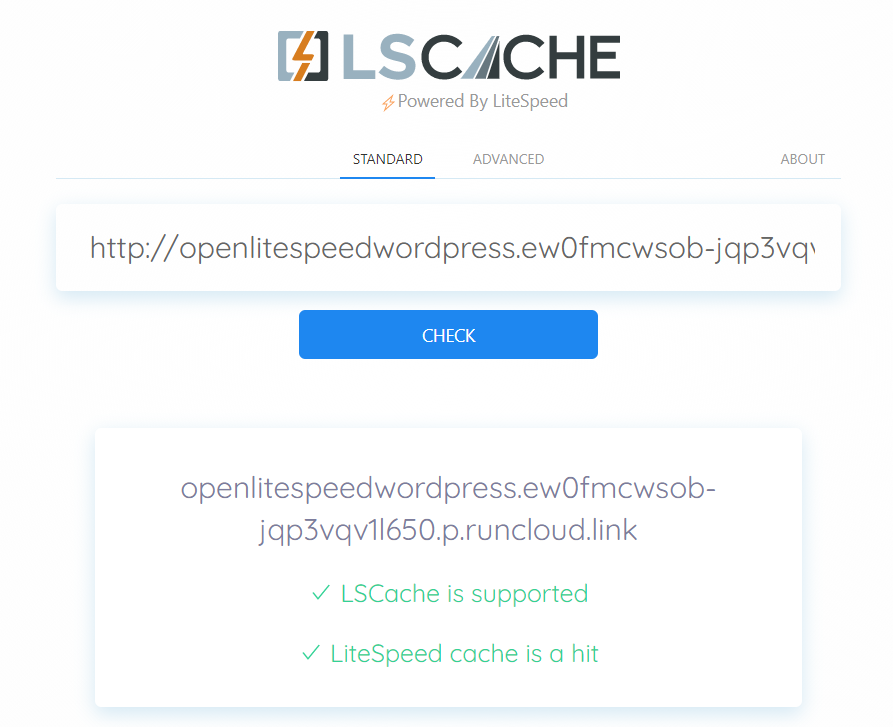WordPress¶
In this tutorial, we will demonstrate the minimum steps required to have a performing WordPress site with OpenLiteSpeed Web Server set up via the RunCloud cloud server management panel.
Requirements¶
A RunCloud account, and an account with the cloud service provider of your choice. In this example, we will be using Digital Ocean.
Quick Start¶
Open RunCloud Control Panel¶
Log into your dashboard at https://runcloud.io/.
Build a server with OpenLiteSpeed Web Server¶
Click Let's get started in the bottom center corner of the dashboard.
Choose the Server Provider and Provision. For this example, we will choose Digital Ocean, and we will Build Server from scratch.
Choose OpenLiteSpeed from the Configure My Server For section, and choose the DigitalOcean API key for connecting to the Cloud Provider. Click Add Key if one does not already exist. Click Build Server.
Choose the OS Image, Select Plan, Data Center Region, Select an instance, provide a Server Name, check the billing acknowledgement, and then click the Add this server button to launch.
Note
Launch may take 7-10 minutes.
You will see a GUI like the one below once launch is completed.
Web Application¶
Once server launch is complete, navigate to Web Application. All of your environment information will be listed in the upper pane of the admin panel, and you should receive your server and MySQL access information from Digital Ocean via email.
Click the Create Web App button, and Choose 1 Click WordPress.
Update the Web Application Name, Domain name, and PHP Version for the WordPress install. Update the WordPress fields, and enable LiteSpeed Cache.
Press the Add Web Application button.
Verify¶
Open the test domain on the web, and you should see your WordPress site.
Verify that LiteSpeed Cache is supported and active with the LSCache Check tool.
Frequently Asked Questions¶
How do I Add an SSL Certificate?¶
How do I Add SSH Keys?¶
How do I Customize the Firewall?¶
Can I Change OpenLiteSpeed Settings?¶
Absolutely! Once you are in your web application, scroll down the navigation menu and you will see LiteSpeed and a Configuration setting. Once you click in, you will see quite a few options you can change here.
How do I Restart OpenLiteSpeed Web Server?¶
On the main navigation menu, select Services and look for OpenLiteSpeed. You will see a switch which you can click and select Stop, Reload, or Restart.