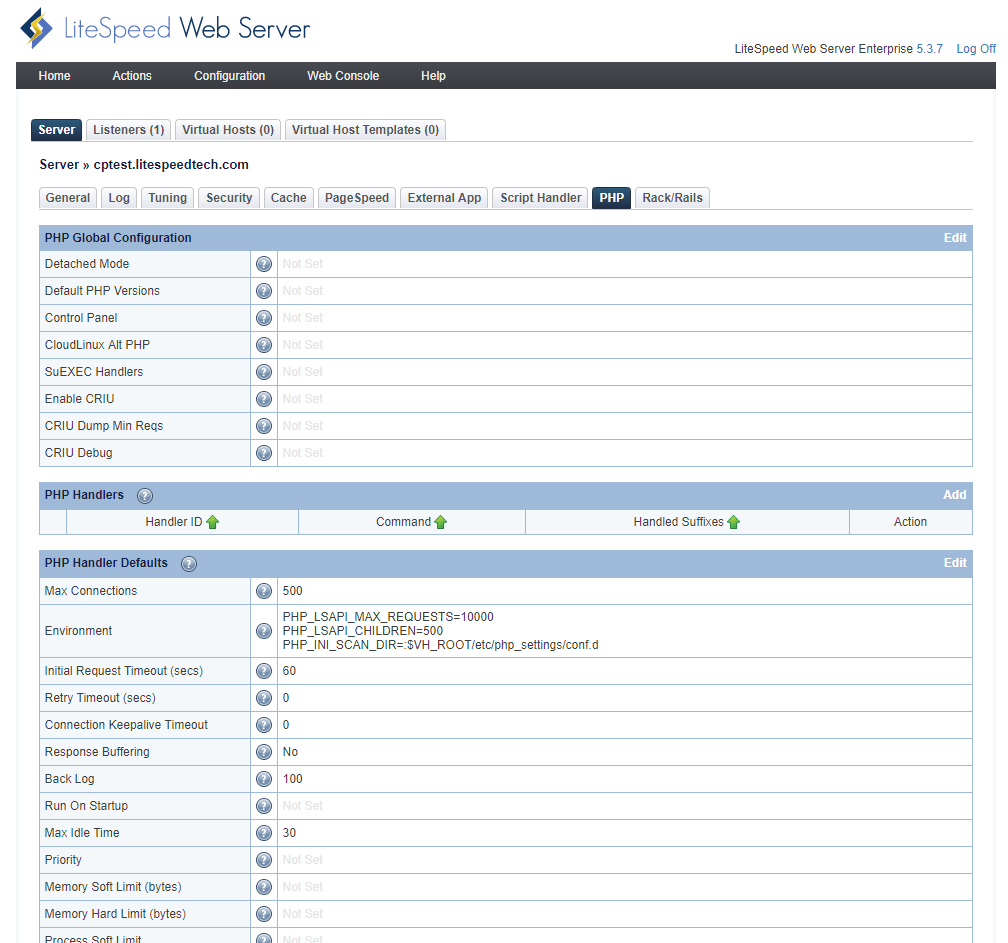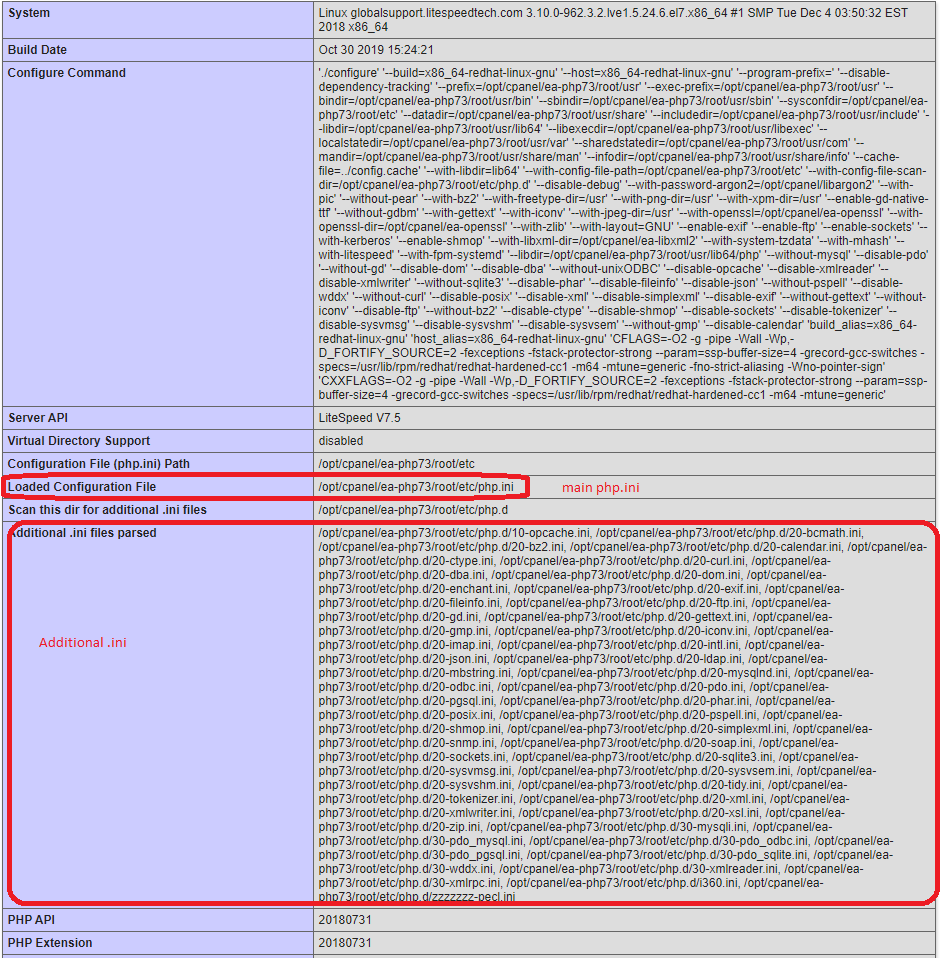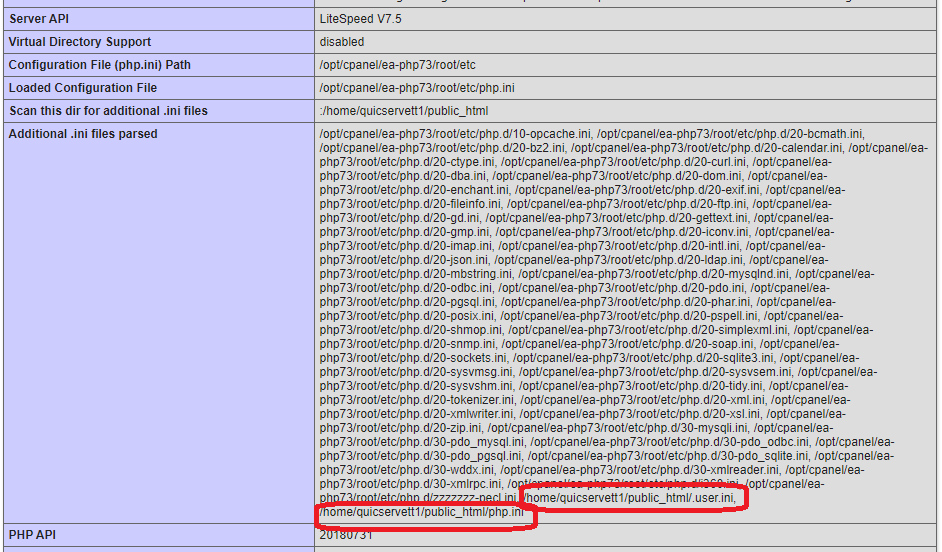Per-User php.ini¶
To enable a per-user php.ini, you can use either PHPRC or PHP_INI_SCAN_DIR. If using CloudLinux and CL PHP Selector, please refer to CloudLinux documentation.
To apply per-user php.ini to all cPanel virtual hosts globally, you can use PHPRC or PHP_INI_SCAN_DIR in LiteSpeed PHP Environment configuration. To apply per-user php.ini to any particular apache virtual host, you can use PHPRC or PHP_INI_SCAN_DIR in that cPanel apache virtual host include file.
To apply per-user php.ini to all virtual hosts globally¶
To apply per-user php.ini to all virtual hosts globally, you can use either PHPRC or PHP_INI_SCAN_DIR at LSWS Web Admin Console > PHP > Environment as well as LSWS Web Admin Console > External App > lsphpxx -> Environment(need to apply to all lsphpxx). PHPRC will replace your ea-phpxx php.ini with a new php.ini at specified user's location, while PHP_INI_SCAN_DIR will load default ea-phpxx php.ini as well as aditional *.ini.
PHPRC in the WebAdmin Console¶
Defining the PHPRC environment variable in the WebAdmin console allows you to use a variable that can set a standard location for the php.ini file in each virtual host. This method is also applicable to a control panel environment such as cPanel, but it will modify the behavior of any virtual hosts using this external application. Therefore, adding an individual include file for that host Apache configuration is normally recommended as described as above.
Note
Using this method will cause LSWS to prioritize user-defined php.ini files over all global php.ini files. Global php.ini will only be used, if no user-defined php.ini is found.
In your external application Environment setting (WebAdmin console > Server > External App > lsphp), enter: PHPRC=variable/php.ini/directory
Example:
PHPRC=$VH_ROOT/public_html
The variables available for use are:
Per user:
$VH_ROOT: the virtual host's home directory$VH_NAME: the virtual host's domain$VH_USER: the virtual host's user
Per site:
$DOC_ROOT: the domain's document root when enabling per domain php.ini.
In order to use $DOC_ROOT, you will need to manually add the phpAppByDomain setting to the LSWS configuration file at /usr/local/lsws/conf/httpd_config.xml
<phpConfig>
<phpAppByDomain>1</phpAppByDomain>
</phpConfig>
DedicatePhpHandler¶
phpAppByDomain is a global setting, which means that it applies to all domains. This can cause excessive resource usage if you don't, in fact, need all client domains to run as separate lsphp processes. As of LSWS v6.1.2, you can use the Apache-style directive DedicatePhpHandler to enable a dedicated PHP handler selectively for a specific virtual host. Add the following to the Apache virtual host configuration:
<IfModule LiteSpeed>
DedicatePhpHandler on
</IfModule>
External applications¶
LiteSpeed Web Server may automatically configure external applications and script handlers for control panels, hence it may not have external applications or script handlers anymore. If you want to define the PHPRC environment variable for all external applications, you can use the PHP tab:
PHP_INI_SCAN_DIR in the WebAdmin Console¶
Using the PHP_INI_SCAN_DIR environment variable allows you to set a standard location for the php.ini file for each virtual host. Unlike the PHPRC environment variable, though, PHP_INI_SCAN_DIR allows the use of the global php.ini file with the addition of a per-user php.ini.
Note
- This method is not recommended if you replace Apache with suPHP. When replacing Apache with suPHP, the
PHPRCenvironment variable is recommended. - The
PHP_INI_SCAN_DIRenvironment variable is available for PHP 5.2.7 and up.
On cPanel, ea-phpxx will normally load the main php.ini, then scan additional .ini files, like in this example with ea-php73:
To avoid missing any additional folders when scanning from /opt/cpanel/ea-php73/root/etc/php.d, you should specify multiple additional scanning folders in PHP_INI_SCAN_DIR, separating them with :.
In your external application Environment setting (WebAdmin Console > Server > External App > lsphp73), enter:
PHP_INI_SCAN_DIR=/opt/cpanel/ea-php73/root/etc/php.d:$VH_ROOT/public_html
or simply:
PHP_INI_SCAN_DIR=:$VH_ROOT/public_html
After you save the change and restart LSWS, the phpinfo page of the accounts using lsphp73 should change to something similar to the following by scanning additional .ini for additional folders from $VH_ROOT/public_html:
The variables available for use are:
Per user: 1. $VH_ROOT: the virtual host's home directory 2. $VH_NAME: the virtual host's domain 3. $VH_USER: the virtual host's user
Per site:
$DOC_ROOT: the domain's document root when enabling per domain php.ini.
In order to use $DOC_ROOT, you will need to manually add the phpAppByDomain setting to the LSWS configuration file at /usr/local/lsws/conf/httpd_config.xml
<phpConfig>
<phpAppByDomain>1</phpAppByDomain>
</phpConfig>
To apply per-user php.ini to a particular virtual host¶
To define PHPRC or PHP_INI_SCAN_DIR for a particular domain/virtual host on cPanel, you will need to create an include file and define PHPRC or PHP_INI_SCAN_DIR in it.
Most likely you will need to install an extra Apache module first:
$ sudo yum install ea-apache24-mod_env
or something similar, otherwise Apache may return an error like the following:
Apr 05 16:21:46 cptest.com restartsrv_httpd[21931]: AH00526: Syntax error on line 1 of /etc/apache2/conf.d/userdata/std/2_4/wpuser99/wpuser99.com/ini.conf:
Apr 05 16:21:46 cptest.com restartsrv_httpd[21931]: Invalid command 'SetEnv', perhaps misspelled or defined by a module not included in the server configuration
For example, on an EA4 CentOS 7 server, to enable custom php.ini for example.com, create two files:
/etc/apache2/conf.d/userdata/std/2_4/$USER/example.com/customphpini.conf
/etc/apache2/conf.d/userdata/ssl/2_4/$USER/example.com/customphpini.conf
The std file applies to a standard HTTP vhost, and the ssl file is for a secure HTTPS vhost.
Add either:
PHP_INI_SCAN_DIR=/home/$USER/public_html/
SetEnv PHPRC /home/$USER/public_html/
After making these changes, you must rebuild the Apache config, restart LiteSpeed Web Server, and restart LSPHP in order for them to take effect. Run the following commands, replacing example-user with the actual vhost username:
/scripts/rebuildhttpdconf
systemctl restart lsws
pkill -u example-user lsphp
Note
Be very careful when you set this up. When PHPRC is set, cPanel EA4 only reads this specified php.ini. It won't read the original EA4 php.ini or modules in the scan folder. If the user-specified php.ini doesn't include a complete set of modules, it may lead to errors, for example, missing MySQL.
Please refer to The cPanel PHPRC PHP Patch for EasyApache 4.
Can I use .user.ini with LiteSpeed Web Server?¶
It is not recommended to use .user.ini with LSWS, since it is part of cPanel's MultiPHP manager function, and is intended for Apache PHP-FPM. It is not intended for use with LiteSpeed Web Server.
When a user logs into cPanel and edits PHP settings through cPanel's cPanelMultiPHP INI Editor ( cPanel > Home > Software > MultiPHP INI Editor), the editor will save changes to three files in /home/$USER/public_html/: the php.ini file, the .user.ini file, and the .htaccess file.
For example:
[/home/user1/public_html]# ll
-rw-r--r-- 1 user1 user1 4484 Aug 29 12:25 .htaccess
-rw-r--r-- 1 user1 user1 576 Aug 29 12:25 php.ini
-rw-r--r-- 1 user1 user1 582 Aug 29 12:25 .user.ini
You have probably noticed that the same changes are being saved to three different files at the same time. This is because different PHP handlers will use different files to apply the settings. A user may change the handler at some point, and the three files will be updated accordingly to ensure the cPanel MultiPHP INI Editor settings will continue to apply.
Apache SuPHP uses php.ini.
Apache PHP CGI and PHP-FPM use .user.ini.
CloudLinux mod_lsapi for Apache uses .htaccess.
LiteSpeed uses .htaccess.
LiteSpeed is compatible with cPanel MultiPHP INI Editor out of the box with no extra configuration required. Please also keep in mind that you cannot manually change settings in any of the files through SSH. You must use cPanel MultiPhP INI Editor GUI to make any changes for your test.
If at any time you explicitly want to apply /home/$USER/public_html/.user.ini, regardless of the cPanel default multi-file implementation, you will need to use PHP_INI_SCAN_DIR to manually set it up as instructed earlier in this documentation. However, this is not recommended, and you are encouraged to just use cPanel MultiPHP INI Editor.
Per Domain php.ini¶
Most of the time, you should use cPanel's MultiPHP Manager to handle overriding PHP values. However, some PHP settings are not supported by cPanel MultiPHP Manager, such as allow_url_fopen and allow_url_include. For these settings, you will need to use PHPRC or PHP_INI_SCAN_DIR to define the php.ini for each user.
One user may have many subdomains or addon domains, which may be located in subdirectories under the main domain's document root. All such domains will use doc_root/php.ini. If you prefer for each subdomain to have it's own php.ini, for example /home/USER1/public_html/subdomain.com/php.ini, instead of relying on the user-level /home/USER1/public_html/php.ini, you can do the following:
- In LSWS Web Admin Console, change php external app from
Environment: PHPRC=$VH_ROOT/public_html(user based) toEnvironment: PHPRC=$DOC_ROOT(domain based), if the user has a fullphp.iniat/home/USER1/public_html/php.ini. Change it fromEnvironment: PHP_INI_SCAN_DIR=$VH_ROOT/public_html(user based) toEnvironment: PHP_INI_SCAN_DIR=$DOC_ROOT(domain based) if the user has a patialphp.ini. - Restart LSWS and lsphp to put the new Environment into effect.
The main domain and all subdomains should now load their own php.ini from their own document root.
If a user modifies the php.ini, that user's lsphp will need to be restarted to apply any php.ini changes in PHP detached mode. The user can touch a file to do so: touch /home/USER1/.lsphp_restart.txt.