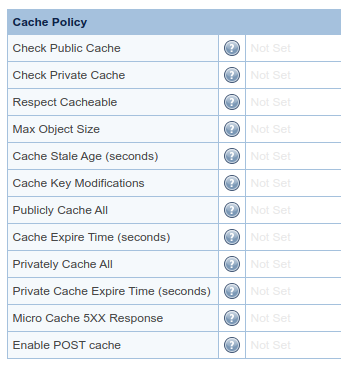Cache Configuration¶
LSCache is available to use at both the backend level and the ADC level. For most basic setups, we suggest you enable LSCache at the ADC level, and disable it at the backend.
Certain LSCache features rely on rewrite rules in .htaccess files on the web server to define cache behavior. To accurately and consistently cache at the ADC level, you will need to manually copy the server .htaccess rewrite rules to the ADC. This is true for LSCache with or without a plugin.
Example
These are rules created by a backend server's LSCache plugin for WordPress:
### marker MOBILE start ###
RewriteCond %{HTTP_USER_AGENT} Mobile|Android|Silk/|Kindle|BlackBerry|Opera\ Mini|Opera\ Mobi [NC]
RewriteRule .* - [E=Cache-Control:vary=%{ENV:LSCACHE_VARY_VALUE}+ismobile]
### marker MOBILE end ###### marker WEBP start ###
RewriteCond %{HTTP_ACCEPT} image/webp [OR]
RewriteCond %{HTTP_USER_AGENT} iPhone\ OS\ (1[4-9]|[2-9][0-9]) [OR]
RewriteCond %{HTTP_USER_AGENT} Firefox/([6-9][0-9]|[1-9][0-9]{2,})
RewriteRule .* - [E=Cache-Control:vary=%{ENV:LSCACHE_VARY_VALUE}+webp]
### marker WEBP end ###
Basic Cache Setup¶
There are four steps to setting up LSCache for Web ADC:
- Set an ADC-level cache root (aka "storage path")
- Set a virtual-host-level cache root
- Enable caching in the virtual host cache settings
- Copy LSCache rewrite rules from backend server to Web ADC
All of these steps can be executed from within the ADC WebAdmin Console.
On the backend web server, you will need to install a LiteSpeed Cache plugin. If there is no cache plugin available for your application yet, you can use rewrite rules to control LSCache.
Set Server-Level Cache Root¶
- Navigate to Configuration > Server > Cache and click Edit in the Cache Storage Settings section.
- Set Storage Path to the directory where you would like to store cache objects.
- Leave the other settings as-is and click Save.
Set Virtual-Host-Level Cache Root¶
In this example, we will use a virtual host named Example_vHost, but you should replace that with the name of your own preferred virtual host.
- Navigate to Configuration > Virtual Hosts > Example_vHost > Cache and click Edit in the Cache Storage Settings section.
- Set Storage Path to the directory where you would like to store cache objects. In this example, we used
/home/example_vhost/lscache/. - Click Save.
Enable Cache for the Virtual Host¶
- Click Edit in the Cache Policy section.
- Set Check Public Cache to
Yes. - Leave the other settings as-is and click Save.
Copy Rewrite Rules¶
If you're using a LiteSpeed Cache plugin, install and activate it.
- Click the Rewrite tab and click Edit in the Rewrite Control section.
- Set Enable Rewrite to
Yesand click Save. - Click Edit in the Rewrite Rules section.
- Copy the LSCache-related rewrite rules from the backend server into the box and click Save
Tip
Only copy the cache-related rewrite rules. Other .htaccess directives may not be supported by Web ADC in that format.
Note
If you are using the LiteMage plugin for Magento, please set Enable LiteMage to yes in the virtual-host-level cache root setttings.
If you are not using a LiteSpeed Cache plugin, please follow the instructions for setting up LSCache with rewrite rules, and put the rules directly into the ADC Virtual Host as described above.
Verify Your Site is Being Cached¶
You can verify a page is being served from LSCache through the following steps:
- From a non-logged-in browser, open the developer tools and navigate to your site. Open the Network tab.
- Refresh the page.
- Click the first resource. This should be an HTML file. For example, if your page is
http://example.com/webapp/, your first resource should either be something likeexample.com/webapp/orwebapp/. - If you see headings similar to (for example), this means the page had not yet been cached, but that LiteSpeed has now stored it for future use.
X-LSADC-Cache: miss X-LiteSpeed-Cache-Control:public,max-age=1800 X-LiteSpeed-Tag:B1_F,B1_ - Reload the page and you should see
X-LSADC-Cache: hitin the response header. This means the page is being served by LSCache and is configured correctly. - If you don't see
X-LSADC-Cache: hitorX-LSADC-Cache: miss, then there is a problem with the LSCache configuration.
Enable Static Cache¶
LiteSpeed's LSCache engine was designed to cache dynamic pages. Static files can be served directly from the web server with the best performance, so under normal circumstances, serving static files from cache would be a waste of resources and unnecessary steps.
However, in the case where an ADC is used in front of your backend servers, it may make sense to use the ADC like a CDN, and cache the static files at that level. This would avoid having to fetch the static files from backend servers every time a request is handled.
Here's how to enable cache for static files on your ADC:
The mod_expires directive generates browser cache headers, such as Cache-Control: max-age=533280, Expires: Sun, 03 May 2015 23:02:37 GMT, etc. These headers are used by the frontend browser to cache static content requested from the server. Similarly, LiteSpeed ADC may be configured to honor these same browser cache headers, thereby storing static files directly in the ADC's cache file location, once they are retrieved from a backend server.
Assuming you want to set up static caching on the vHost-1 virtual host, navigate to Configuration > Virtual Hosts > vHost-1 > Cache. Verify that the Storage Path has been set. The key to static file caching is the Respect Cacheable setting, which should be set to Yes or Not Set.
Tip
Respect Cacheable is enabled by default. So, assuming it is not explicitly disabled at the server level, it may be left Not Set at the virtual host level.
Let's say we have a CSS file which has Cache-Control: max-age=96592000, public and Expires: Fri, 20 Sep 2019 18:04:53 GMT headers. These headers are set from the backend web server, either through a LiteSpeed Cache plugin or a mod_expires directive in .htaccess.
ADC will honor such browser cache headers, will store the static files in the cache folder, and serve the files from the ADC cache directly for future requests. When that happens, you will see the X-LSADC-cache: hit header.
Static Cache Tags¶
For more fine-grained control in ADC v3.1.7 and above, you can take advantage of LiteSpeed Cache's tagging system to purge static files by type on demand.
The following cache tags are available for your example.com domain:
- Images:
example.com_IMG - CSS:
example.com_CSS - JavaScript:
example.com_JS - Fonts:
example.com_FONT - Videos:
example.com_VIDEO
These tags are automatically assigned when the static content is cached, and you may use them for purging. Just like dynamic cache, static cache may be purged with the X-LiteSpeed-Purge header or through the cache-purge environment variable in rewrite rules.
Example
To purge all of mydomain.org's cached images using a response header:
X-LiteSpeed-Purge: tag=mydomain.org_IMG
See Also¶
For more ways to use and configure LSCache, please see our LSCache documentation in full.