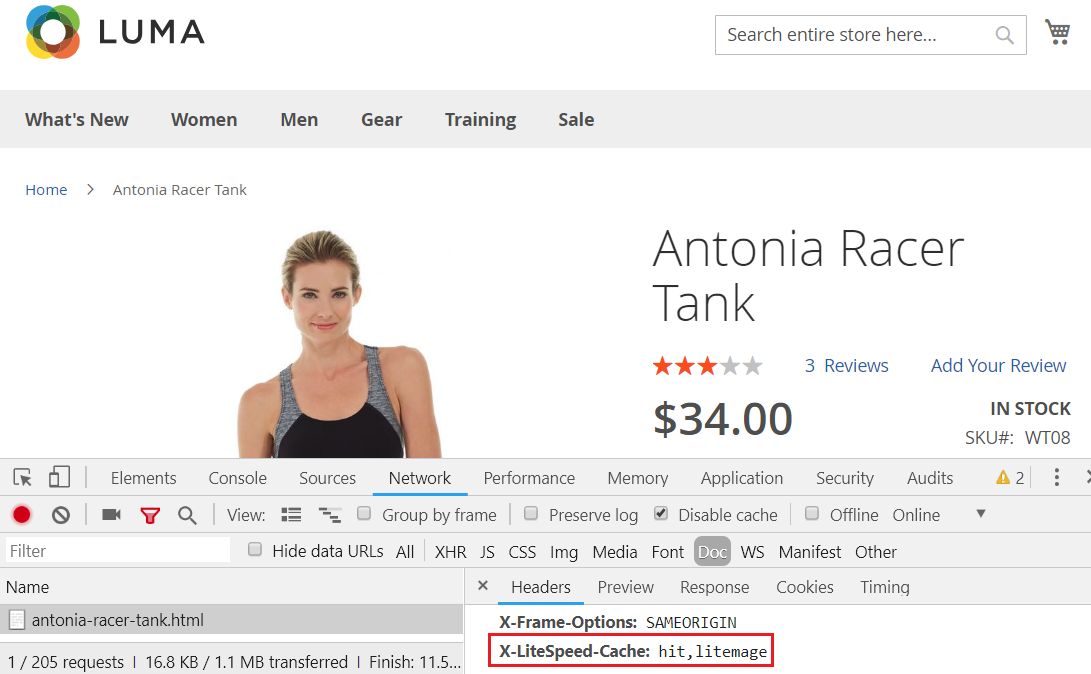The LiteMage Cache Crawler Script¶
Cache Warmup¶
The LiteMage 2 cache crawler travels through your site, refreshing pages that have expired in the cache. This makes it less likely that your visitors will encounter un-cached pages.
Before You Begin¶
- Install and enable LiteMage Cache for Magento2
- Crawler Engine: The crawler must be enabled at the server level, or you will see the warning message
Server crawler engine not enabled. Please check..... If you are using a shared hosting server, please contact your hosting provider, or see our instructions. - SiteMap: Prepare your site's sitemap, e.g.
http://magento2.com/sitemap.xml
How to Use the Crawler Script¶
- Download it from here
- Change the permissions so that the file is executable:
chmod +x M2-crawler.sh - Run the script:
bash M2-crawler.sh SITE-MAP-URL
More Options¶
-h, --help: Show this message and exit.-m, --with-mobile: Crawl mobile view in addition to default view.-c, --with-cookie: Crawl with site's cookies.-cc, --custom-cookie: Crawl with site's cookies and custom cookie.-w, --webp: Crawl with webp header-b, --black-list: Page will be added to blacklist if HTML status error and no cache. Next run will bypass page.-g, --general-ua: Use general user-agent instead of lscache_runner for desktop view.-i, --interval: Change request interval.-i 0.2changes from default 0.1 second to 0.2 seconds.-e, --escape: To escape URL with perl, use this when your URL has special character.-v, --verbose: Show complete response header under/tmp/crawler.log.-d, --debug-url: Test one URL directly. as insh M2-crawler.sh -v -d http://example.com/test.html.-qs,--crawl-qs: Crawl sitemap, including URLS with query strings.-r, --report: Display total count of crawl result.
Example commands:
- To get help:
bash M2-crawler.sh -h - To change default interval request from 0.1s to custom NUM value:
bash M2-crawler.sh SITE-MAP-URL -i NUM - To crawl with cookie set:
bash M2-crawler.sh -c SITE-MAP-URL - To store log in
/tmp/crawler.log:bash M2-crawler.sh -v SITE-MAP-URL - To debug one URL and output on screen:
bash M2-crawler.sh -d SITE-URL - To display total count of crawl result:
bash M2-crawler.sh -r SITE-MAP-URL
Tip
Using multiple parameters at the same time is allowed
How to Generate a Sitemap¶
Magento 2 has a built in module for generating a sitemap and it's fast.
Enable sitemap¶
Navigate to Magento Admin > Stores > Settings > Configuration > Catalog > XML Sitemap 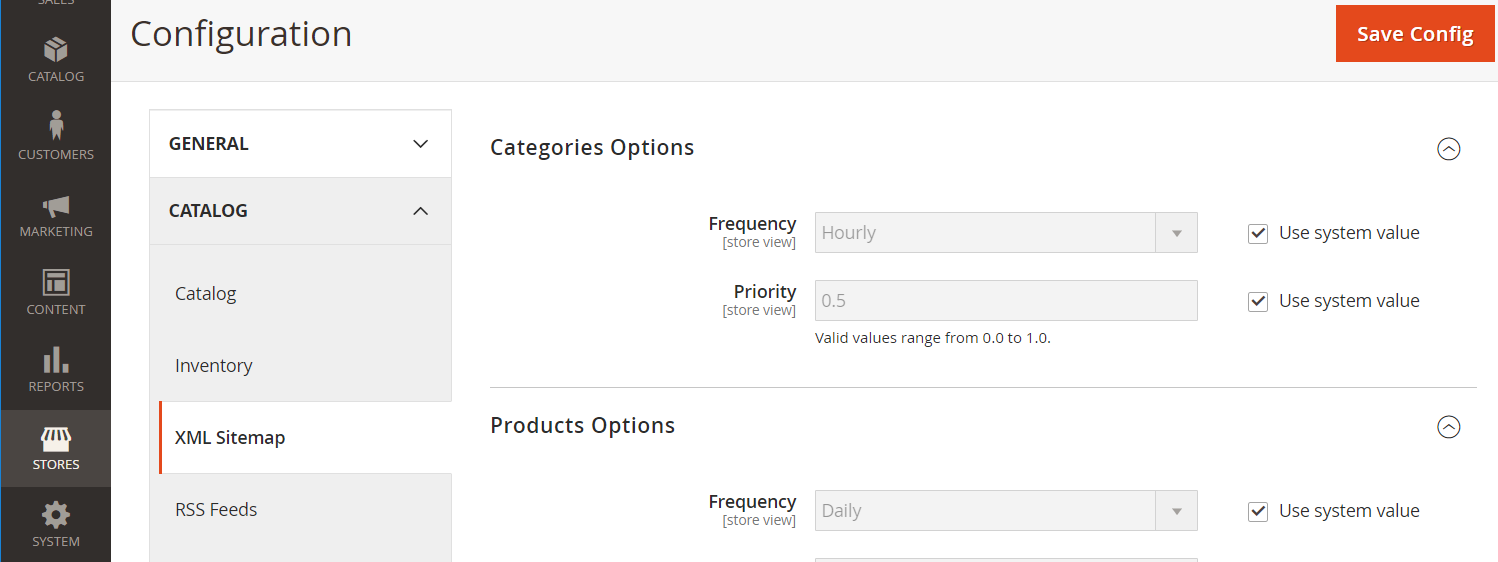
Set Generation Settings > Enabled to Yes 
Configuring a Single Sitemap for All Storefronts¶
Navigate to Magento Admin > Marketing > Seo & Search > Sitemap
- Click the Add Sitemap button
- Enter values
- Filename:
sitemap.xml - Path:
/
- Filename:
- Click the Save & Generate button
 If all went well, a
If all went well, a sitemap.xml file will have been generated in your Magento 2 document root.
Crawl Interval¶
How often do you want to re-initiate the crawling process? This depends on how long it takes to crawl your site and what you set for Public Cache TTL.
The default TTL is one day(24hr). Maybe, for example, you'd like to run the script by cronjob every 12 hours instead.
Example
This will run twice a day, at 3:30am/15:30: `30 3/15 * * * path_to_script/M2-crawler.sh SITE-MAP-URL -m -i 0.2`
Tip
You can also use an [online crontab tool](https://crontab.guru/) to help you to verify the time settings.
Run Crawler After any Product Update on Magento 2¶
In Magento 2, by design, all cached are purged upon any product updates. LiteMage doesn't have any control over this behavior. Therefore, you may find pages uncached even if you have set your crawl interval less than the site TTL. It doesn't mean LiteMage 2 doesn't work well or that the Crawler doesn't work well. It is simply a Magento 2 design matter.
To avoid the above situation, we would recommend you schedule a specific window of time to do any product changes through Magento admin. For example, two hours from 6:00pm to 8:00pm off-peak time. Then, run the crawler immediately after the change. With this workflow, the likelihood of users encountering uncached pages is kept to a minimum.
How to Verify the Crawler is Working¶
When using the browser developer tool, load a previously uncached page. You should see X-LiteSpeed-Cache: hit,litemage on the first view.