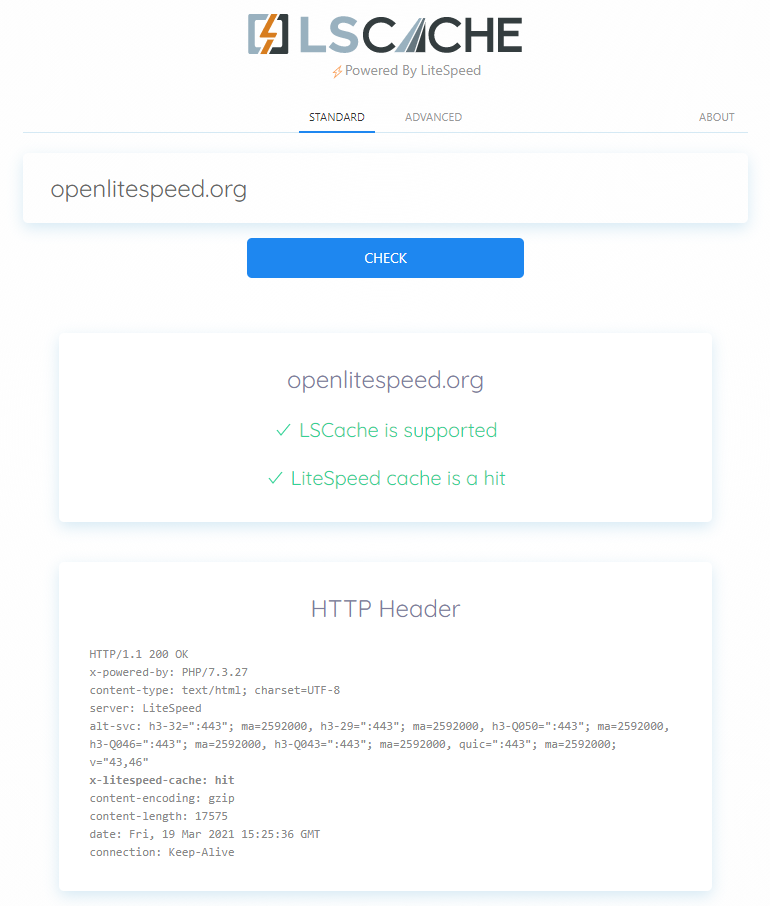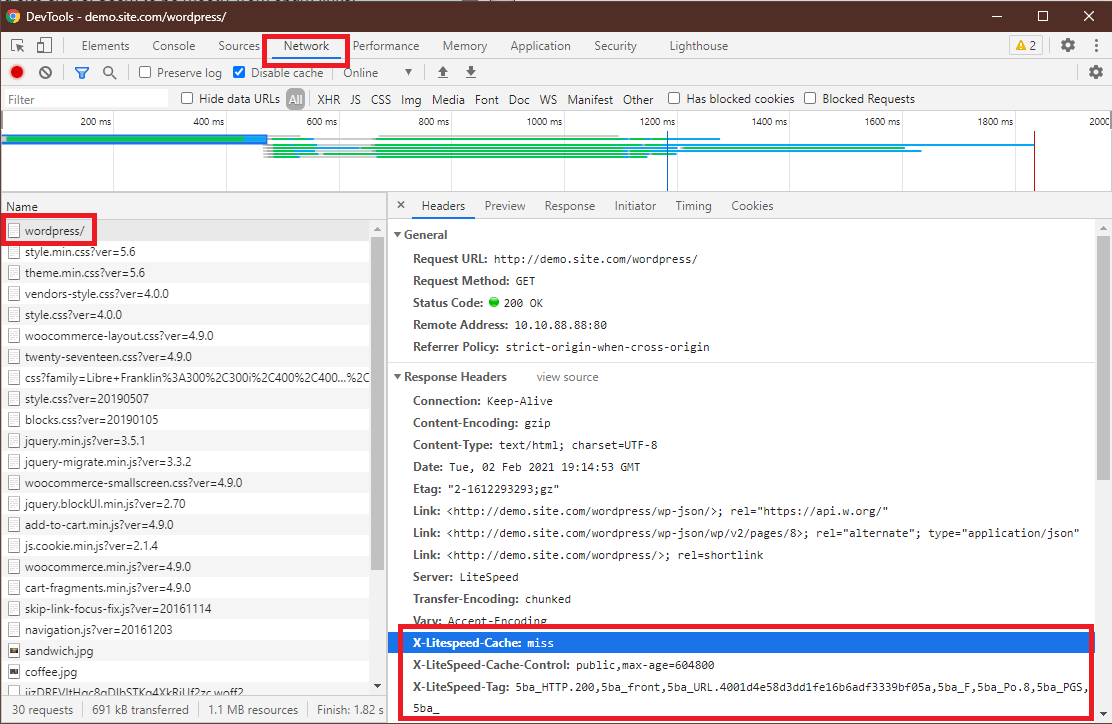Installation¶
Before installing and activating the LSCache plugin, deactivate all other full-page cache plugins.
Tip
You can still use other types of cache (like object cache, or browser cache), but only one full-page cache should be used at a time.
Extension Installation¶
Note
Please see the Overview for the server-level requirements before attempting to install this extension.
- Download LSCMW like so:
wget https://github.com/litespeedtech/lscache_mediawiki/archive/master.zip - Unzip the downloaded file:
unzip master.zip - Find the
.htaccessfile in the MediaWiki root directory, or create one if it doesn't exist. Add the following to the file to enable LSCache at the server level:<IfModule LiteSpeed> CacheLookup on </IfModule> - Move the
LiteSpeedCachedirectory to/extensionsin the MediaWiki directory - Edit
LocalSettings.phpin the MediaWiki root directory, and add the following near the end:wfLoadExtension( 'LiteSpeedCache' ); - Log into MediaWiki and from the administrator panel, navigate to Special pages > Data and Tools > LiteSpeed Cache.
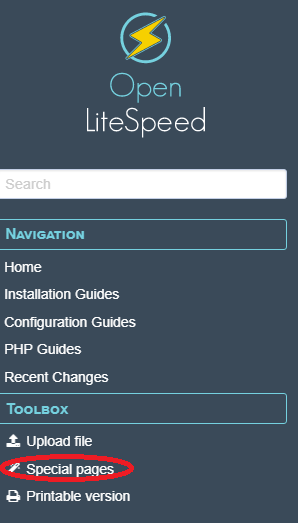
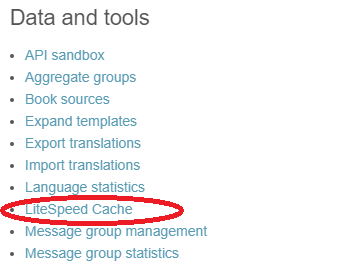
- Set LiteSpeed Public Cache Enabled to
checkedand click the Save Cache Setting button.
Verify Your Site is Being Cached¶
Video
See a video demonstration of this topic here.
LSCache Check Tool¶
There's a simple way to see if a URL is cached by LiteSpeed: the LSCache Check Tool.
Enter the URL you wish to check, and the tool will respond with an easy-to-read Yes or No result, and a display of the URL's response headers, in case you want to examine the results more closely.
In addition to LSCache support, the tool can detect cache hits, and can detect when sites are using LiteSpeed Web ADC or QUIC.cloud CDN for caching.
Additionally, a Stale Cache Warning will alert you if browser cache is detected on dynamic pages. This is because browser cache may interfere with the delivery of fresh content.
Manual Lookup¶
You can verify a page is being served from LSCache through the following steps:
- From a non-logged-in browser, navigate to your site, and open the developer tools (usually, right-click > Inspect). Open the Network tab.
- Refresh the page.
- Click the first resource. This should be an HTML file. For example, if your page is
http://example.com/webapp/, your first resource should either be something likeexample.com/webapp/orwebapp/. -
You should see headings similar to these:
These headings mean the page had not yet been cached, but that LiteSpeed has now stored it, and it will be served from cache with the next request.X-LiteSpeed-Cache: miss X-LiteSpeed-Cache-Control:public,max-age=1800 X-LiteSpeed-Tag:B1_F,B1_ -
Reload the page and you should see
X-LiteSpeed-Cache: hitin the response header. This means the page is being served by LSCache and is configured correctly.
Alternative Headers
The X-LiteSpeed-Cache header is most common, but you may see X-LSADC-Cache if your site is served by LiteSpeed Web ADC.
You may also see X-QC-Cache and X-QC-Pop if your site is served via QUIC.cloud CDN. The former indicates the cache status (hit or miss) and the latter indicates what PoP location (such as NA-US-LGA-33) served this response.
These alternative headers are also an indication that LSCache is working properly on your site.
Important
If you don't see X-LiteSpeed-Cache: hit or X-LiteSpeed-Cache: miss (or any of the alternative headers), then there is a problem with the LSCache configuration.
Non-Cacheable Pages¶
Sometimes there are pages which should not be cached. To verify that such pages have indeed been excluded from caching, check the developer tools as described above.
You should see headings similar to these:
X-LiteSpeed-Cache-Control:no-cache, esi=on
X-LiteSpeed-Tag:B1_F,B1_
X-LiteSpeed-Cache-Control, when set to no-cache, indicates that LiteSpeed Server has served your page dynamically, and that it was intentionally not served from cache.