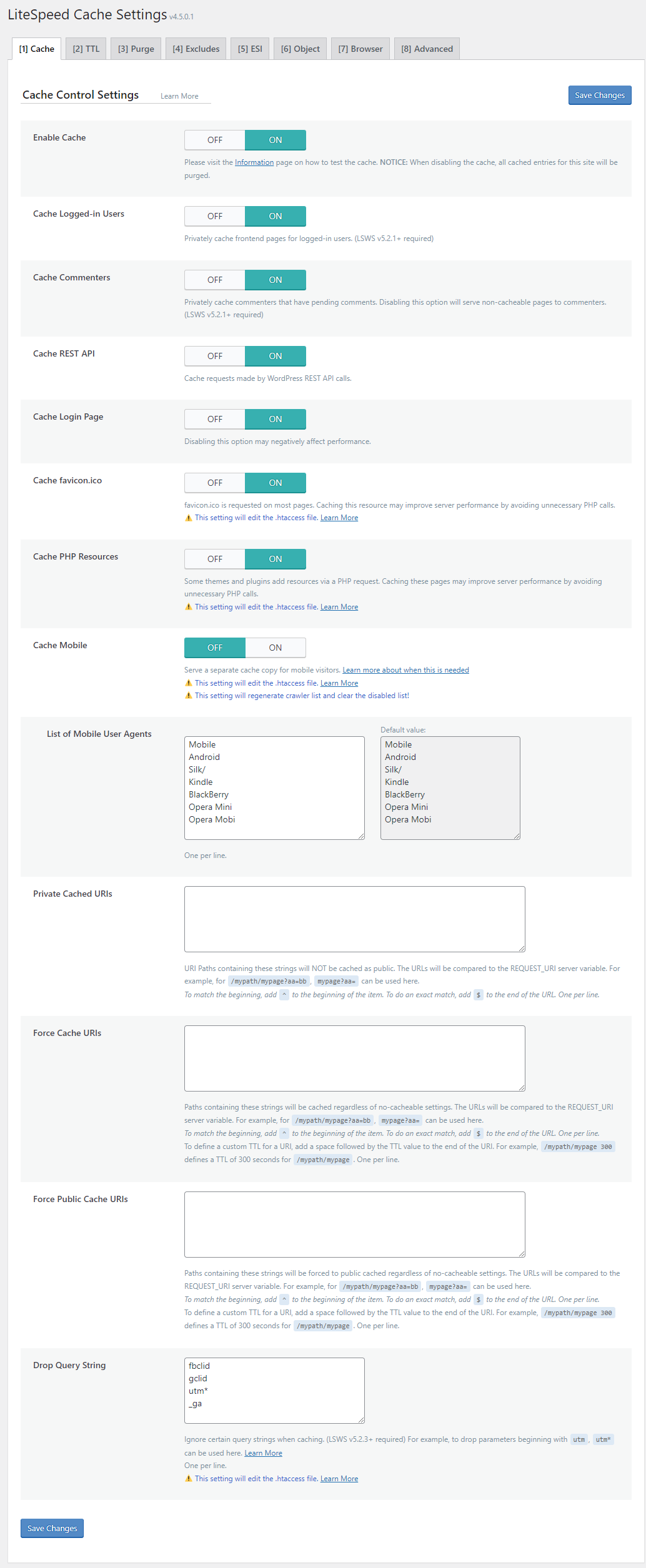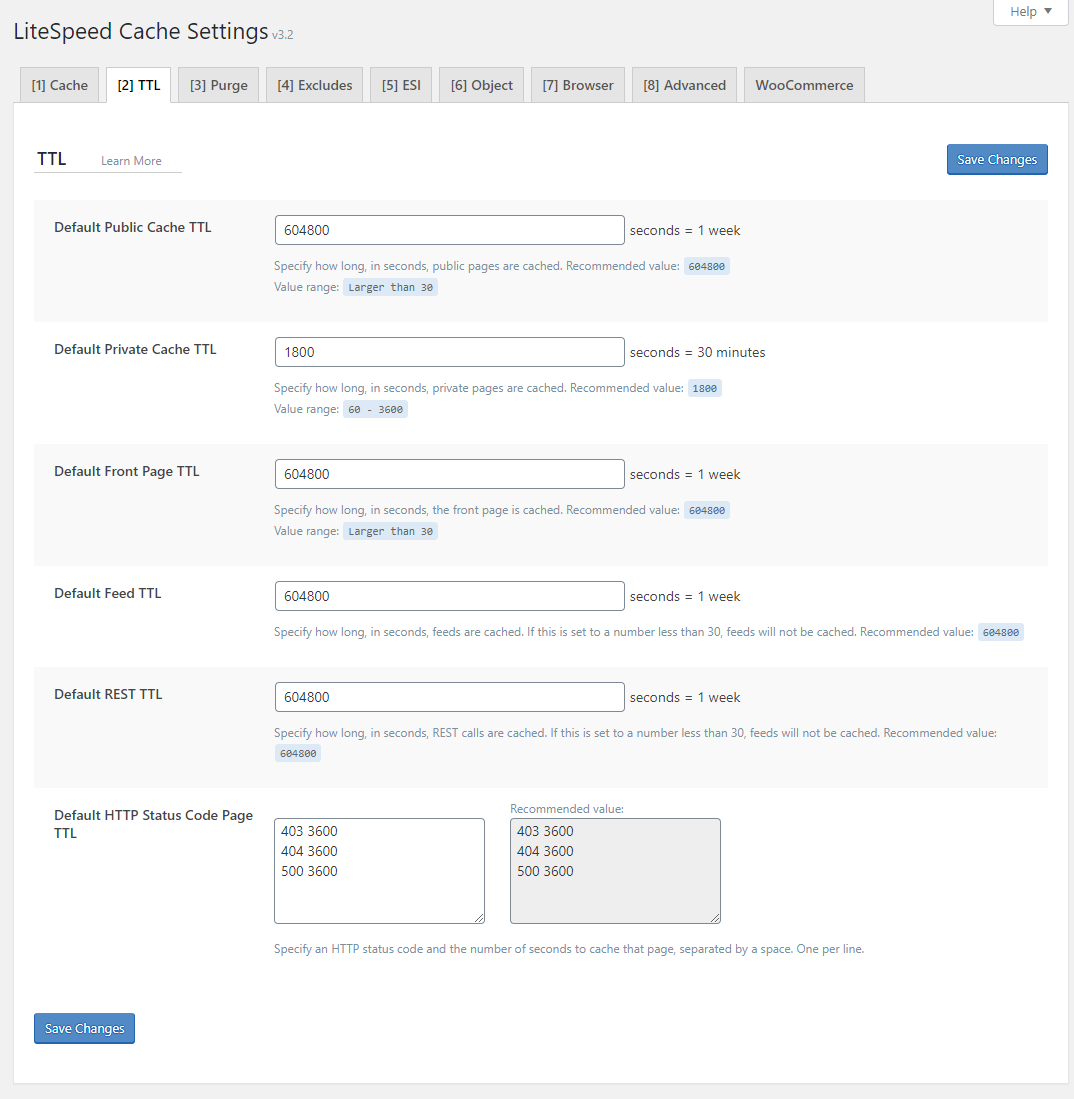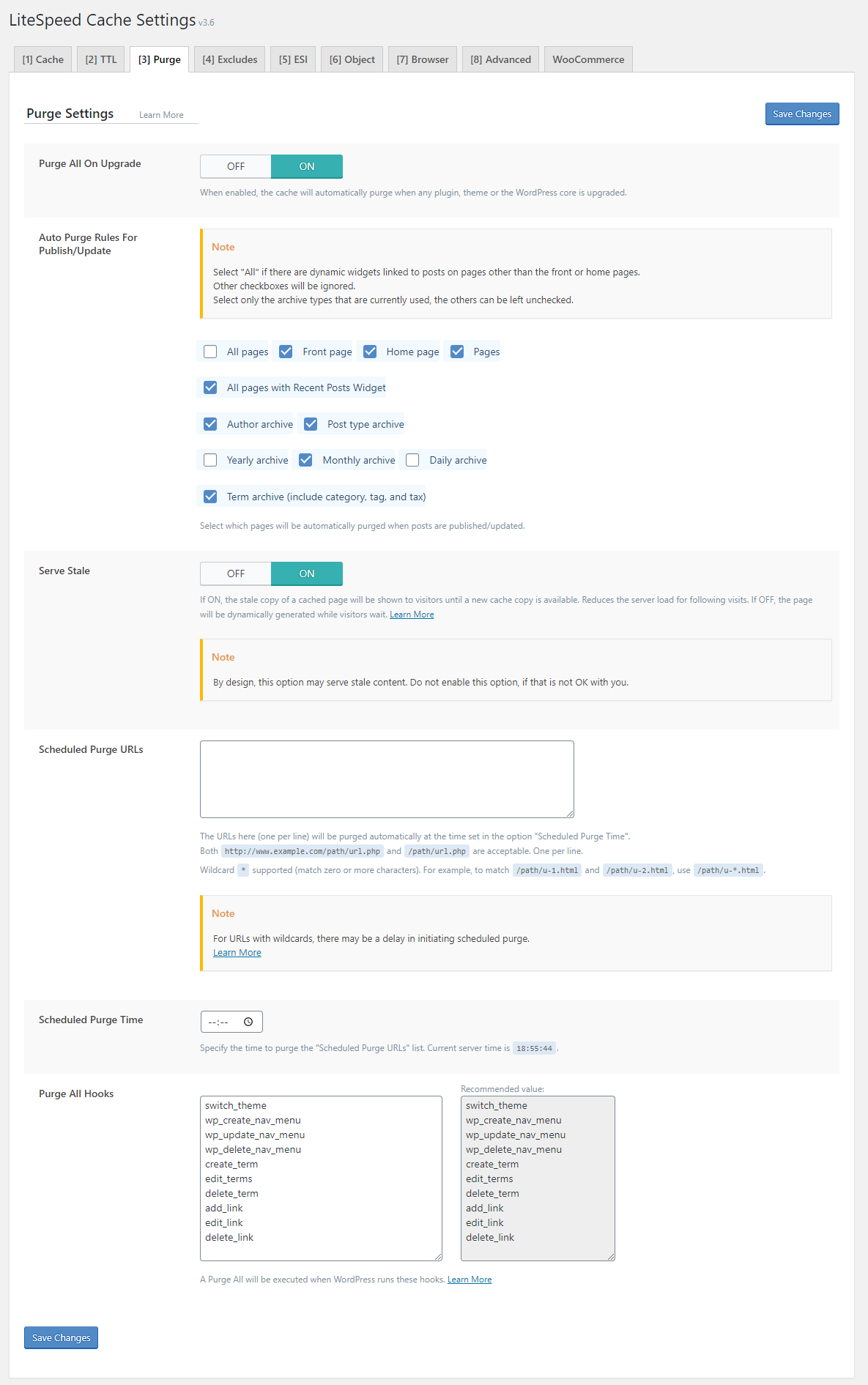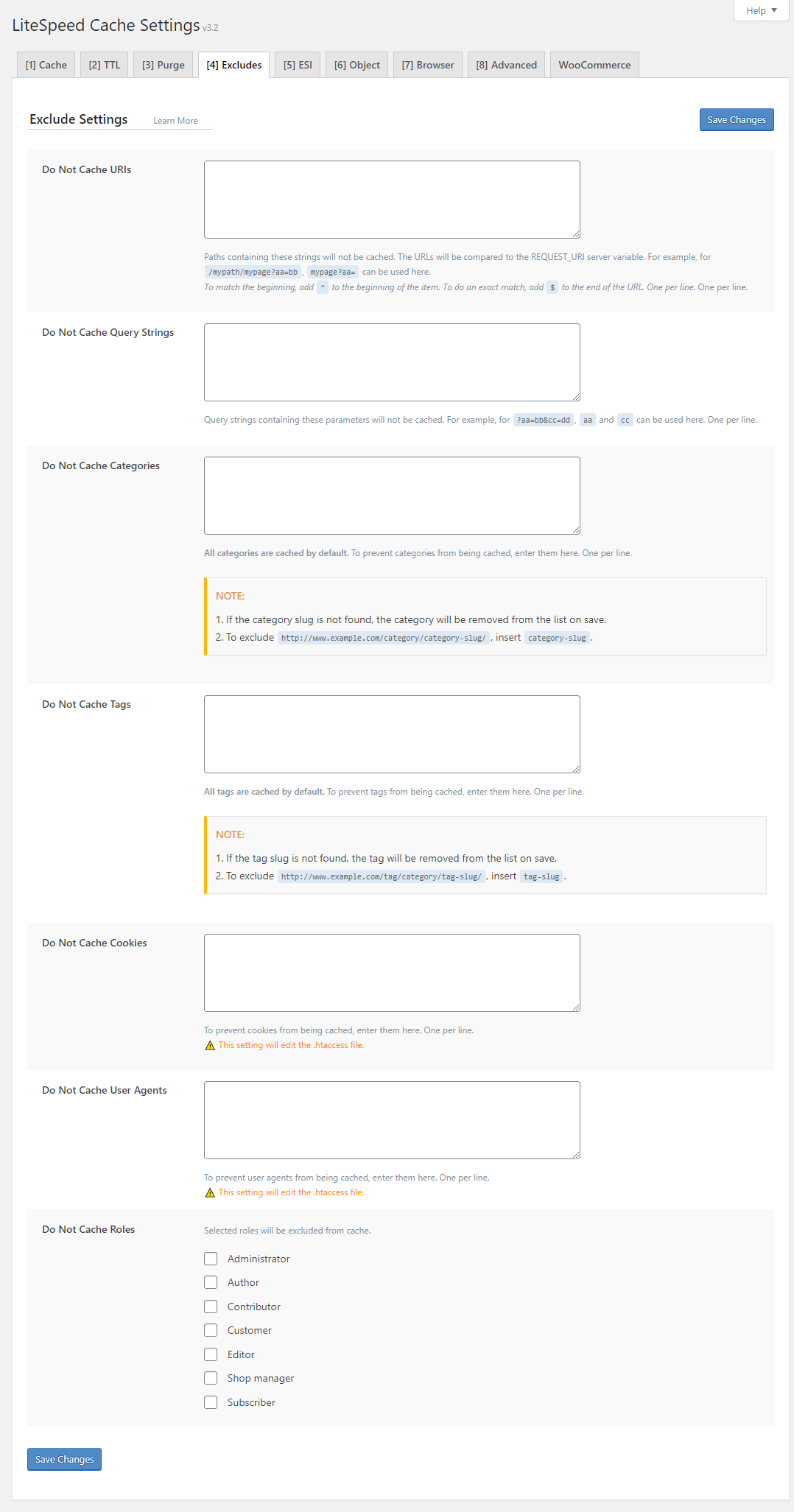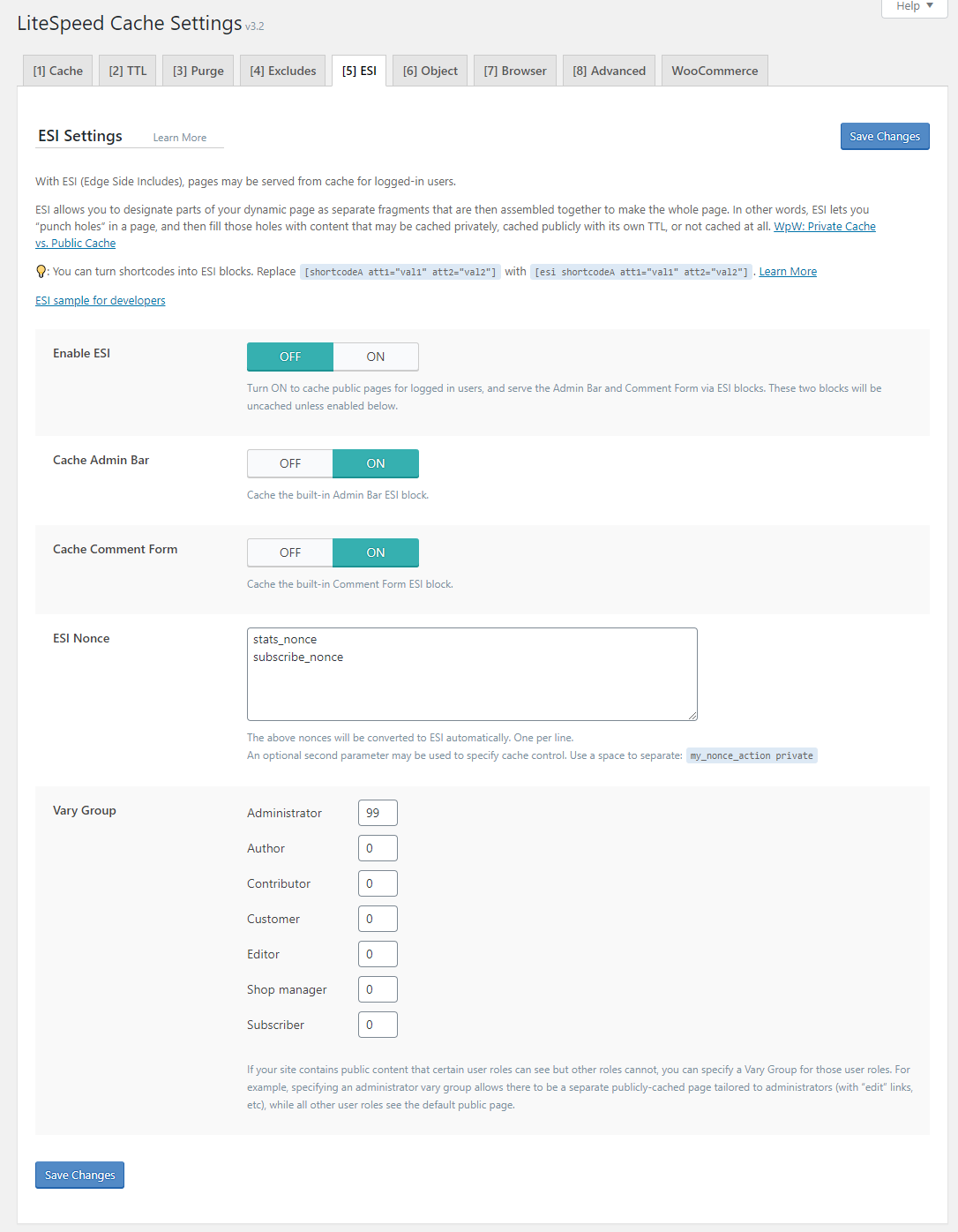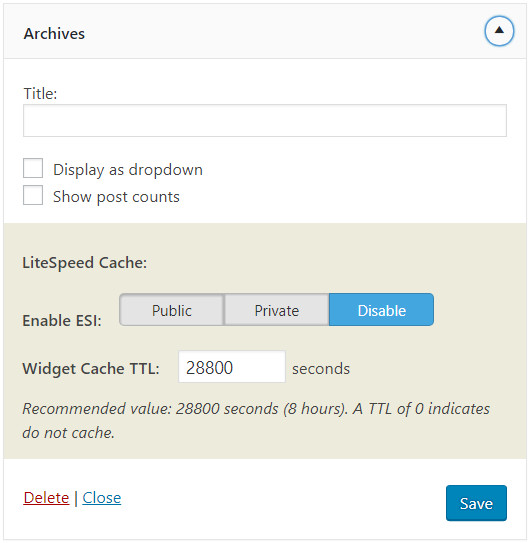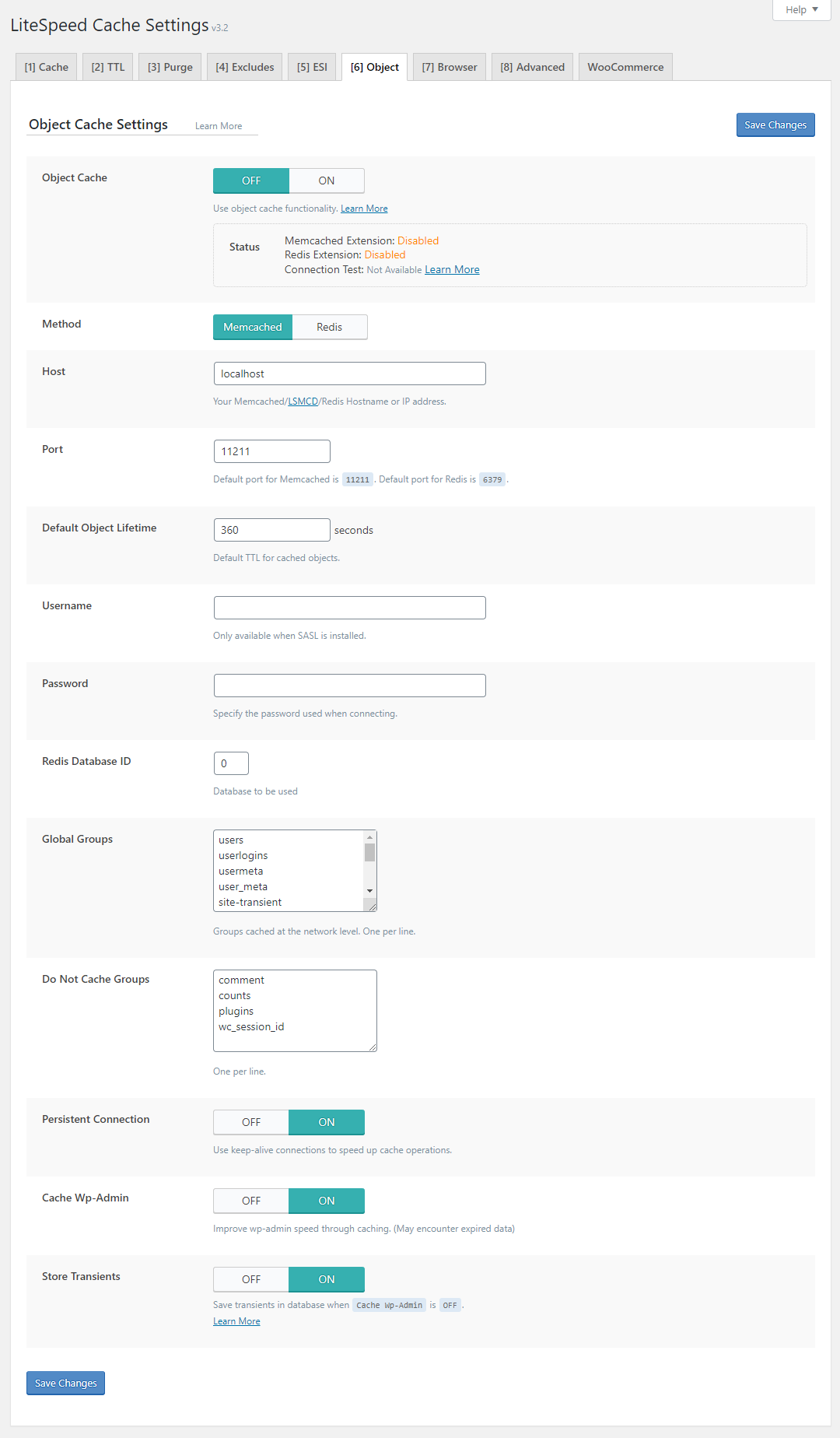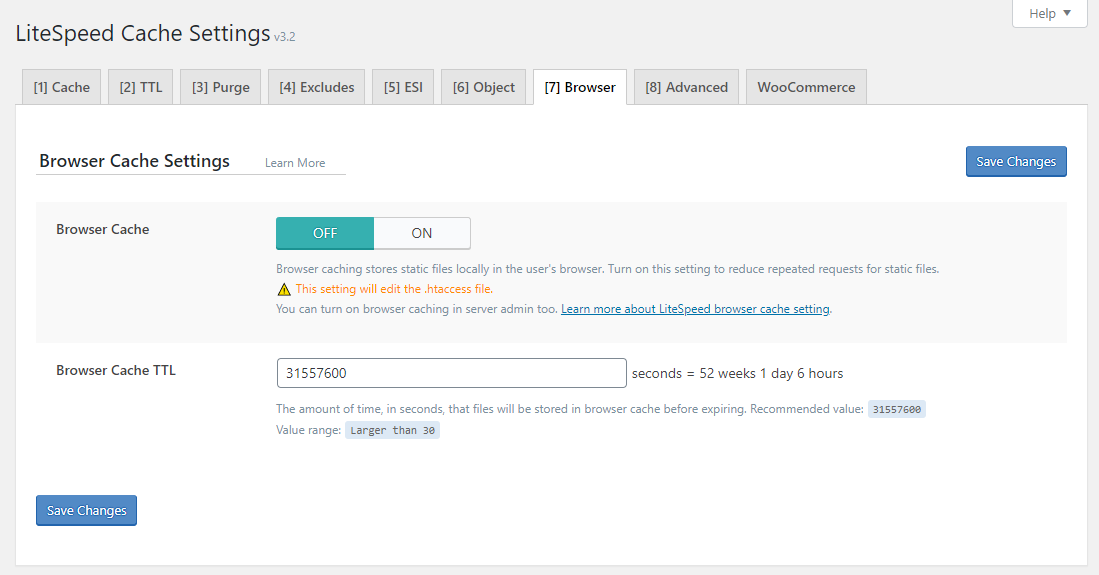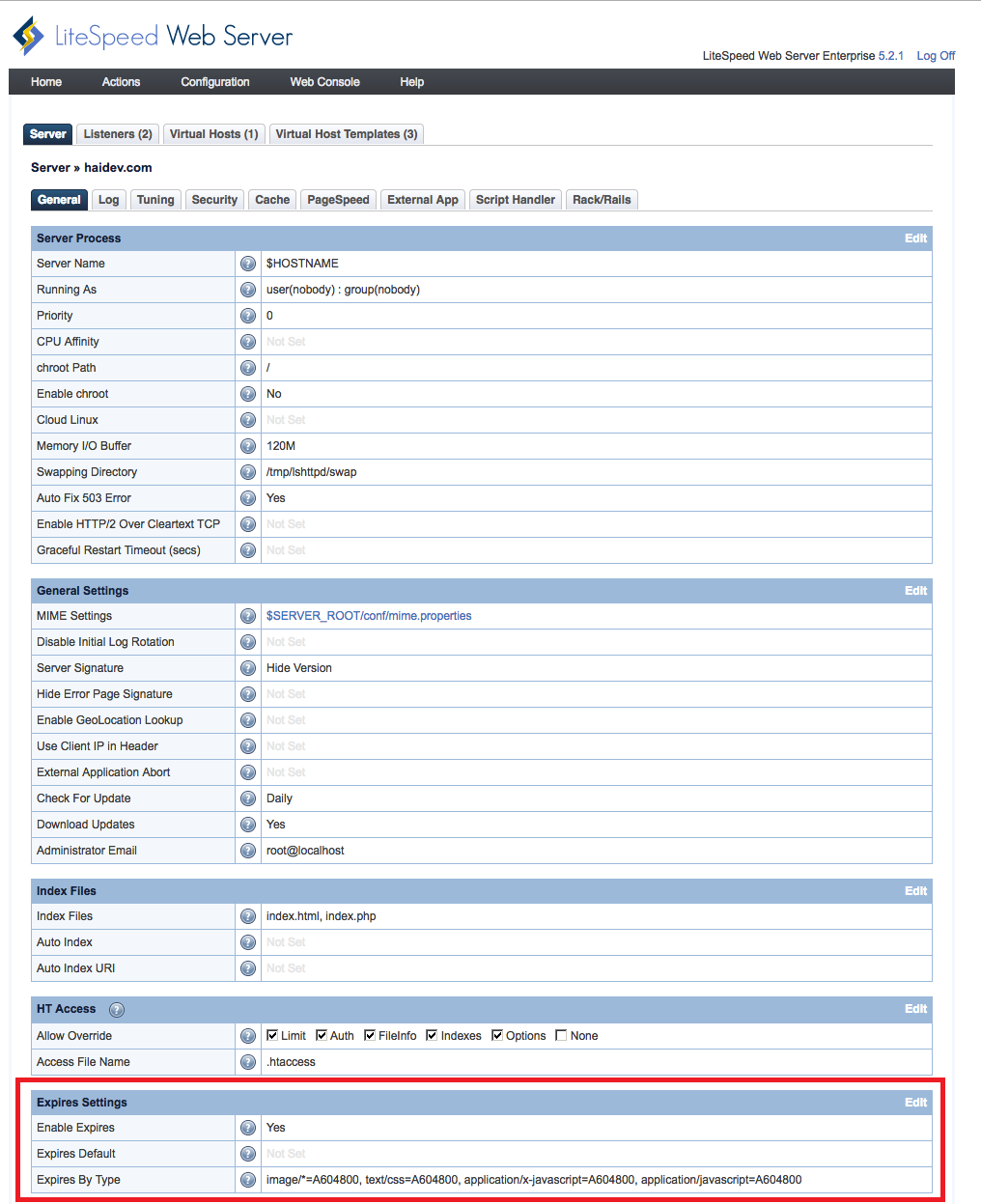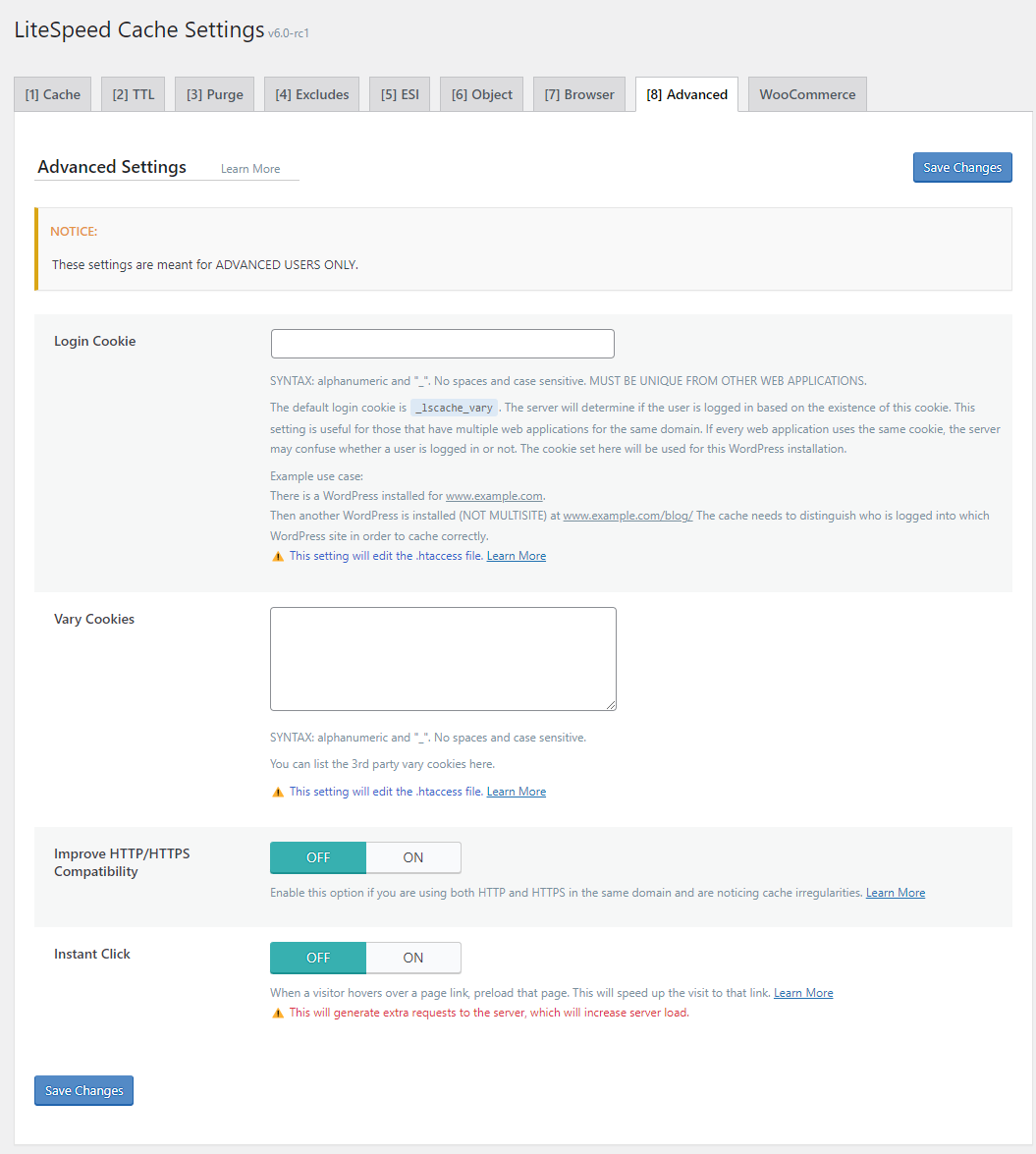Cache¶
Cache Tab¶
Enable Cache¶
ON
This is the final step required for enabling the caching functionality of the plugin. (If you have not completed the previous steps, please see here for instruction.) When Enable Cache is turned ON, the pages of your site will be cached. If you later turn it OFF, all future caching will be stopped, and any existing pages will be purged from cache.
For single site installations, only ON and OFF are available. For Multisite Subsite admins, there is a third option, Use Network Admin Setting. This last option uses what the Network Admin chooses.
Note
If you are seeing a warning that LSCache is disabled, and you can't make it go away, please see our troubleshooting instructions.
Cache Logged-in Users¶
ON
This setting allows content to be cached for logged-in users. Pages will be stored in private cache by IP and session ID.
Cache Commenters¶
ON
When a comment is submitted on a post, if moderation is not enabled, the comment is published immediately, and the page is purged from cache. Everyone (the commenter, and all future visitors to the page) will see the newly-published comment when the page reloads.
If moderation is enabled, then the comment is not published immediately, the page is not purged, and users will continue to be served the cached version of the page, without the moderated comment.
The Cache Commenters option is useful in that second scenario. It determines how the user leaving the comment will see the page, after they've submitted their comment. Here is how it behaves:
- It is
ONby default, meaning the user will see the previously cached version of the page (and their comment will not appear). - If you turn the option
OFF, the user will not be served from cache. The page will be generated from scratch, and the user will see their under-moderation comment.
Regardless of how you set this option, all non-commenting visitors will still be served the cached version of the page until the comment is approved and the page is purged.
Cache REST API¶
ON
This option allows you to cache requests that are made by WordPress REST API calls.
Cache Login Page¶
ON
This option will cache the login page. Normally, there is no reason to uncheck this option. However, if there is something that may identify a user on the page, this should be off.
Cache favicon.ico¶
This option was removed in version 6.2, as it was redundant. The favicon.ico 404 response is already cached with the other 404 responses controlled via Default HTTP Status Code Page TTL.
Cache PHP Resources¶
ON
This option will cache any PHP resources loaded by themes. Generally speaking, these are css or js resources loaded in PHP. In most cases, these are static outputs, so there is no reason to load PHP every time. If they are in fact dynamic, this should be off.
Info
This setting is moved to the Network Admin screen when used with a multisite network
Cache Mobile¶
OFF
This option enables you to cache separate versions of a page for mobile and desktop views. This is primarily used for non-responsive themes with a mobile-specific design, but there are other situations where you would want to set Cache Mobile to ON, such as:
- If your site has mobile-specific content, like widgets that only appear on Mobile (or only appear on Desktop)
- If you are using AMP on your site
- If you are using the CCSS service
- If you are using the UCSS service
- If you have Guest Mode + Guest Optimization enabled
Warning
The List of Mobile View User Agents must not be empty when Cache Mobile is set to ON.
Warning
Enabling this option will create additional cache varies. If you have crawling enabled, cache varies cause multiple crawlers to be created. Please be sure you have adequate server resources for multiple crawlers before enabling this option. Learn more about multiple crawlers on our blog.
Info
This setting is moved to the Network Admin screen when used with a multisite network
List of Mobile User Agents¶
disabled/string
This list should be filled in with a rewrite-rule-friendly list of user agents. It is used in conjunction with the Cache Mobile setting and will be ignored if Cache Mobile set to OFF.
Syntax
Each entry should be separated with a bar, '|'. Any spaces should be escaped with a backslash before the space, ' '. The default list WordPress uses is Mobile|Android|Silk/|Kindle|BlackBerry|Opera Mini|Opera Mobi
Private Cached URIs¶
empty string
A list of path patterns that will be privately cached. These are paths that should never be publicly cached. To indicate the beginning of a URI, add ^ to the beginning of the string. To do an exact match, add $ to the end of the string.
String Matching Examples
Assume you have the following URIs:
/recipes/baking//recipes/baking/cakes/recipes/baking/brownies/popular/recipes/baking/
The string /recipes/baking/ will match all four URIs.
The string /recipes/baking/$ will match #1 (because $ indicates exact match).
The string ^/recipes/baking will match #1, #2, and #3 (because ^ indicates the beginning of the URI).
Force Cache URIs¶
empty string
Paths containing the listed strings WILL be cached, regardless of any "non-cacheable" settings that may appear elsewhere. One per line. Each string will be compared to the REQUEST_URI server variable. If there is a match, the URI will be cached. To indicate the beginning of a URI, add ^ to the beginning of the string. To do an exact match, add $ to the end of the string.
To define a custom TTL for a URI, add a space followed by the TTL value to the end of the URI. For example, /mypath/mypage 300 defines a TTL of 300 seconds for /mypath/mypage.
Force Public Cache URIs¶
empty string
Paths containing the listed strings WILL be cached in public cache, regardless of any "non-cacheable" settings that may appear elsewhere. One per line. Each string will be compared to the REQUEST_URI server variable. If there is a match, the URI will be cached. To indicate the beginning of a URI, add ^ to the beginning of the string. To do an exact match, add $ to the end of the string.
To define a custom TTL for a URI, add a space followed by the TTL value to the end of the URI. For example, /mypath/mypage 300 defines a TTL of 300 seconds for /mypath/mypage.
Drop Query String¶
empty string
This setting allows you to specify the query strings that should be ignored by LSCache.
Some query strings, particularly those that are used for marketing or analytics purposes, have no effect on the content that is displayed on the page. The page renders the same with and without these query strings. As such, it should not be necessary to store multiple copies of the page in the cache. Learn more.
Warning
The method used is only compatible with LiteSpeed Enterprise v5.2.3+ although one can manually add rewrite rules for OpenLiteSpeed in .htaccess
Info
This setting is moved to the Network Admin screen when used with a multisite network
TTL Tab¶
Possible TTL values are 30 seconds or more. Smaller values indicate do not cache.
Default Public Cache TTL¶
604800
This TTL setting controls most of the pages. All the other TTLs are for specific pages/types of pages.
The default value amounts to one week. Other possible values are 1 hour (3600), 1 day (86400), 2 weeks (1209600) etc. Since most of these pages will not change once posted, a longer TTL may be beneficial.
Default Private Cache TTL¶
1800
This TTL setting determines how long private pages are cached. Possible values are between 60 and 3600.
Default Front Page TTL¶
604800
This TTL setting controls the front page.
Note
This can be triggered by the is_front_page() check, or by a third party plugin that chooses to use the front page TTL for one of its own pages. For example, WooCommerce does this with its Shop page.
Default Feed TTL¶
604800
This TTL setting controls the feeds. Feeds are a great way for readers to stay up to date on blog entries. They are generally set up to pull from the blog in intervals, which, without caching, could cause a constant load on the server. Cached feed pages are purged on update and on comment, so they are guaranteed to remain up to date.
Default REST TTL¶
604800
This TTL setting controls how long calls to the REST API are cached.
Default HTTP Status Code Page TTL¶
403 3600 404 3600 500 3600
This TTL controls the pages that return 404, 403, 500, or whatever status codes you specify.
The default TTL for each of the default listed status codes is 3600, or one hour, though this recommendation might not be right for your site.
If visiting 404 pages is a common occurrence, it may help to cache the page for at least a short period.
Pages returning 403 are usually intentional, so it may be worth while to have a longer TTL for this setting.
500 Errors are a more severe error. Caching this page may mask an issue within WordPress, so that may not be desired.
You may wish to cache different status code pages for longer, or you may wish to cache none of them at all.
Purge Tab¶
Purge All on Upgrade¶
ON
This option selects whether to purge all pages when any plugin, theme, or the WordPress core is updated. As you never know what may change across versions, it's highly recommended to leave this on.
Info
This setting is moved to the Network Admin screen when used with a multisite network
Auto Purge Rules For Publish/Update¶
When a post is published or updated, the post page is not the only one that changes. Category listings, tag listings. the blog’s front page, and a variety of archives may all also change. As such, you can specify which types of pages will be automatically purged every time a post is updated or created.
Which of these pages you choose is dependent on your theme and how posts are displayed on your site.
There is an option for All pages, which is disabled by default. When you enable this, all other checkboxes are ignored. Choosing the All pages option makes sense if you do not have ESI enabled, and you have dynamic post-related widgets which display on every page, but in most cases, it is best not to check All pages.
To optimize performance, the admin should only check the options that are necessary. For example, with the historical archive, if the site only has a monthly archive and does not have a yearly archive or daily archive, only the “monthly archive” needs to be checked. If the site does not have archive by author, then there is no need to select it as extra checks will only slow down the process.
Serve Stale¶
OFF
When enabled, this setting allows the most recently purged (stale) cached copy of a page to be served to a visitor if the updated cache copy is not yet generated.
To understand why you might want to enable Serve Stale, let's look at how LSCache handles purged pages when Serve Stale is OFF.
- A user visits a page that has been purged from cache
- The request invokes PHP and begins the process of building the page
- 100 more users visit that same page before the PHP process finishes
- PHP is invoked 100 times, causing serious server load
- The first user's request completes and the page is newly cached
- Future visitors are served the up-to-date cached page
Now, let's see what happens if Serve Stale is ON:
- A user visits a page that has been purged from cache
- The request invokes PHP and begins the process of building the page
- 100 more users visit that same page before the PHP process finishes
- All 100 users are served the previously purged (stale) version of the page with minimal server impact
- The first user's request completes and the page is newly cached
- Future visitors are served the up-to-date cached page
Should you enable it?¶
This is an option that benefits very busy sites, but has less of a positive impact on quiet sites.
Should you enable it? It depends on what is a more acceptable risk for your site. Weigh the potential for heavy server load (likely with Serve Stale turned OFF) against the possiblity of serving stale content once in a while (likely with Serve Stale turned ON), and choose accordingly.
Scheduled Purge URLs¶
empty string
You can specify a list of full URLs (one per line, wildcards supported) that will be purged automatically at a certain time of day. This is not necessary under normal circumstances. LSCWP's sophisticated purge rules are able to handle most situations. If, however, you have content that is generated by an outside source, for example, you might want to purge the relevant pages every day to be sure the outside content is correctly displayed.
Unlike many similar fields in LSCWP, this is not a partial string match, it is a full URI match, with the domain being optional. You must enter the full path for each URI, using wildcards, if desired.
URI Matching Examples
Assume your site consists of only the following URIs:
https://example.com/recipes/baking/https://example.com/recipes/baking/cakeshttps://example.com/recipes/baking/brownieshttps://example.com/popular/recipes/baking/
The string https://example.com/recipes/baking/ will match only #1.
The string /recipes/baking/ will also match only #1.
The string /recipes/baking/* will match #1, #2, and #3.
The string */recipes/baking/ will match #1 and #4.
The string */recipes/* will match all of them.
The string /recipes/ will match none of them.
Warning
For URLs with wildcards, there may be a delay in initiating scheduled purge. LSCache has no way of knowing which URLs match the pattern until the first time those URLs are purged, or until they reach their natural expiration. If you would like to speed this process along, you can enter the wildcard string in Scheduled Purge URLs, press the Save Settings button, and then manually purge the relevant pages so that LSCache is aware of the URLs right away.
Scheduled Purge Time¶
Use this field in conjunction with the one above. If you've provided a list of URLs to purge, specify the time they should be purged here.
Purge All Hooks¶
a list of recommended hooks
LSCWP executes a "Purge All" action on the cache when certain WordPress hooks are run. You can change the purge behavior for your LSCWP installation by changing these hooks. For example, if you don't want to purge the cache every time you create a new tag or category, remove the create_term hook from the list. Or, if you do want to purge the cache every time a comment is posted on your site, you could add the comment_post hook.
LiteSpeed recommends you Purge All when the following hooks are run:
switch_theme
wp_create_nav_menu
wp_update_nav_menu
wp_delete_nav_menu
create_term
edit_terms
delete_term
add_link
edit_link
delete_link
Excludes Tab¶
Do Not Cache URIs¶
empty string
By default, LiteSpeed caches as many pages as possible. If you have some pages that should not be cached for whatever reason, you can list the URIs here, one per line. Partial URIs are fine. They will be compared to the REQUEST_URI server variable, and excluded from cache if a match is found.
When listing URIs, it's best to include as much of the string as possible, so that you don't inadvertantly match more URIs to the string than intended. You can also narrow it down further with the special characters ^ and $. To indicate the beginning of a URI, add ^ to the beginning of the string. To do an exact match, add $ to the end of the string.
String Matching Examples
Assume your site consists of only the following URIs:
/recipes/baking//recipes/baking/cakes/recipes/baking/brownies/popular/recipes/baking/
The string /recipes/baking/ will match all four URIs.
The string cakes will only match #2.
The string /recipes/baking/$ will only match #1 (because $ indicates exact match).
The string ^/recipes/baking will match #1, #2, and #3 (because ^ indicates the beginning of the URI).
Do Not Cache Query Strings¶
empty string
You can eliminate URLs with certain query strings from being cached.
Example
Let's say you have a site design that lets you change the color scheme with a query string. For a purple color scheme, the URL would look like http://example.com/page?color=purple. If you don't want to cache any page that is rendered in a different color scheme, you would add color to the Do Not Cache Query Strings list. This would exclude any page with the ?color= query string. Note that the actual value of color is irrelevant. The key (color) is matched, while the value could be anything from purple to green to vermillion-and-aquamarine-polka-dots.
Do Not Cache Categories¶
empty string
By default all categories are cached. If you have categories that you wish to exclude from the cache, enter a list of the category slugs (one per line) in this box.
Example
To exclude http://www.example.com/category/category-slug/, insert category-slug.
Note
If the category slug is not found, the category will be removed from the list on save.
Do Not Cache Tags¶
empty string
Tags are treated the same way as categories: cached by default, but ignored if entered by slug (one per line) in this box.
Do Not Cache Cookies¶
empty string
This is a list of cookies that should not be cached. Specifically, do not cache any page where a cookie in this list appears in the request headers.
Tip
This option can be more far-reaching than you may realize. If you exclude a cookie that exists on every page of your site, then you are essentially excluding your entire site from being cached.
Info
This setting is moved to the Network Admin screen when used with a multisite network
Do Not Cache User Agents¶
empty string
Specific user agents may also be excluded from cache. This means that if a visitor requests a page from your site via one of the listed user agents, they will not be served from the cache. You can enter user agents by name in this box, one per line.
Note
Partial matches are allowed.
Info
This setting is moved to the Network Admin screen when used with a multisite network
Do Not Cache Roles¶
unchecked
There may be user roles that you wish to exclude from caching. For example, if you are an admin, testing new functionality, you may want to exclude your administrator role from being served from cache until your testing is through.
Verify a Page is Not Being Cached¶
If you have configured LSCache to exclude certain content, you can use this method to verify that it works as expected:
- From a non-logged-in browser, navigate to the page, open the Network tab in the developer tools, refresh the page, and click the first listed resource. This should be the URI of the page, as described above.
- Look for the
X-LiteSpeed-Cache-Control: no-cacheheader. If you find it, then the page has successfully not been served via LSCache.
It's also a good idea to make sure that the browser is not caching the page. For that to be true, you need to look for two headings: - cache-control: no-cache, must-revalidate, max-age=0 - expires: Wed, 11 Jan 1984 05:00:00 GMT
Tip
The date in the expires header can be any date that is prior to the current date.
If either of those headers is not present, or has a different value, the browser is likely caching your page. This can lead to serving outdated or stale content. Typically, browser caching is accidentally enabled via bad optimization rules that add the cache control header to dynamic requests. Check your .htaccess file to fix this.
ESI Tab¶
LiteSpeed Cache for WordPress supports Edge Side Includes, also known as ESI.
Warning
OpenLiteSpeed does not support ESI functionality. You will need LiteSpeed Web Server Enterprise, LiteSpeed Web ADC, or QUIC.cloud CDN in order to use ESI and any of the functionality in this tab.
With ESI, pages may be served from cache for logged-in users.
ESI allows you to designate parts of your dynamic page as separate fragments that are then assembled together to make the whole page. In other words, ESI lets you “punch holes” in a page, and then fill those holes with content that may be cached privately, cached publicly with its own TTL, or not cached at all.
Note
ESI doesn't come without a cost. It is much simpler for the server to return full pages than it is for it to piece together pages from several different blocks, and so this must be a factor in your decision to enable ESI. Will the speed benefits outweigh the efficiency hit? There's no easy answer. It depends on your site.
Video
See a video demonstration of What is Edge Side Includes (ESI)? here.
Public Cache vs. Private Cache¶
LiteSpeed Cache has built-in public and private caches. In the public cache you will find pages that are exactly the same for everyone. Private caches contain content that pertains only to a specific user specified by his/her IP address and session ID.
ESI allows you to disassemble a full page and treat the pieces differently from each other.
LiteSpeed Web Server allows you to store content in either the public cache or a private cache.
Combine these two elements and you get something very powerful. You get a system that can break apart a page into public and private pieces, cache each piece appropriately, and then re-compose the full-page content from the relevant caches and serve it to a user without ever hitting the PHP backend.
This combination allows you to cache content for logged-in WordPress users. With ESI enabled you can cache a full page, punch holes in it for the private content, and save that content in the private cache.
Examples¶
Example #1: Admin Bar
A logged-in site admin visits the publicly-cached home page:
Without ESI: the request hits the backend, because the admin bar at the top of the page is private content, and as such this page (and every other page on the site, for that matter) cannot be served to the admin from cache.
With ESI: most of the this page is served from the public cache, while the admin bar is served from the site admin's private cache. There is no need to invoke PHP.
Example #2: Recent Posts Widget
A large site with much static content that rarely changes includes a "Recent Posts" sidebar widget on each page.
Without ESI: Every time a new post is published, every single page in the site must be purged so that the widget displays up-to-date data. Re-populating the entire cache requires a crawler to run, or visitors to hit all of the pages of the site.
With ESI: All of the pages in the site can remain cached with a long TTL, while the Recent Posts widget is the only thing that needs to be purged. Re-populating the widget in the cache requires just one visitor to request any page one time.
Enabling at the Server Level¶
Cache and ESI must be enabled on the web server before you can use it. In a shared hosting environment, your system admin will control if a specific virtual host account has CacheEngine on/off; esi on/off. Consult your system admin to see if ESI has been enabled for your domain.
If you are the system admin, see Enabling Cache for an Individual Virtual Host for further instruction.
Enabling at the Plugin Level¶
LiteSpeed Cache for WordPress considers all cacheable full pages to be publicly-cached.
When you enable ESI, you allow holes to be punched for content that will either be privately-cached, publicly-cached with its own TTL, or not cached at all.
Once enabled, the following ESI blocks are created by default:
- Admin Bar
- Comments
- Comment form
- Recent Posts widget
- Recent Comments widget
Any widget can be an ESI block if you want it to be.
Navigate to LiteSpeed Cache > Cache > ESI. Set Enable ESI to ON.
This creates the ESI blocks listed above. You can disable caching for the Admin Bar and the Comments form (they're ON be default) via the Cache Admin Bar and Cache Comment Form settings. ESI caching for widgets is handled in the individual widget settings under Appearance > Widgets.
Tip
If you are using CloudFlare, do not enable Automatic Platform Optimization (APO). Remember, when using LSCWP with other optimization solutions, you must not duplicate functions. APO is a page cache, so it must be turned off in order for this LiteSpeed Cache feature to work correctly.
Widget ESI Blocks¶
Warning
ESI widgets do not work with WordPress v5.8 and above. This is a known issue and will be addressed in a future LSCWP version. Until then, if you need ESI widgets, you can install and activate the Classic Widgets plugin, and access ESI widget functionality that way. We apologize for any inconvenience.
Navigate to WP Admin > Appearance > Widgets and select the widget that you want to turn into an ESI block.
By default a widget is not considered an ESI block (unless it is Recent Posts or Recent Comments, as mentioned above). If you want the widget to be treated differently than the pages on which it appears, set one of the following configurations in the shaded "LightSpeed Cache" area:
Private widget¶
The contents will be stored in private cache, different copies for each user by IP/session ID. (Examples: a list of recently-viewed posts, or a personalized greeting.)
- Set Enable ESI to
Private. - Set Widget Cache TTL to a value appropriate for the contents of the widget.
Public widget¶
The contents will be stored in public cache, with each user seeing the exact same thing. (Examples: a list of recent posts, or a calendar of upcoming events).
- Set Enable ESI to
Public. - Set Widget Cache TTL to a value appropriate for the contents of the widget.
Uncached widget¶
The contents will not be cached at all, and will dynamically-generated each time they are displayed on a page.
- Set Enable ESI to either
PublicorPrivate(it makes no difference, as long as it's notDisable) - Set Widget Cache TTL to
0.
Third Party Plugins¶
Our ESI implementation supports a few other blocks that belong to third-party plugins. For instance, the WooCommerce shopping cart is considered a private ESI block.
As we mentioned earlier, with ESI enabled, your site pages are now considered publicly-cacheable, because we are able to punch holes for the occasional non-public content. This is true for all native WordPress pages, and for all WooCommerce pages. It is not, however, true with bbPress.
A bbPress page contains so many areas of private data, that it's actually much more efficient to consider the entire page to be private. So, that's what we've done. All bbPress pages are considered private.
If one of your favorite plugins warrants special consideration, please get in touch with us via the WordPress plugin support forum and let us know.
ESI Nonce¶
empty string
List nonces one-per-line that should automatically be converted to ESI blocks. Wildcards are supported.
Nonces often expire before the site TTL, and this can be problematic for the pages that use them. By converting a nonce to an ESI block, you allow the nonce to expire independently of the rest of the page, without causing any cache conflicts.
LiteSpeed maintains a list of known third party plugin nonces here. This list will automatically be merged with the nonces you list in the ESI Nonce setting. This functionality allows you to easily convert every nonce we know about into ESI blocks without even thinking about it.
If you have a nonce that you would like to be included in this list, please submit a Pull Request.
Vary Groups¶
Note
Despite its location on the ESI settings tab, the Vary Groups function is not actually related to ESI.
Vary Group functionality combines the concepts of cache varies and user roles: with Vary Groups you can have multiple publicly-cached versions of a single page, based on the permissions of the users who view the page.
(Your list of user roles may vary from those in the image above. That's normal.)
Vary Groups do not change the behavior of your application. They simply allow separate cached copies to be saved for each public view that is already being generated by your app. Without Vary Groups, apps that generate different views for different user roles would need to leave logged-in users uncached, or serve to them from private cache.
Learn more about Vary Groups on our blog.
Example
In some themes administrator functions will appear right on the public pages (like an “edit” link at the end of a post). If you create a vary group for administrators, then LSCache will save two public copies of the page: one with all of the editing permissions displayed on it for anyone in the administrator group, and the default copy of the page without the editing links for everyone else.
Example
A shop has two user roles: retail_customer and wholesale_customer. There are two sets of prices, and three different ways that the site can be viewed: users in the group retail_customers will see the highest prices. Users in the group wholesale_customers will see the lowest prices. Users who are not yet customers will see the default page with no pricing whatsoever. This scenario would require two Vary Groups: one for retail_customer and one for wholesale_customer.
To create a vary group for any user role shown, enter a non-zero value into the box next to that user role. If a user role has a 0 next to it, then it will be served the default cached copy.
There is no significance to the numbers other than the fact that unique views should have unique numbers.
If two user roles share the same view, put them in the same group by giving them the same number.
Warning
Enabling this option will create additional cache varies. If you have crawling enabled, cache varies cause multiple crawlers to be created. Please be sure you have adequate server resources for multiple crawlers before enabling this option. Learn more about multiple crawlers on our blog.
Object Tab¶
Info
This tab is moved to the Network Admin screen when used with a multisite network
LSCWP doesn't provide object caching directly. Rather, it supports your use of an external object cache such as Memcached or LiteSpeed's drop-in Memcached replacement, LSMCD. For more information about setting up your Object Cache, please see How to set up Object Cache support.
Object Cache¶
OFF
Object Cache is disabled by default. Select ON to enable it and then configure it via the settings described below.
Video
To see a demonstration of one possible object cache configuration, please see # How to set up Redis with LiteSpeed Cache.
Status¶
An informational area to let you know the status of your external object cache. If you are getting errors here, please see How to Debug your Object Cache Setup.
Method¶
Memcached
If your object cache is Memcached or LSMCD, set Method to Memcached. If your object cache is Redis, set Method to Redis.
LSMCD Warning
If you are using LiteSpeed Memcached with SASL, please be aware there is a known issue which sometimes results in a fatal error like this:
PHP Fatal error: Uncaught Error: Cannot use object of type stdClass as array in /home/domainname/public_html/wp-includes/meta.php:588
- Disable SASL if possible, or
- Add
postsandpost_metato the Do Not Cache Groups setting. (If that doesn't work, there may be other problematic groups you will have to add. Tryusersanduser_meta.)
Redis users will not encounter this issue.
Host¶
localhost
The hostname or IP address used by your Memcached or LSMCD object cache. The default setting should work fine for you, if your Memcached is set up via a TCP connection. If you are using a UNIX socket, Host should be set to /path/to/memcached.sock. (Substitute the actual path used for your installation.)
Tip
It is common and more efficient to use a socket for object cache.
Port¶
11211
The port number used by your object cache. The default setting should work fine for you, if your Memcached is set up via a TCP connection. If you are using a UNIX socket, Port should be set to 0.
Default Object Lifetime¶
360
The TTL for items stored in the object cache. We recommend using a relatively short time in order to avoid stale results.
Username¶
Only available when SASL is installed and the object caching method is Memcached.
Password¶
Specify the password used when connecting.
Redis Database ID¶
Database to be used. This field is only used when the object caching method is Redis. If using Memcached, please ignore this field.
Global Groups¶
users userlogins usermeta user_meta site-transient site-options site-lookup blog-lookup blog-details rss global-posts blog-id-cache
A list of groups that should be cached at the network level.
Do Not Cache Groups¶
comment counts plugins
A list of groups that should not be included in object cache.
Persistent Connection¶
ON
If enabled, the connection is kept alive in order to make Memcached faster.
Tip
To ensure consistent results, be sure that the value of this setting matches that of memcached.sess_persistent in PHP ini. If one of these settings is disabled while the other is enabled, it can result in intermittent connection test failures.
Cache WP Admin¶
ON
If enabled, WordPress admin will be sped up, but at the risk of occasionally retrieving stale data from the object cache.
Store Transients¶
ON
When Cache WP Admin is set to OFF, transients have nowhere to go. Without transients, you don't receive server status notices (such as XXXX has been completed successfully.). Enable Store Transients to get server notices when Cache WP Admin is disabled.
Browser Tab¶
LiteSpeed Cache is a full-page cache. It takes expensive-to-generate dynamic content and stores it as easy-to-serve static files. While it handles dynamically-generated content well, it only handles dynamically-generated content. Static content such as images, video, or fonts is not included in any full-page cache. And yet, this content may be requested from the server repeatedly. Take, for instance, your site's logo. That image is likely to be displayed on every page that the user visits, which means the server has to repeatedly transfer that same image to that same user.
This is where browser caching comes in handy. With browser caching enabled, your logo (along with other static content) is stored locally on the user's device the first time it is requested. After that, the content is pulled from their local storage until the browser cache expires. Displaying a local image will always use fewer resources than transferring an image across the internet, no matter how fast your connection may be.
How to Set it Up¶
Normally, browser caching is enabled at the server level. However, if you do not have access to your server's admin, you can still enable browser caching through the LiteSpeed Cache for WordPress plugin's settings. You can choose to set this up at whichever level makes the most sense for your site(s). If either level is turned on, then browser caching will be enabled.
At the Plugin Level¶
Info
This tab is moved to the Network Admin screen when used with a multisite network
Browser Cache¶
OFF
When Browser Cache is enabled, static files (such as images, css, and videos) are stored locally on the user's device to make subsequent retrieval much faster.
Browser Cache TTL¶
31557600
The amount of time, in seconds, that files will be stored in the browser cache before expiring. Minimum is 30 seconds. Recommended value is 31557600 (which is one year).
At the Server Level¶
If you are a server admin, you have somewhat more control. In the LiteSpeed Web Server Admin, navigate to Server > General and scroll down to Expires Settings.
Set Enable Expires to Yes.
Expires Default may be set to a number of seconds or left blank if you don't wish to provide a catch-all expiration.
Note
Be careful with this setting. It applies to all types of content, even HTML. This causes potential conflicts with LSCache, and can result in stale content being served to the user. If you are running LSCache, always leave Expires Default unset.
Set Expires by Type to a string similar to the example above, changing any file types or expiration times as desired. The example enables browser caching for all images, css, and javascript, and it sets all of their expirations to 604800 seconds (or one week). If you leave Expires Default blank (as you should, if you're using LSCache), then you must specifically include every file type you want cached by the browser in Expires by Type
Advanced Tab¶
AJAX Cache TTL¶
empty list
Specify an AJAX action in POST/GET and the number of seconds to cache that request, separated by a space. One action-TTL pair per line.
Example
To cache an AJAX action called getads for 30 seconds, add getads 30 to the list.
Login Cookie¶
empty string
This option should be used to configure a unique login cookie if multiple web applications with an LSCache plugin are used in a single virtual host.
Example
An example login cookie is _wp_login_1
Info
This setting is moved to the Network Admin screen when used with a multisite network
Vary Cookies¶
empty
This option is for you if you are using a third party plugin that uses cookies to change the content displayed on a page.
Enter one cookie per line. Cookies are case-sensitive, may not include spaces, and must consist of alphanumeric characters or _.
Example
A membership plugin shows one set of shop prices to members and a different set of prices to non-members. This means that there are two versions of each page, based on the value of the plugin's _member cookie. In order to store both of those versions in the cache, you will want LSCache to create a "vary" based on the _member cookie.
Enter _member in the Vary Cookies box on a line by itself.
Learn more about Cache Varies.
Improve HTTP/HTTPS Compatibility¶
OFF
When a site uses both HTTP and HTTPS, conflicts with the login cookie may occur. Cookies are based on domain name, regardless of protocol, however an HTTP connection can't read a cookie that was saved with HTTPS. And so, if a user logs in with HTTPS and then connects with HTTP, the user will be treated as a guest, and not as a logged-in user.
When you enable this option, the login cookie is saved as an HTTP cookie at all times, regardless of the protocol used to access the page. This ensures that the login cookie is always accessible to both HTTP and HTTPS connections.
Instant Click¶
OFF
It takes time for a user to click a link. First they hover over it, then they depress the mouse button, and then, only after the button is released, is the link considered "clicked" and the new page loaded. With Instant Click enabled, the page begins to load as soon as the user hovers over the link. By the time the mouse button is released, enough of the page has been loaded that the display can seem almost instant.
Be aware, though, that this function will generate extra requests to the server, if your visitors do a lot of link hovering without clicking. As such, it has the potential to impact server load.
WooCommerce Tab¶
If you don't see this tab on your LSCWP Settings page, then you don't have WooCommerce installed and activated.
Note
It is highly recommended that you enable ESI while using WooCommerce. ESI allows flexible caching of mixed public and private data in an ecommerce environment.
Note
By default, the My Account, Checkout, and Cart pages are automatically excluded from caching. Misconfiguration of page associations in WooCommerce settings may cause some pages to be erroneously classified as cacheable or non-cacheable. You can verify that a page is being cached or not by following these directions
Product Update Interval¶
Purge product on changes to the quantity or stock status. Purge categories only when stock status changes.
Use this area to specify how aggressively you wish to purge the cache when a product's stock status or quantity in stock has been updated. Which should you choose? It depends on your store's configuration and theme.
- If you don't use quantity or stock status in any meaningful way, then it's safe to do a minimal amount of caching tied to stock events.
- If you display stock quantities on your product pages and your category pages, you'll want to purge both pages any time a stock event occurs.
Vary for Mini Cart¶
OFF
Enable this option to generate a separate cache copy for the mini cart when the cart is not empty.
Most themes use JavaScript to update the mini cart, which means cache is not an issue. However, if your theme does not use JS to update the mini cart, then the cart contents will be cached. Enable this option to create a cache vary so that the correct cart contents are always displayed.
Note
This setting will automatically update the .htaccess file.