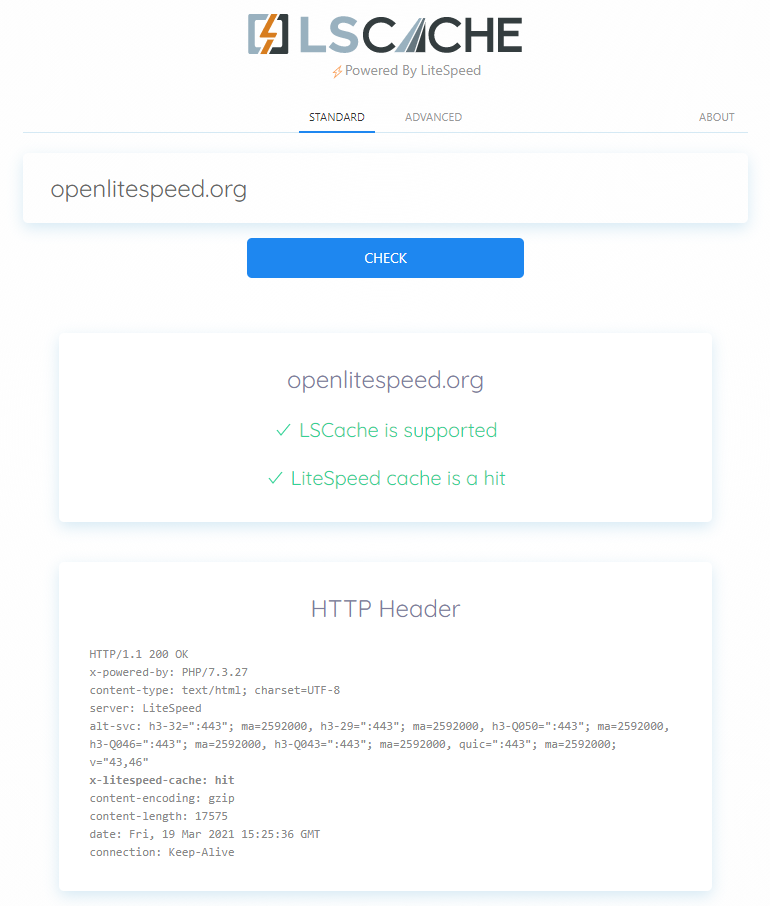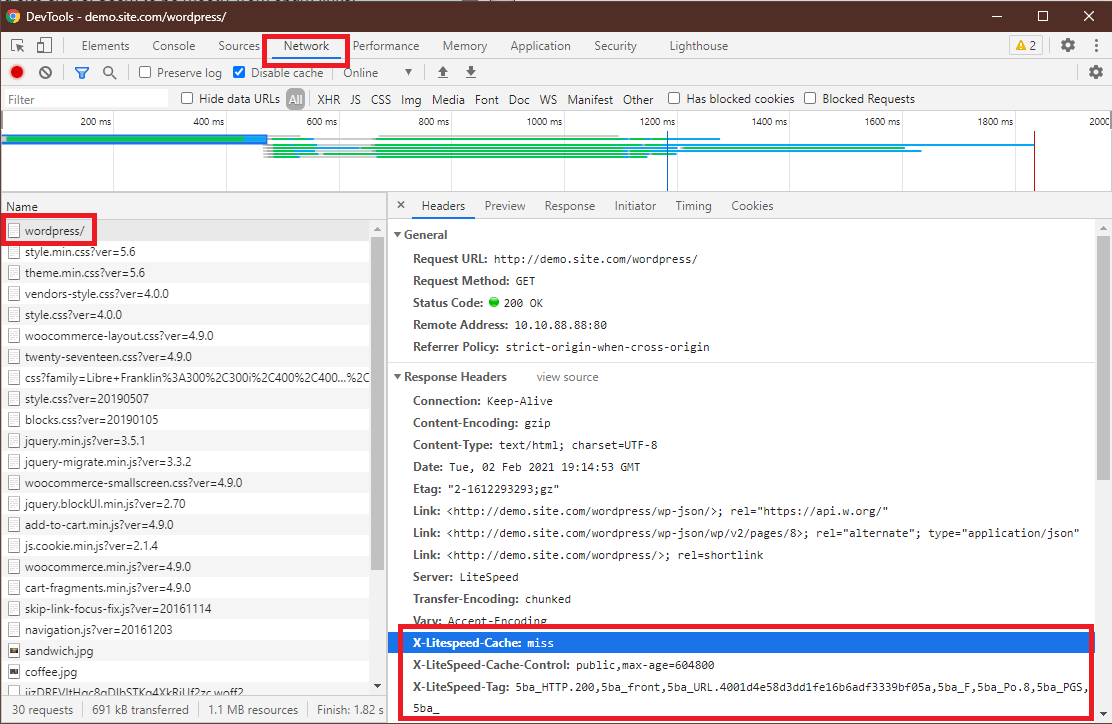Installation¶
There are two ways to use LiteSpeed Cache for WordPress (LSCWP): with a LiteSpeed server, and without one. If you do not have a LiteSpeed server, and you are not planning to use QUIC.cloud CDN, then please skip ahead to the Using LSCWP Without a LiteSpeed Server section.
Before installing and activating the LSCache plugin, deactivate all other full-page cache plugins.
Tip
You can still use other types of cache (like object cache, or browser cache), but only one full-page cache should be used at a time.
Tip
It is possible to use multiple optimization plugins at once. Please see these instructions to learn how to do so safely.
Plugin Installation¶
Note
Please see the Overview for the server-level requirements before attempting to install this plugin.
- Download the LSCWP plugin from our WordPress Plugin Directory page.
- Log into your WordPress Dashboard, navigate to Plugins > Add New and click on Upload Plugin.
- Select the LSCWP zip file and click Install Now. Activate the plugin.
- Navigate to LiteSpeed Cache > Cache > Cache and set Enable Cache to
ON.
You may also install the plugin directly from the Plugins > Add New screen. Replace the first three steps above with:
- Search for
LiteSpeed Cachein the search box. Our plugin should be the first search result to come up. - Press Install Now. Activate the plugin.
Verify Your Site is Being Cached¶
Video
See a video demonstration of this topic here.
LSCache Check Tool¶
There's a simple way to see if a URL is cached by LiteSpeed: the LSCache Check Tool.
Enter the URL you wish to check, and the tool will respond with an easy-to-read Yes or No result, and a display of the URL's response headers, in case you want to examine the results more closely.
In addition to LSCache support, the tool can detect cache hits, and can detect when sites are using LiteSpeed Web ADC or QUIC.cloud CDN for caching.
Additionally, a Stale Cache Warning will alert you if browser cache is detected on dynamic pages. This is because browser cache may interfere with the delivery of fresh content.
Manual Lookup¶
You can verify a page is being served from LSCache through the following steps:
- From a non-logged-in browser, navigate to your site, and open the developer tools (usually, right-click > Inspect). Open the Network tab.
- Refresh the page.
- Click the first resource. This should be an HTML file. For example, if your page is
http://example.com/webapp/, your first resource should either be something likeexample.com/webapp/orwebapp/. -
You should see headings similar to these:
These headings mean the page had not yet been cached, but that LiteSpeed has now stored it, and it will be served from cache with the next request.X-LiteSpeed-Cache: miss X-LiteSpeed-Cache-Control:public,max-age=1800 X-LiteSpeed-Tag:B1_F,B1_ -
Reload the page and you should see
X-LiteSpeed-Cache: hitin the response header. This means the page is being served by LSCache and is configured correctly.
Alternative Headers
The X-LiteSpeed-Cache header is most common, but you may see X-LSADC-Cache if your site is served by LiteSpeed Web ADC.
You may also see X-QC-Cache and X-QC-Pop if your site is served via QUIC.cloud CDN. The former indicates the cache status (hit or miss) and the latter indicates what PoP location (such as NA-US-LGA-33) served this response.
These alternative headers are also an indication that LSCache is working properly on your site.
Important
If you don't see X-LiteSpeed-Cache: hit or X-LiteSpeed-Cache: miss (or any of the alternative headers), then there is a problem with the LSCache configuration.
Non-Cacheable Pages¶
Sometimes there are pages which should not be cached. To verify that such pages have indeed been excluded from caching, check the developer tools as described above.
You should see headings similar to these:
X-LiteSpeed-Cache-Control:no-cache, esi=on
X-LiteSpeed-Tag:B1_F,B1_
X-LiteSpeed-Cache-Control, when set to no-cache, indicates that LiteSpeed Server has served your page dynamically, and that it was intentionally not served from cache.
Using LSCWP Without a LiteSpeed Server¶
Anyone can use the LSCWP plugin, even those who are using Apache, nginx, or some other non-LiteSpeed server. However, none of the plugin's caching functionality will be available to you. You are free to use all of the optimization features, but caching does not work without a LiteSpeed server or QUIC.cloud CDN. To use LSCWP without a LiteSpeed server or QUIC.cloud CDN:
- Simply install and activate the plugin through the WordPress Admin interface.
- Navigate to LiteSpeed Cache > Page Optimization
- Have fun playing with the options! Page Optimization instructions are here, if you need them.
Tip
If you are not currently running a LiteSpeed Web Server with LSCache enabled, but you would like to use the caching features of the WordPress plugin, please contact your hosting provider. Ask them to switch you to LiteSpeed Web Server! If that is not an option, check out QUIC.cloud CDN, which gives you access to LSCWP caching, no matter what server your site uses on the backend.