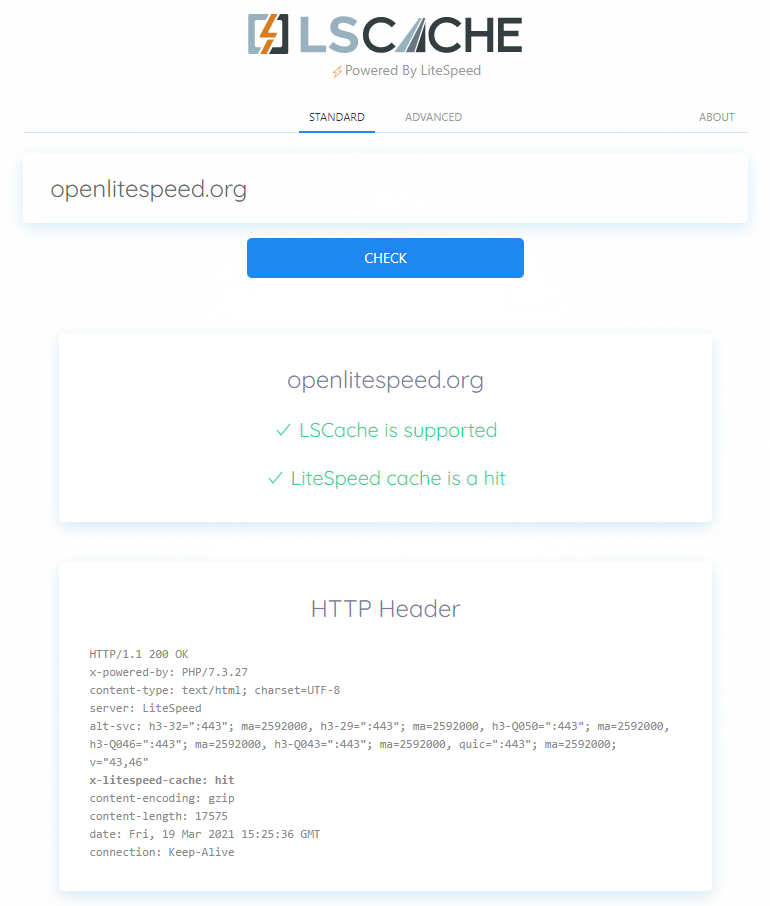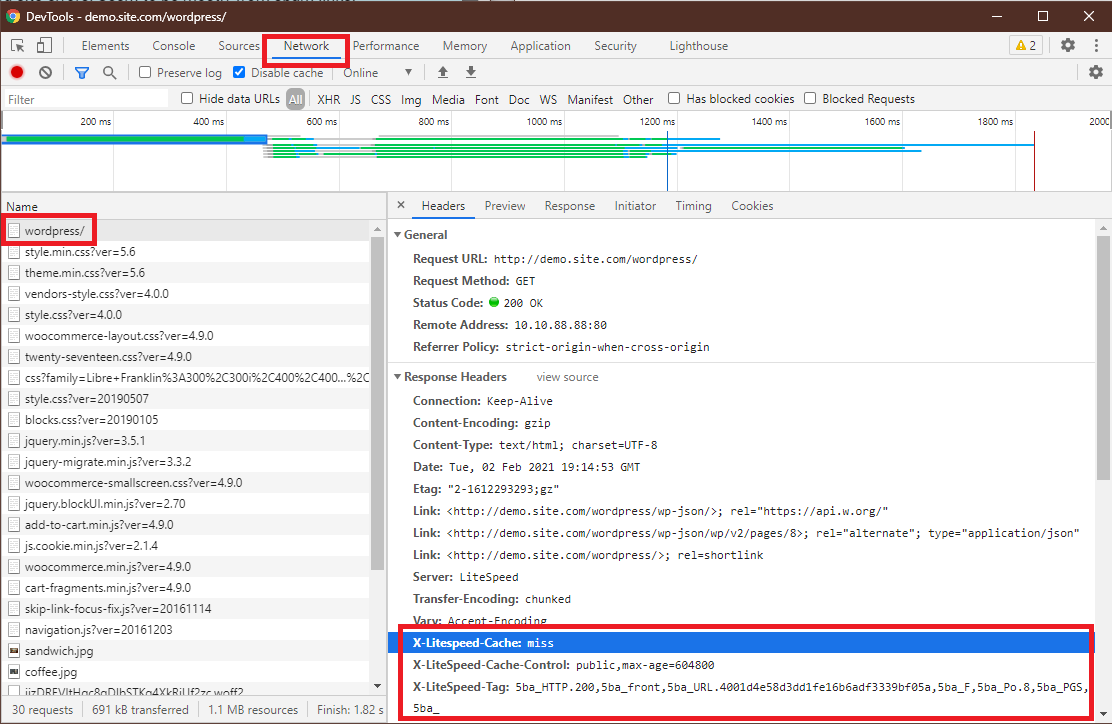Installation and Configuration¶
Before installing and activating the LSCache plugin, deactivate all other full-page cache plugins.
Tip
You can still use other types of cache (like object cache, or browser cache), but only one full-page cache should be used at a time.
Add-on Installation¶
Note
Please see the Overview for the server-level requirements before attempting to install this add-on.
- Log into the XenForo community
- Download the LiteSpeed Cache for XenForo plugin package from the Resources area. Note that the Download button will not appear unless you are logged in.
- Access the server hosting your XenForo installation, either directly or using SSH or SFTP.
- From the unzipped LSCXF2 folder, copy all files under
uploadto the root directory of your XenForo 2 installation. - In the XenForo control panel, navigate to the Add-ons section to complete the installation.
Configuration¶
All configuration for this plugin is handled at the .htaccess level. There is no admin screen.
Once you have downloaded and installed the plugin package, edit the .htaccess file in the XenForo root directory and add the code shown below to the top of the file:
# LiteSpeed XenForo cache
<IfModule litespeed>
CacheLookup public on
RewriteEngine On
# cache
RewriteCond %{HTTP_COOKIE} !(xf_lscxf_logged_in|xf_user|xf_session_admin) [NC]
RewriteCond %{REQUEST_URI} !/install/ [NC]
RewriteRule .* - [E=Cache-Control:max-age=360,E="cache-vary:xf_style_id,xf_language_id"]
# no cache
RewriteCond %{HTTP_COOKIE} (xf_lscxf_logged_in|xf_user|xf_session_admin) [NC]
RewriteRule .* - [E=Cache-Control:vary=loggedin,E=Cache-Control:no-cache]
</IfModule>
Make the following customizations where appropriate:
- If your XenForo site has a separate mobile view, include the following lines inside the
<IfModule litespeed>tags:# mobile view RewriteCond %{HTTP_USER_AGENT} Mobile|Android|Silk/|Kindle|BlackBerry|Opera\ Mini|Opera\ Mobi [NC] RewriteRule .* - [E=Cache-Control:vary=ismobile] - The default cookie prefix set for XenForo is
xf_, so all cookies set by xenForo will begin with this prefix (xf_user,xf_session_admin, etc). If you have changed the cookie prefix in the XenForo configuration file, please make sure to update allxf_COOKIE_NAMEcookies in the rewrite rules above to use the correct prefix. For example, if your set cookie prefix ismyXF_you would updatexf_usertomyXF_userand so on. - If you want to cache for more or less than 360 seconds, change
360to the number of seconds you wish. (Recommended < 10 minutes).
Tip
The code provided must be added before any rewrite rules containing the [L] flag, otherwise .htaccess could stop processing and prevent the code from being executed.
Verify Your Site is Being Cached¶
Video
See a video demonstration of this topic here.
LSCache Check Tool¶
There's a simple way to see if a URL is cached by LiteSpeed: the LSCache Check Tool.
Enter the URL you wish to check, and the tool will respond with an easy-to-read Yes or No result, and a display of the URL's response headers, in case you want to examine the results more closely.
In addition to LSCache support, the tool can detect cache hits, and can detect when sites are using LiteSpeed Web ADC or QUIC.cloud CDN for caching.
Additionally, a Stale Cache Warning will alert you if browser cache is detected on dynamic pages. This is because browser cache may interfere with the delivery of fresh content.
Manual Lookup¶
You can verify a page is being served from LSCache through the following steps:
- From a non-logged-in browser, navigate to your site, and open the developer tools (usually, right-click > Inspect). Open the Network tab.
- Refresh the page.
- Click the first resource. This should be an HTML file. For example, if your page is
http://example.com/webapp/, your first resource should either be something likeexample.com/webapp/orwebapp/. -
You should see headings similar to these:
These headings mean the page had not yet been cached, but that LiteSpeed has now stored it, and it will be served from cache with the next request.X-LiteSpeed-Cache: miss X-LiteSpeed-Cache-Control:public,max-age=1800 X-LiteSpeed-Tag:B1_F,B1_ -
Reload the page and you should see
X-LiteSpeed-Cache: hitin the response header. This means the page is being served by LSCache and is configured correctly.
Alternative Headers
The X-LiteSpeed-Cache header is most common, but you may see X-LSADC-Cache if your site is served by LiteSpeed Web ADC.
You may also see X-QC-Cache and X-QC-Pop if your site is served via QUIC.cloud CDN. The former indicates the cache status (hit or miss) and the latter indicates what PoP location (such as NA-US-LGA-33) served this response.
These alternative headers are also an indication that LSCache is working properly on your site.
Important
If you don't see X-LiteSpeed-Cache: hit or X-LiteSpeed-Cache: miss (or any of the alternative headers), then there is a problem with the LSCache configuration.
Non-Cacheable Pages¶
Sometimes there are pages which should not be cached. To verify that such pages have indeed been excluded from caching, check the developer tools as described above.
You should see headings similar to these:
X-LiteSpeed-Cache-Control:no-cache, esi=on
X-LiteSpeed-Tag:B1_F,B1_
X-LiteSpeed-Cache-Control, when set to no-cache, indicates that LiteSpeed Server has served your page dynamically, and that it was intentionally not served from cache.