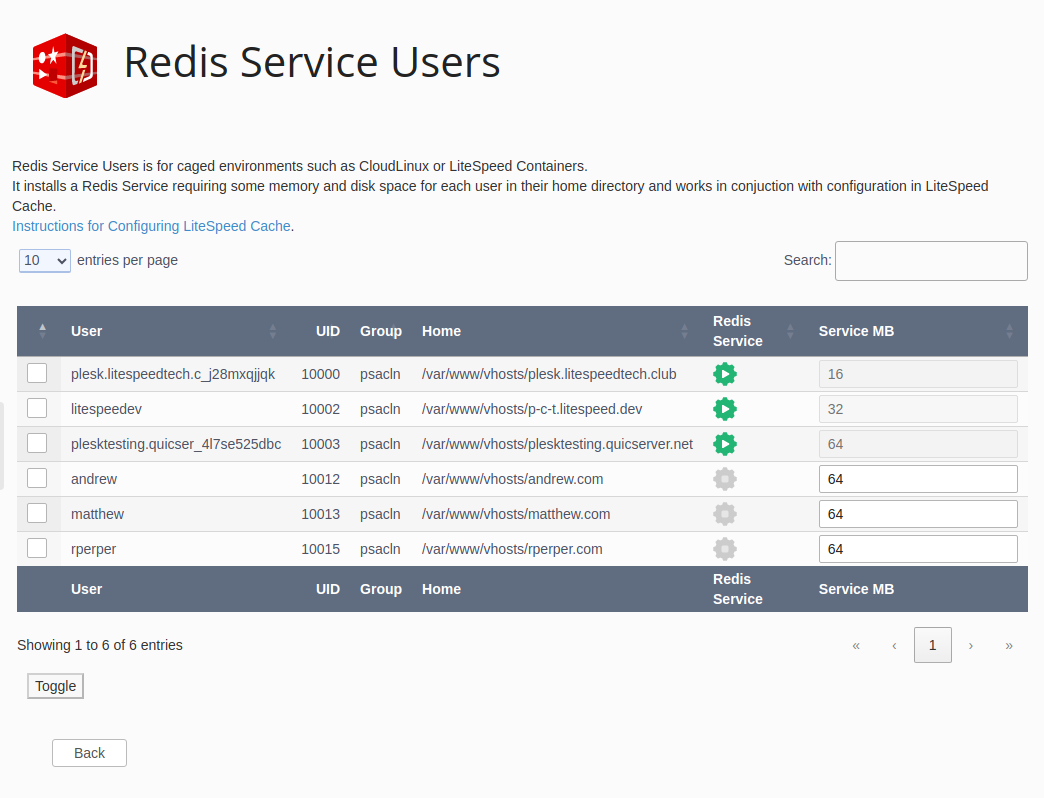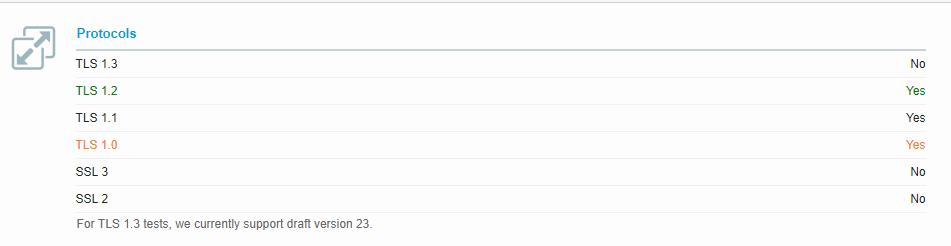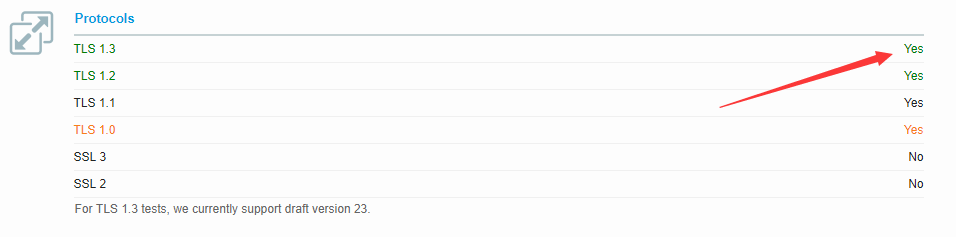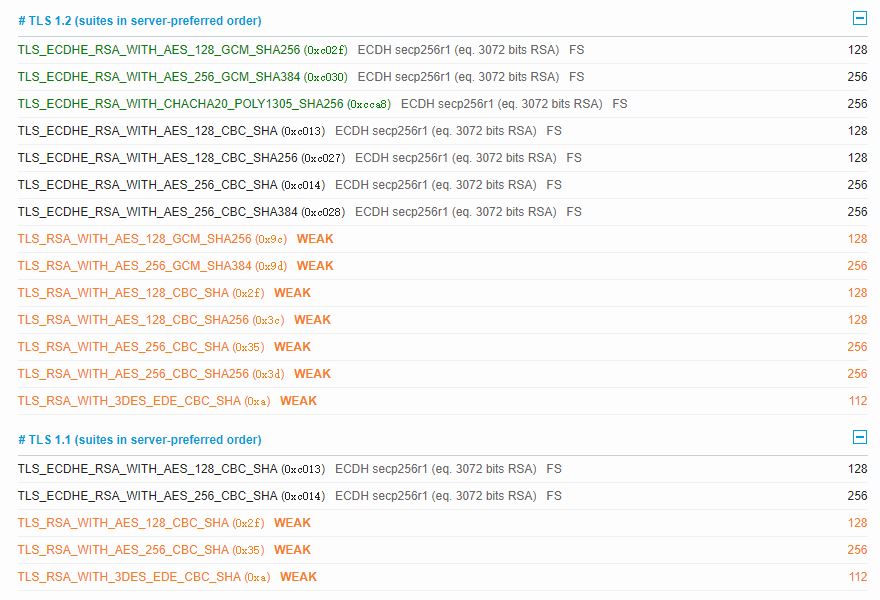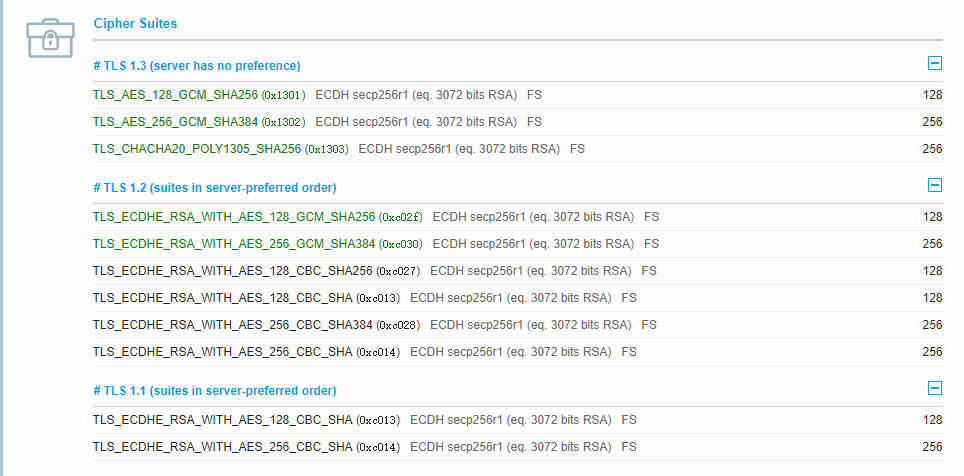Configuration¶
PHP¶
LiteSpeed works with Plesk PHP out of box. The only requirement is that PHP handler must be set to FastCGI, to avoid mismatched PHP settings. LiteSpeed honors Plesk's PHP settings by default without any extra configuration. However, if CloudLinux PHP Selector is enabled, and you prefer to use that as your PHP manager, extra handlers will be required, as explained later.
Disable PHP Override¶
You can disable the PHP override in .htaccess with LiteSpeed Web Server.
php_value and php_flag can be used in Apache configuration or .htaccess to override php.ini settings. However, they are only supported by Apache's mod_php handler, which is deprecated in most of the control panel systems, having been replaced by php-fpm, fastcgi or LSPHP. As a result, if you place php_value or php_flag in .htaccess, Apache should return an error. (You can check Plesk's documentation for details).
You could see any one of the following errors:
500 internal server error
503 Invalid command 'php_flag', perhaps misspelled or defined by a module not included in the server configuration.
The following error can be found in the domain error log in Domains > example.com > Logs:
/var/www/vhosts/example.com/httpdocs/.htaccess: Invalid command 'php_value', perhaps misspelled or defined by a module not included in the server configuration
/var/www/vhosts/example.com/httpdocs/.htaccess: Invalid command 'php_flag', perhaps misspelled or defined by a module not included in the server configuration
/var/www/vhosts/example.com/httpdocs/.htaccess: RewriteRule: bad flag delimiters
/var/www/vhosts/example.com/public_html/.htaccess: Invalid command 'suPHP_ConfigPath', perhaps misspelled or defined by a module not included in the server configuration.
LiteSpeed Web Server uses LSPHP, which supports php_value and php_flag usage in .htaccess. You can use these and LSWS will not return a 500 error. LSWS is more tolerant than Apache of these PHP overrides.
In some cases, you may want to disable such PHP overrides in .htaccess for LiteSpeed as well. There is a dedicated Apache directive DisablePhpOverride htaccess, which can be used at the server level httpd.conf to achieve this.
For example, on Plesk, create a file named DisablePhpOverrideLiteSpeed.conf in the following directory, depending upon your system:
/etc/httpd/conf.d/
/etc/apache2/conf.d/
/etc/apache2/conf-enabled
This DisablePhpOverrideLiteSpeed.conf file should contain the following:
<IfModule LiteSpeed>
DisablePhpOverride htaccess
</IfModule>
Customized Configuration¶
As of LiteSpeed Web Server v5.3, PHP is auto detected. Manual PHP external app configuration is no longer required, and Plesk itself is the preferred PHP manager.
However, if you want to have a customized configuration for a particular PHP version, you may need to manually create the external app and configure it.
You can create lsphpXX (e.g. lsphp70, lsphp71, lsphp72, etc) one by one, from LSWS Admin Console.
Simply change the Name, Address and Command settings to correspond with the correct PHP version.
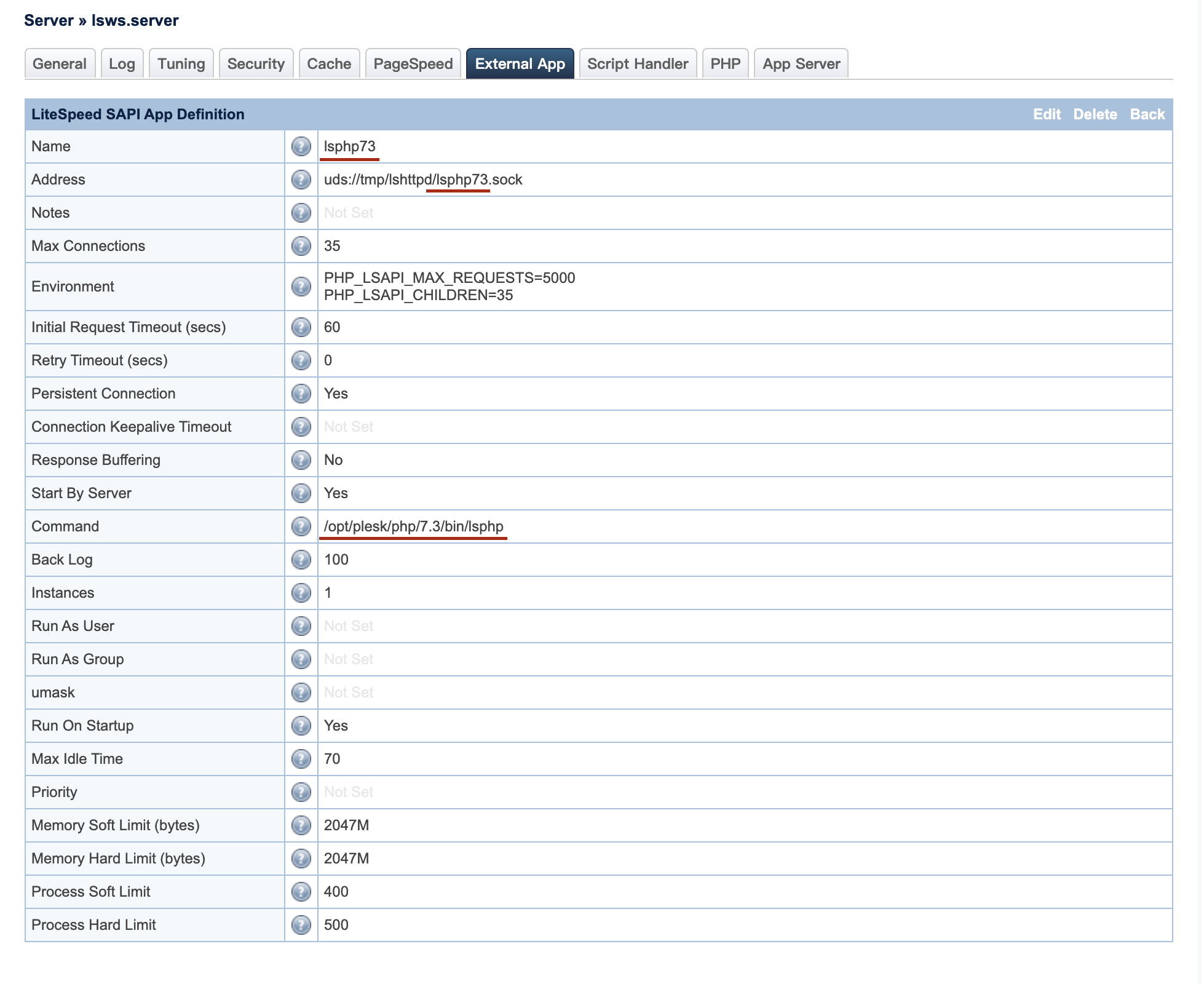
If you prefer using the command line instead of the GUI tool, you can edit the LSWS configuration file (usually found at /usr/local/lsws/conf/httpd_config.xml) by adding the following to the <extProcessorList>... </extProcessorList> section:
<extProcessor>
<type>lsapi</type>
<name>lsphp70</name>
<address>uds://tmp/lshttpd/lsphp70.sock</address>
<maxConns>35</maxConns>
<env>PHP_LSAPI_MAX_REQUESTS=5000</env>
<env>PHP_LSAPI_CHILDREN=35</env>
<initTimeout>60</initTimeout>
<retryTimeout>0</retryTimeout>
<persistConn>1</persistConn>
<respBuffer>0</respBuffer>
<autoStart>1</autoStart>
<path>/opt/plesk/php/7.0/bin/lsphp</path>
<backlog>100</backlog>
<instances>1</instances>
<extMaxIdleTime>10</extMaxIdleTime>
<priority>0</priority>
<memSoftLimit>2048M</memSoftLimit>
<memHardLimit>2048M</memHardLimit>
<procSoftLimit>400</procSoftLimit>
<procHardLimit>500</procHardLimit>
</extProcessor>
<extProcessor>
<type>lsapi</type>
<name>lsphp71</name>
<address>uds://tmp/lshttpd/lsphp71.sock</address>
<maxConns>35</maxConns>
<env>PHP_LSAPI_MAX_REQUESTS=5000</env>
<env>PHP_LSAPI_CHILDREN=35</env>
<initTimeout>60</initTimeout>
<retryTimeout>0</retryTimeout>
<persistConn>1</persistConn>
<respBuffer>0</respBuffer>
<autoStart>1</autoStart>
<path>/opt/plesk/php/7.1/bin/lsphp</path>
<backlog>100</backlog>
<instances>1</instances>
<extMaxIdleTime>10</extMaxIdleTime>
<priority>0</priority>
<memSoftLimit>2048M</memSoftLimit>
<memHardLimit>2048M</memHardLimit>
<procSoftLimit>400</procSoftLimit>
<procHardLimit>500</procHardLimit>
</extProcessor>
<extProcessor>
<type>lsapi</type>
<name>lsphp72</name>
<address>uds://tmp/lshttpd/lsphp72.sock</address>
<maxConns>35</maxConns>
<env>PHP_LSAPI_MAX_REQUESTS=5000</env>
<env>PHP_LSAPI_CHILDREN=35</env>
<initTimeout>60</initTimeout>
<retryTimeout>0</retryTimeout>
<persistConn>1</persistConn>
<respBuffer>0</respBuffer>
<autoStart>1</autoStart>
<path>/opt/plesk/php/7.2/bin/lsphp</path>
<extMaxIdleTime>10</extMaxIdleTime>
<memSoftLimit>2048M</memSoftLimit>
<memHardLimit>2048M</memHardLimit>
<procSoftLimit>400</procSoftLimit>
<procHardLimit>500</procHardLimit>
</extProcessor>
<extProcessor>
<type>lsapi</type>
<name>lsphp73</name>
<address>uds://tmp/lshttpd/lsphp73.sock</address>
<maxConns>35</maxConns>
<env>PHP_LSAPI_MAX_REQUESTS=5000</env>
<env>PHP_LSAPI_CHILDREN=35</env>
<initTimeout>60</initTimeout>
<retryTimeout>0</retryTimeout>
<persistConn>1</persistConn>
<respBuffer>0</respBuffer>
<autoStart>1</autoStart>
<path>/opt/plesk/php/7.3/bin/lsphp</path>
<extMaxIdleTime>10</extMaxIdleTime>
<memSoftLimit>2048M</memSoftLimit>
<memHardLimit>2048M</memHardLimit>
<procSoftLimit>400</procSoftLimit>
<procHardLimit>500</procHardLimit>
</extProcessor>
<extProcessor>
<type>lsapi</type>
<name>lsphp74</name>
<address>uds://tmp/lshttpd/lsphp74.sock</address>
<maxConns>35</maxConns>
<env>PHP_LSAPI_MAX_REQUESTS=5000</env>
<env>PHP_LSAPI_CHILDREN=35</env>
<initTimeout>60</initTimeout>
<retryTimeout>0</retryTimeout>
<persistConn>1</persistConn>
<respBuffer>0</respBuffer>
<autoStart>1</autoStart>
<path>/opt/plesk/php/7.4/bin/lsphp</path>
<extMaxIdleTime>10</extMaxIdleTime>
<memSoftLimit>2048M</memSoftLimit>
<memHardLimit>2048M</memHardLimit>
<procSoftLimit>400</procSoftLimit>
<procHardLimit>500</procHardLimit>
</extProcessor>
Per-domain php.ini¶
LiteSpeed can take advantage of Plesk's' feature to enable per-domain php.ini for Apache. A domain example.com may have a few subdmains such as: sub1.example.com, sub2.example.com etc. This feature allows each domain, including subdomains, to load its own unique php.ini from its document root.
Example
With per-domain php.ini enabled, if you update the PHP settings of the main example.com domain and then check the phpinfo() page, you will see that the path displayed for the loaded configuration file is /var/www/vhosts/system/example.com/etc/php.ini
Similarly, if you update the PHP settings of the sub1.example.com domain and then check the phpinfo() page, you will see that the path displayed for the loaded configuration file is /var/www/vhosts/system/sub1.example.com/etc/php.ini.
sub2.example.com will show /var/www/vhosts/system/sub2.example.com/etc/php.ini, an so on.
LiteSpeed Web Server does not enable per-domain php.ini by default. The phpinfo() for example.com and every example.com subdomain, will display the loaded configuration file as /var/www/vhosts/system/example.com/etc/php.ini.
If the any PHP setting of any of these domains is updated, only the main domain's php.ini will be updated. As a result, PHP settings applied to individual domains are ignored, and only one php.ini is used for the entire subscription. Only the configured values of the PHP settings of the most recently updated domain will be used.
As expected, LSWS assigns one PHP handler per account (subscription) by default. All domains share the same handler (detached worker group).
While per-domain php.ini is possible, it is not as efficient, as each domain needs its own PHP handler.
You can enable per-domain php.ini via manual configuration. Edit /usr/local/lsws/conf/httpd_config.xml , locate the <phpConfig> section, then add the following:
<phpAppByDomain>1</phpAppByDomain>
Restart LSWS and run the pkill lsphp command to make the changes take effect.
CloudLinux PHP Selector¶
When CloudLinux PHP Selector is enabled in addition to Plesk's PHP settings, it can be unclear which PHP selector is in effect. LiteSpeed automatically honors Plesk's PHP selection out of the box without extra configuration, so if you wish to use CloudLinux PHP Selector, you will need to make some changes:
- Set up an extra handler for LiteSpeed, which will force Plesk PHP to point to CloudLinux for non
alt-phpxxversions. - In Plesk's PHP settings, choose a non-
alt-phpversion.
These actions together will cause the CloudLinux PHP Selector to be in effect.
Set up Extra Handler¶
Navigate to LSWS Web Admin Console > Server > PHP > Add PHP Handlers and set the following:
- Handler ID:
php - Command:
/var/www/cgi-bin/cgi_wrapper/cloudlinux_wrapper - Handled Suffixes:
php, php54, php55, php56, php70, php71, php72, php73, php74
The above settings will force the listed Plesk PHP versions to use CloudLinux PHP selector.
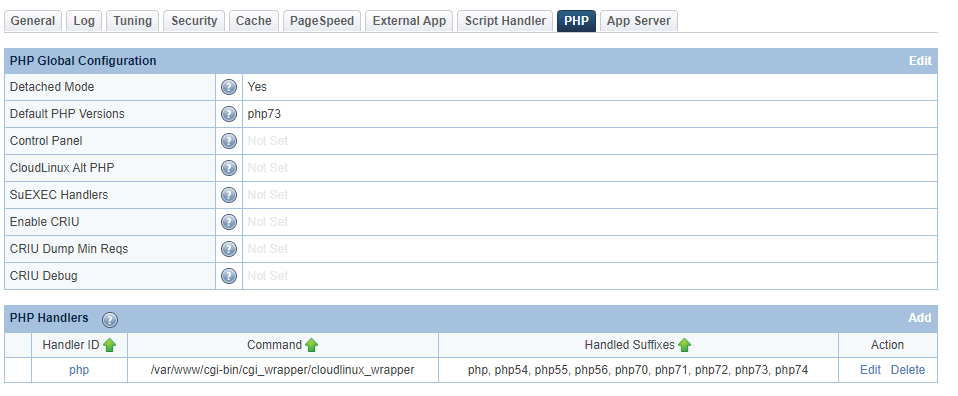
If you prefer, you could edit LiteSpeed's configuration directly:
vi /usr/local/lsws/conf/httpd_config.xml
Add the following within <phpConfig> ... </phpConfig> tags:
<phpHandler>
<id>php</id>
<command>/var/www/cgi-bin/cgi_wrapper/cloudlinux_wrapper</command>
<suffixes>php, php54, php55, php56, php70, php71, php72, php73, php74</suffixes>
</phpHandler>
Choose Plesk PHP¶
Once the handler is created, navigate to Plesk's PHP settings, and choose any PHP version that is not one of the alt-php versions (i.e. one of the versions listed in the newly-created PHP handler). This will ensure that CloudLinux PHP selector is used.
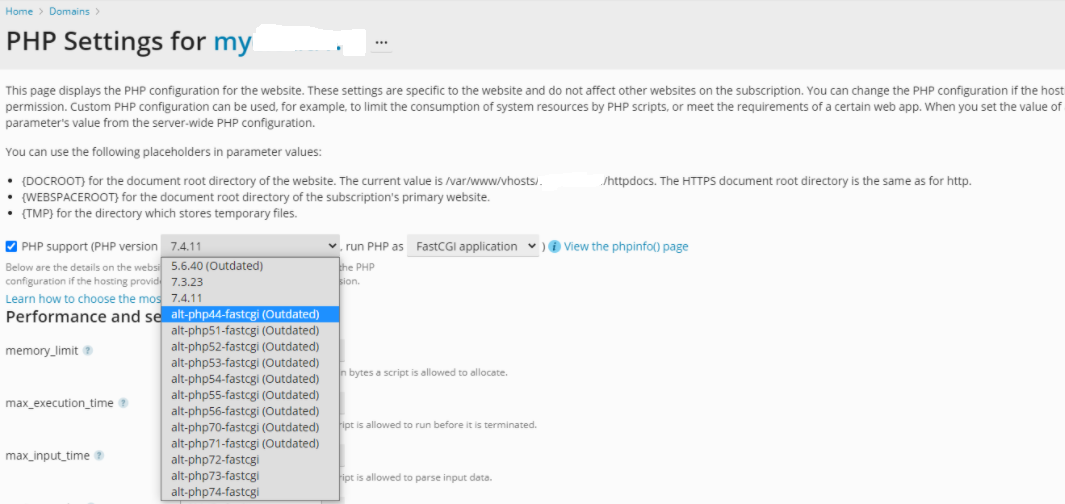
LiteSpeed Cache¶
You can mass install the LSCache plugin in all of the WordPress installations on your server using the LiteSpeed Plesk Extension. After you have installed the LiteSpeed Plesk Extension, you may see a No Cache Management data file found message, like so:
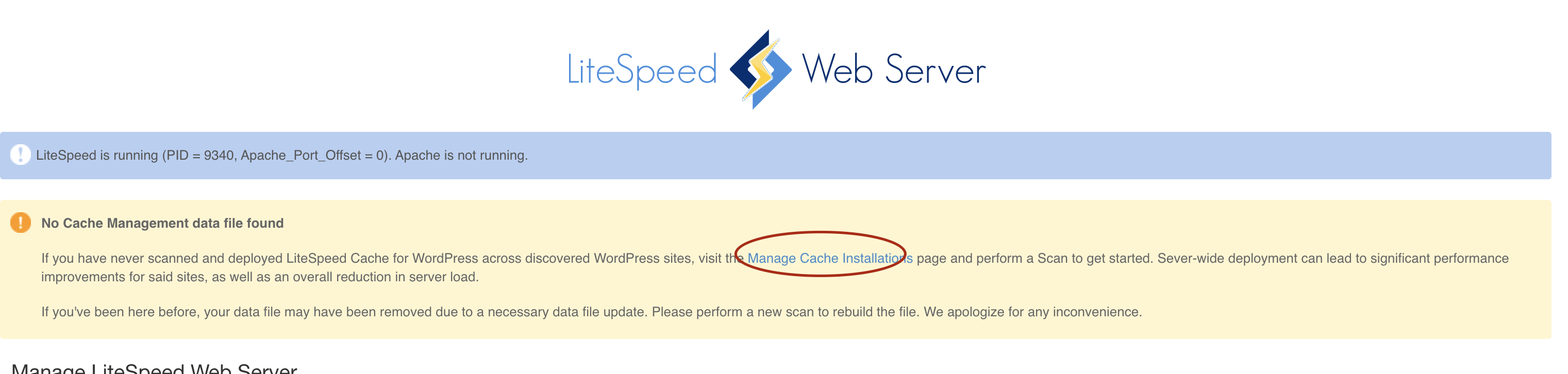
Set Cache Root¶
Click Manage Cache Installations.
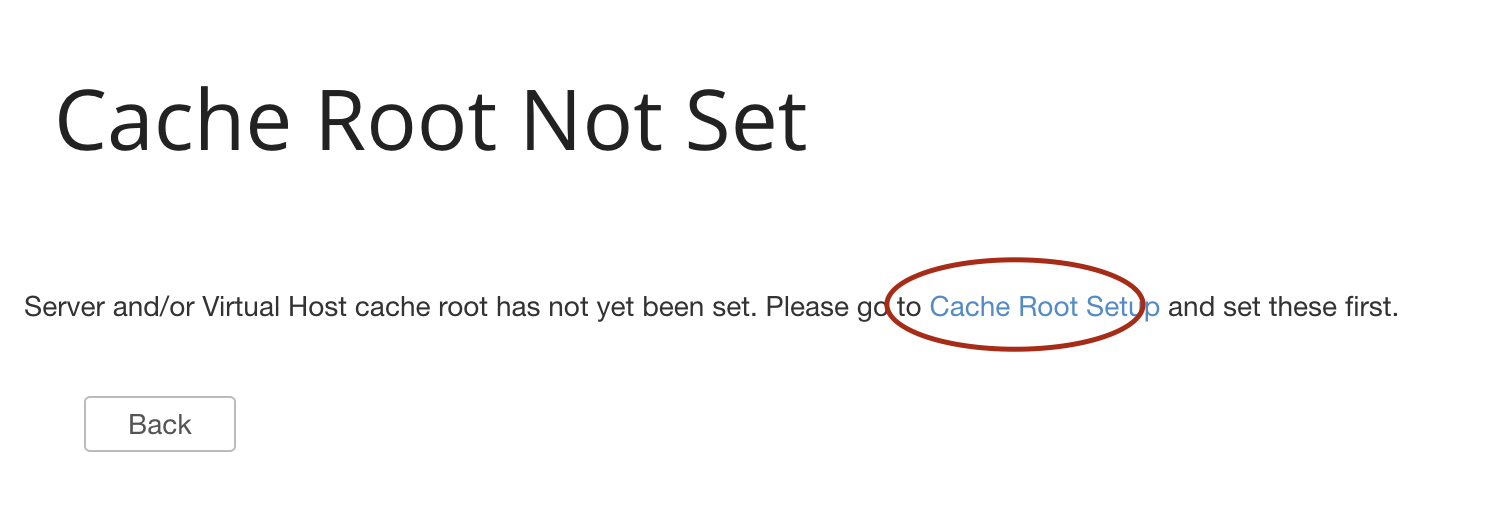
Click Set Missing Cache Roots.
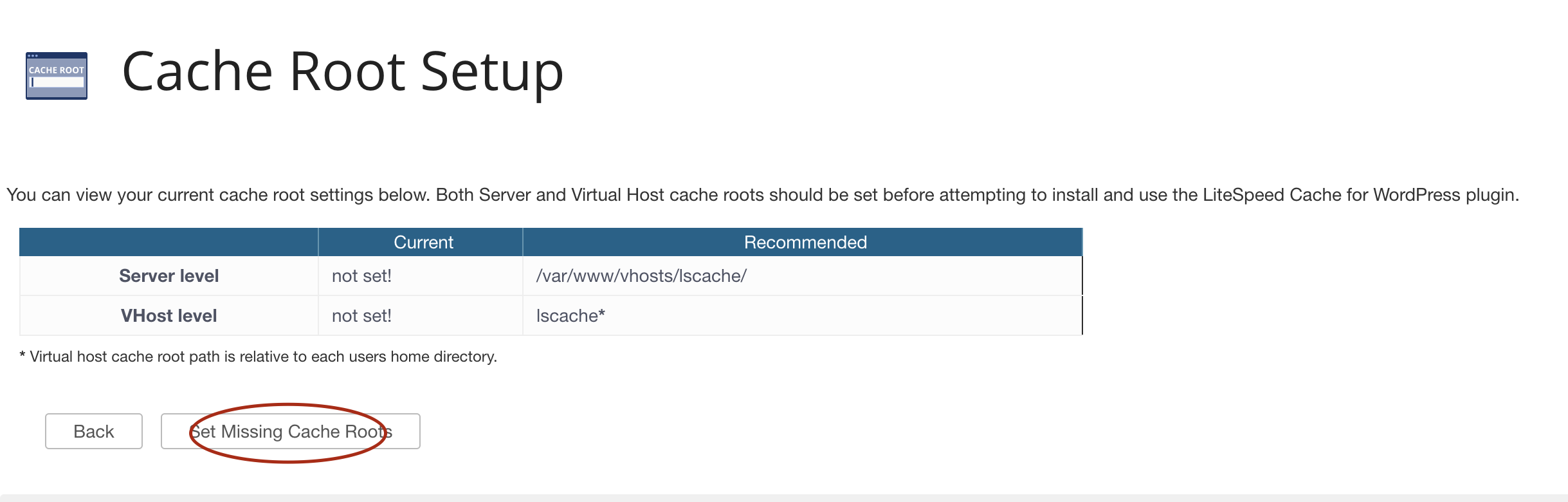
Scan and Enable¶
After successfully setting up the cache root, go back to extension main page and click on Manage Cache Installations again.
The next step will be to scan for WordPress installations across the server, and install LSCache for WordPress (LSCWP) on them, but first, you'll need to choose which version of the LSCache plugin to install.
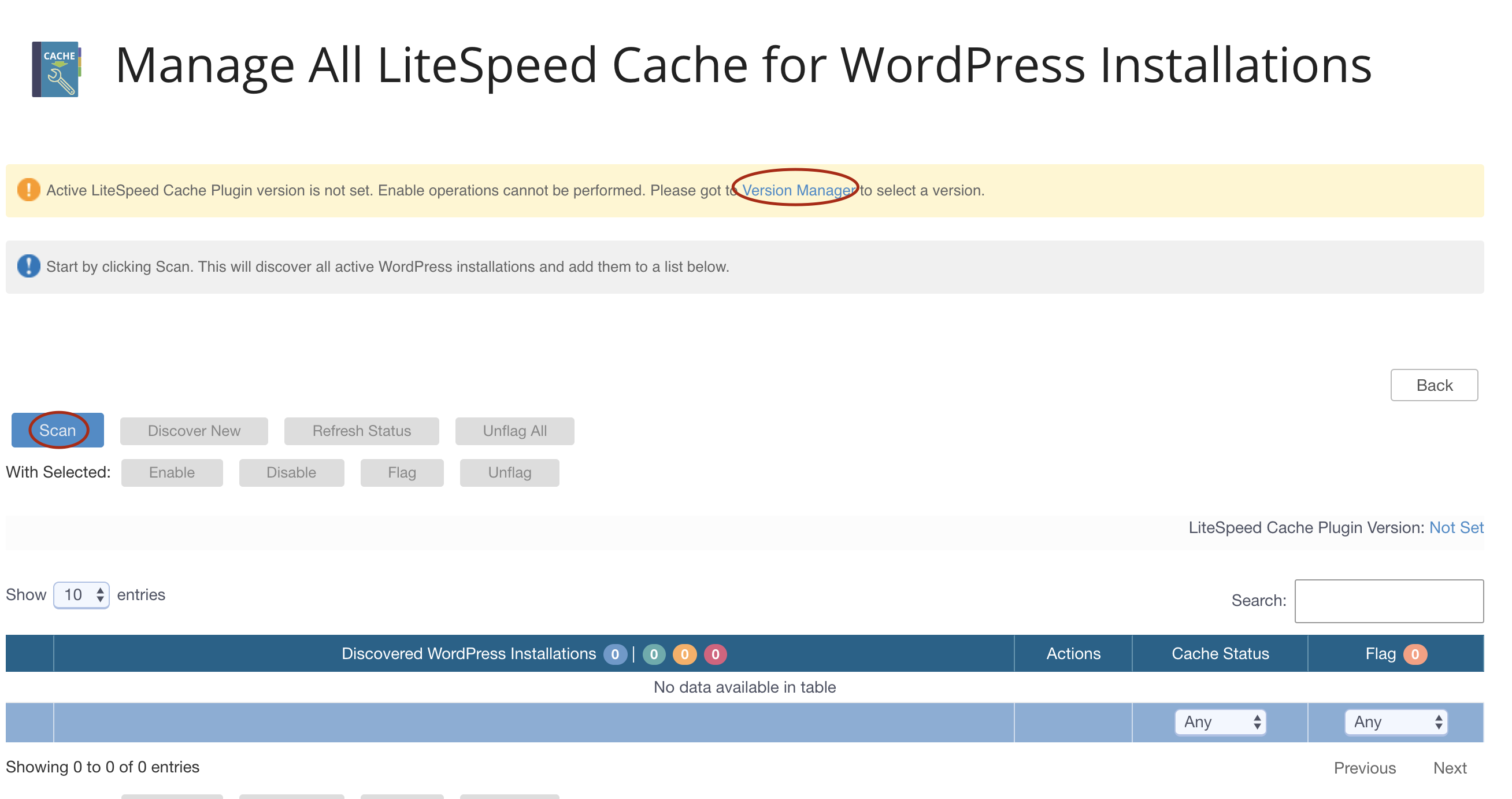
Usually you should choose the latest version available.
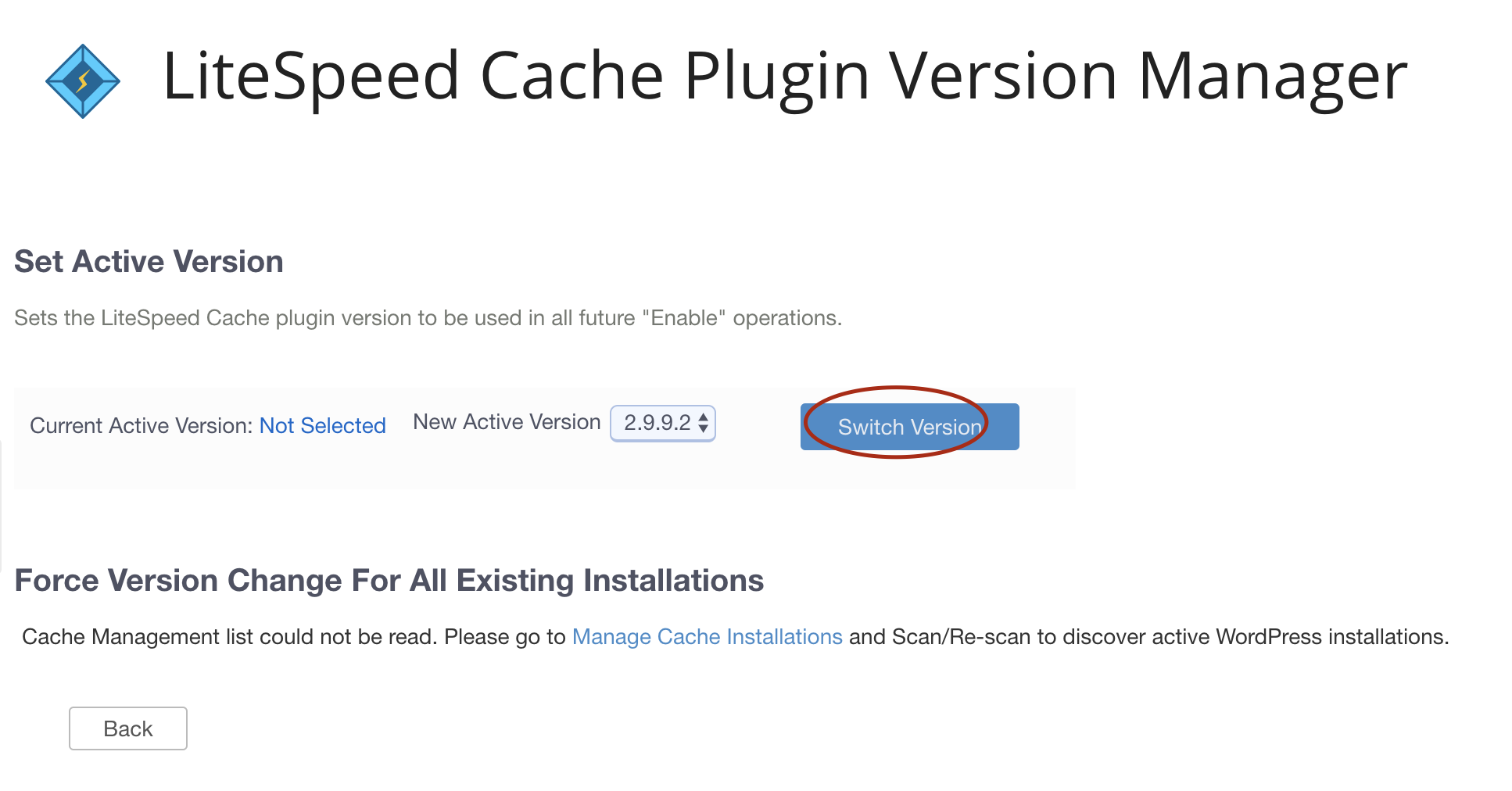
The scan will take a while, depending on how many sites you have.
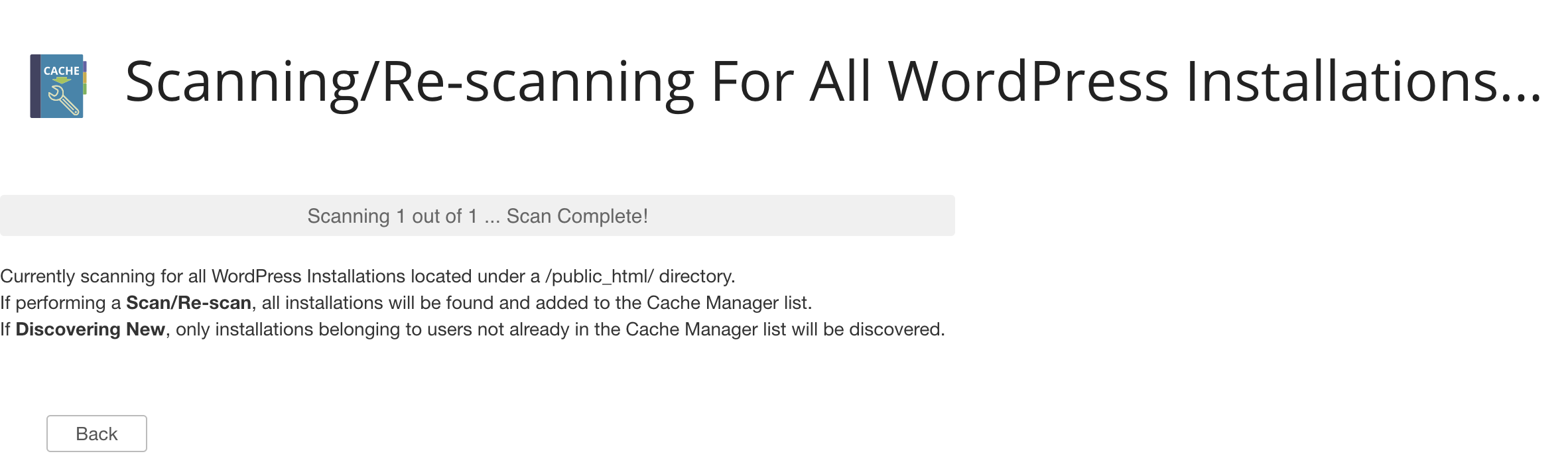
Once the scan is complete, you will be able to manage the WordPress sites the scan discovered. In the future, you can use the Discover New button, which will save time as it will only scan the sites that have not been scanned before.
Now you can choose to enable the LiteSpeed Cache Plugin for WordPress individually, or run bulk activation across multiple sites.
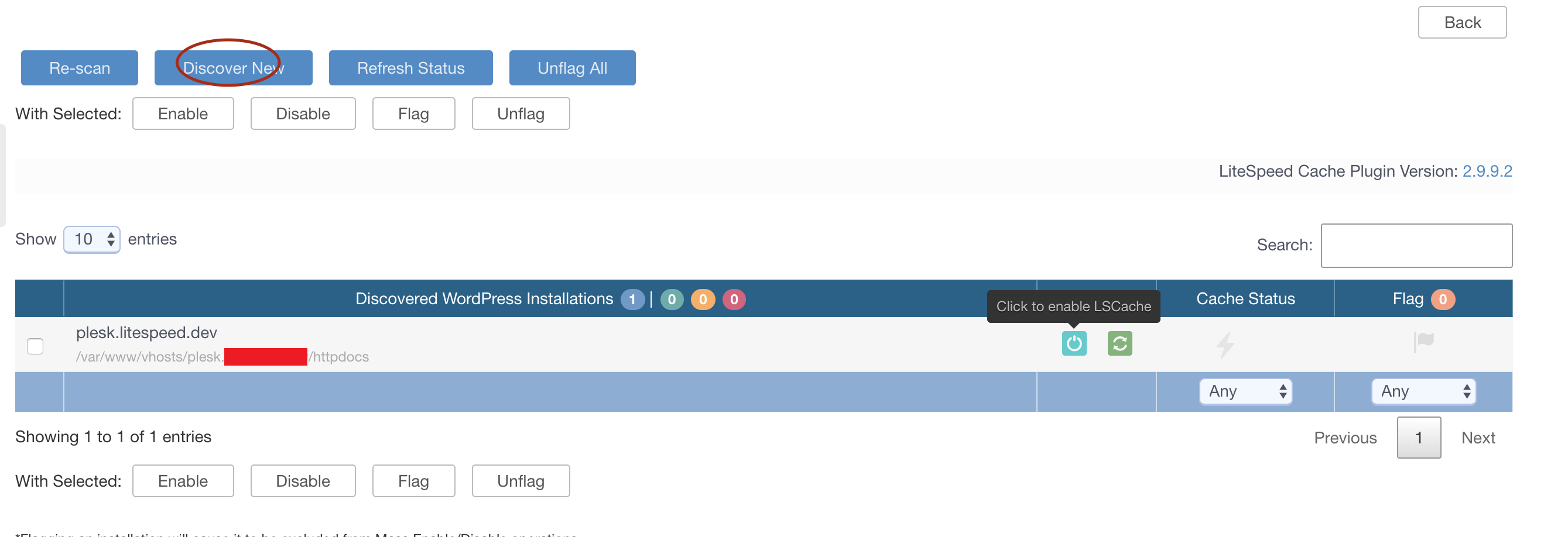
Once LSCWP is successfully activated, you will see a green light symbol in Cache Status column.
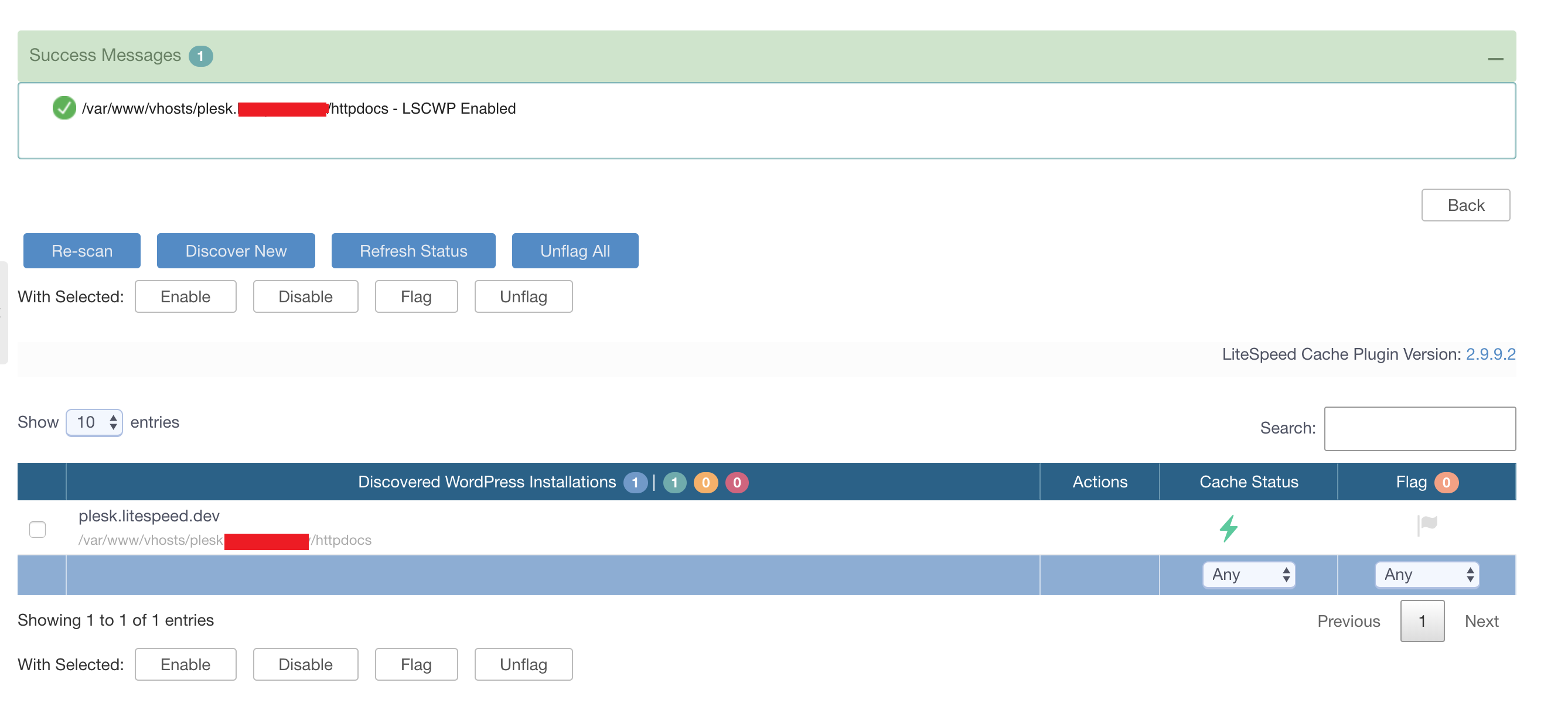
If you wish to verify a site is cached, look for the x-litespeed-cache: hit response header. This indicates the caching is working.
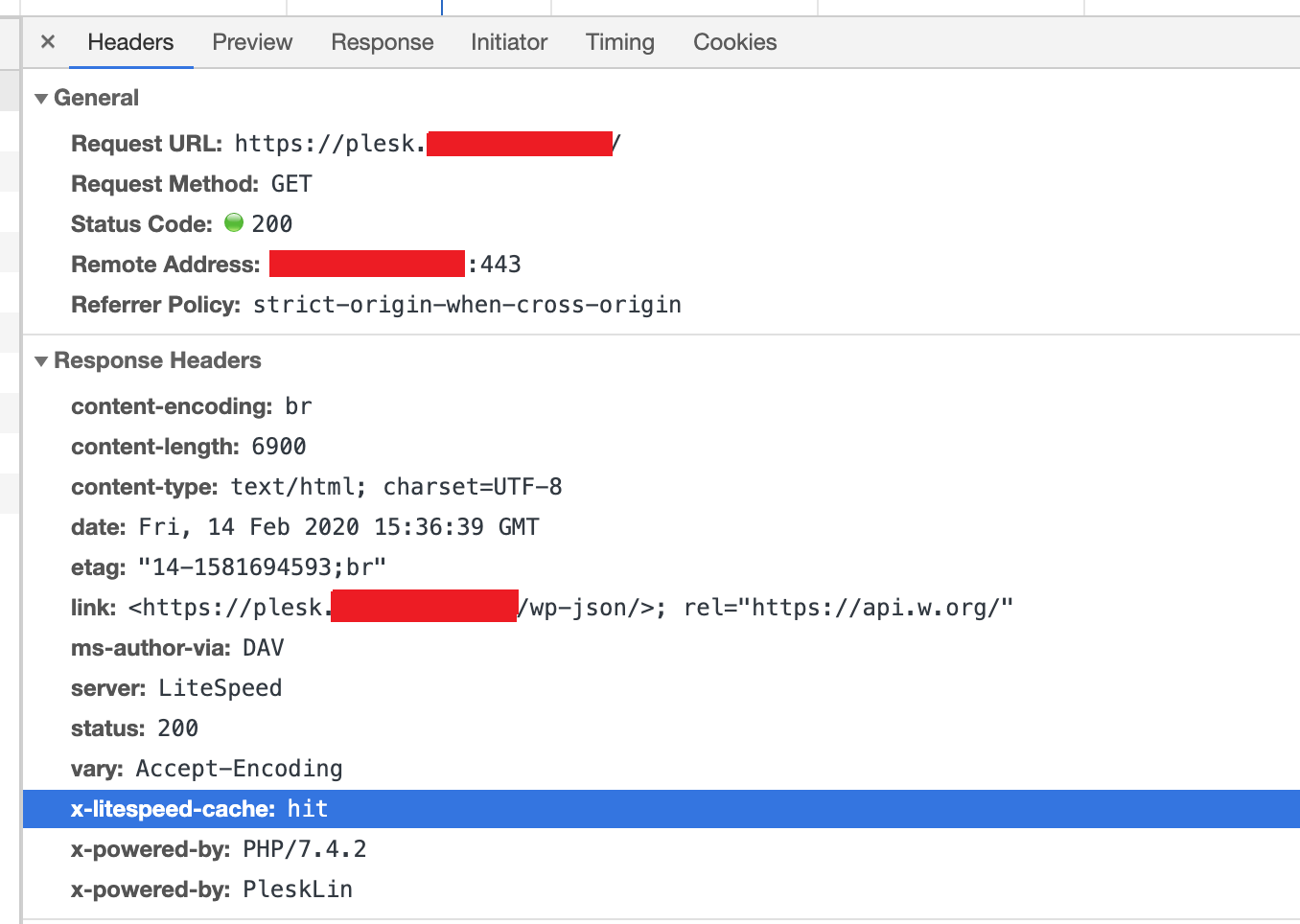
QUIC¶
QUIC connections will use UDP port 443. Please make sure your firewall is not blocking it.
HTTP/2 and HTTP/3 via Apache Config¶
You can enable and disable a variety of protocols in httpd.conf, using the SpdyEnabled directive.
Example
Disable all protocols
<IfModule LiteSpeed>
SpdyEnabled off
</IfModule>
Example
Enable HTTP protocols and disable everything else
<IfModule LiteSpeed>
SpdyEnabled http2 http3
</IfModule>
HTTP protocols are enabled by default, while SPDY protols are disabled by default.
| Parameter | Function | Default Value |
|---|---|---|
spdy2 | Enable SPDY/2 | Disabled |
spdy3 | Enable SPDY/3 | Disabled |
http2 | Enable HTTP/2 | Enabled |
http3 | Enable HTTP/3 | Enabled |
off | Disable all protocols |
Tip
When you use this directive to explicitly enable one or more protocols, anything not selected will be disabled. For example, SpdyEnabled http2 will enable HTTP/2, while SPDY/2, SPDY/3 and HTTP/3 will be disabled. Be careful not to inadvertantly disable a protocol you wanted to use!
Cache Redis for Users¶
Cache Redis for Users installs and activates Redis for each user you wish to configure object cache for. This only operates in environments where you have a sandboxed (caged) system like CloudLinux or LiteSpeed Containers. Each user's cached data is independent guaranteeing speed and security.
This page lists all of the users on your system. As stated on the screen, this facility is for caged environments like CloudLinux or LiteSpeed Containers.
- CloudLinux: Turning on a caged environment is described in the CloudLinux documentation and here
- LiteSpeed Containers: Turning on LiteSpeed Containers is described in Namespace Containers
When enabled, it installs a Redis Service requiring some memory and disk space for each user in their home directory and works in conjuction with configuration in LiteSpeed Cache.
To install a Redis service for a particular user press the enable icon on the line for that user:
Service MB**: Each user gets their own instance of Redis and you can specify the size of the instance. The size is in MB and can be any value from 16 to 1024 with a default of 64. A cPanel user can use the Plugin to enable or disable the service, but it must be enabled here first and the size specified here is the size used. To change the size, you must disable the service, specify the size and reenable it.
Once you have installed the Redis Service you will see the screen refreshed and the icon for that user will appear disabled.
To remove the Redis service for a particular user press the disable icon on the line for that user:
How it works¶
The Redis service is created specific to that user and with a socket within the user's home directory. For CloudLinux the socket is in $HOME/.cagefs/tmp/redis.sock and for LiteSpeed Containers it is in $HOME/.lsns/tmp/redis.sock. As caged environments these directories are mounted to /tmp for the user resulting in a consistent socket name of /tmp/redis.sock for all users.
For LiteSpeed Containers the Troubleshooting section describes steps to help you enter and otherwise diagnose issues with caging. For CloudLinux there are many tools to help you identify caging issues.
Configuring Cache to Use Redis¶
To use the Redis feature, you must configure it within the LiteSpeed WordPress Cache admin panel within Plesk > Customers > Domain > Login > LiteSpeed Cache > Cache > Object:
- Object Cache On. There is a Status block which must say
Redis Extension: *Enabled*. If it says*Disabled*you must install the Redis Extension; see the Plesk documentation for doing that. - Method:
Redis - Host:
/tmp/redis.sock - Port:
0
Press the Save Changes button. More details configuring LiteSpeed WP Cache are described here.
TLS¶
You can enhance Plesk's security features by enabling TLS 1.3 and disabling weak cipher suites.
By default, Plesk configuration enables TLS1.0 , TLS1.1 and TLS1.2. This guide will show you how to enable TLS 1.3.
This guide is made and tested on Plesk 17.8 and Centos 7.5. For Debian/Ubuntu Plesk ,configuration files should be located in /etc/apache2/mods-available/ssl.conf.
Don't forget, as with all changes to Apache config files, you will need to restart the server when the adjustments below are made. Restart with the following command:
systemctl restart lsws
Enable TLS1.3¶
Edit the file /etc/httpd/conf.d/ssl.conf.
Find the following line and comment out (you can use # ):
<IfModule mod_ssl.c>
SSLProtocol +TLSv1 +TLSv1.1 +TLSv1.2
SSLCipherSuite HIGH:!aNULL:!MD5
</IfModule>
Replace it with:
<IfModule LiteSpeed>
SSLProtocol TLSv1.1 TLSv1.2 TLSv1.3
SSLCipherSuite HIGH:!aNULL:!MD5
</IfModule>
This enables TLS1.1 , TLS1.2 and TLS1.3
If you want to disable TLS1.1 as well, then change the line to:
SSLProtocol TLSv1.2 TLSv1.3
Disable Weak Cipher Suites (Optional)¶
By default, Plesk also comes with some weak cipher suites. If you want to disable them, find the following line:
SSLCipherSuite HIGH:!aNULL:!MD5
And replace it with:
SSLCipherSuite TLS_CHACHA20_POLY1305_SHA256:TLS_AES_128_GCM_SHA256:TLS_AES_256_GCM_SHA384:TLS_ECDHE_RSA_WITH_AES_128_GCM_SHA256:TLS_ECDHE_RSA_WITH_AES_256_GCM_SHA384:TLS_ECDHE_RSA_WITH_AES_128_CBC_SHA256:TLS_ECDHE_RSA_WITH_AES_128_CBC_SHA:TLS_ECDHE_RSA_WITH_AES_256_CBC_SHA384:TLS_ECDHE_RSA_WITH_AES_256_CBC_SHA:TLS_ECDHE_RSA_WITH_AES_128_CBC_SHA:TLS_ECDHE_RSA_WITH_AES_256_CBC_SHA
Be aware, this may cause CPU load.
Testing is done through SSL Labs.
OCSP Stapling¶
Online Certificate Status Protocol (OCSP) is an alternative to the Certificate Revocation List (CRL) protocol, and is used to check whether an SSL Certificate has been revoked. OCSP is an improvement over CRL because it allows the server to query the responder directly and then cache the response.
Requirements:
- Non-self-signed SSL Certificate
- Port 443 enabled for https
Enable OCSP¶
As of this writing, Plesk has not enabled OCSP by default, though it has been a feature request for some time.
As a workaround, create a file named lsocsp.conf and place it in the following directory depending upon your system:
- For CentOS, the
/etc/httpd/conf.d/directory - For Debian, the
/etc/apache2/conf.d/directory - For Ubuntu and Debian 11, the
/etc/apache2/conf-enableddirectory
This lsocsp.conf file should contain the following:
<IfModule Litespeed>
SSLStaplingCache shmcb:/var/run/ocsp(128000)
SSLUseStapling on
</IfModule>
Restart LiteSpeed Web Server to make your changes take effect.
Verify OCSP is Working¶
There are three ways to verify that OCSP stapling is working.
- METHOD 1: Visit SSL Labs, run the test for your domain, and search the results for
OCSP stapling. - METHOD 2: Check the
/dev/shm/lsws/ocspcache/directory. If files have been created there, then your OCSP stapling is working. - METHOD 3: Use the
opensslcommand:If OCSP stapling is working, it will showopenssl s_client -connect Your_Domain:443 -status | grep "OCSP Response Status"ok. Check OCSP Response Status in the OCSP Response Data section. It should besuccessful.
Note
The OCSP response is cached for 1 day. If you change your SSL certificate provider and see a cached OCSP response for a domain, you can safely remove the cache files under OCSP cache folder, but do not remove the folder itself.
WebAdmin Console¶
The LiteSpeed WebAdmin Console uses port 7088 instead of 7080 for Plesk. Check your firewall to see if port 7088 has been enabled. Then you should be able to access WebAdmin through https://SERVER_IP:7088.
Plesk Login Page¶
You can set up a Plesk login page that doesn't require a port number in the URL, for example, https://192.0.2.0:8443 could become https://example.com.
Create a vhost in Plesk, and then place the following rewrite rule in its .htaccess:
RewriteRule ^(.*)$ https://127.0.0.1:8443/$1 [P,L]
Disable Apache Fallback¶
LiteSpeed Web Server cannot function without a valid license. For that reason, when a valid license cannot be verified, LSWS automatically switches to Apache. This is done to minimize disruption to the websites hosted on the server.
As of LSWS v6.2.2 you can override this behavior. Add an empty .stay_with_lsws file to the /usr/local/lsws/admin/tmp/ directory, like so:
touch /usr/local/lsws/admin/tmp/.stay_with_lsws
When LSWS fails to detect a valid license, if this file is found, LSWS will not switch to Apache. Any websites hosted on the server will go down, and users will be unable to access them.