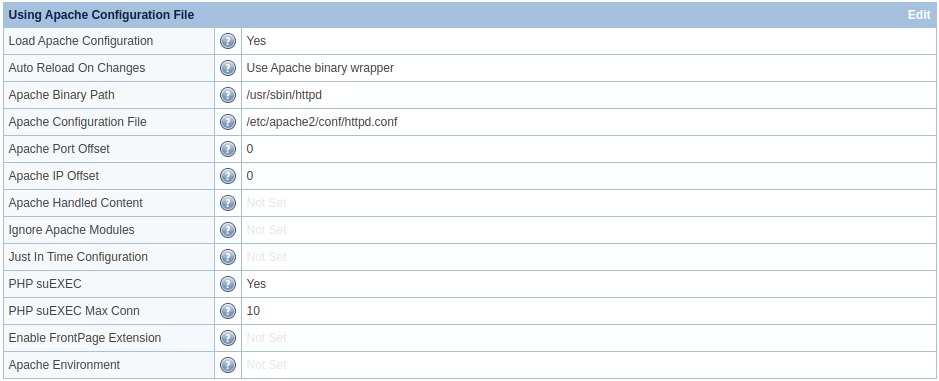Controlling LSPHP¶
Concurrency¶
In this section we will take a look at how to change the concurrency of LSPHP. Concurrency is a measure of the number of LSPHP processes that can be created to run at the same time. Configuration varies depending on your setup. If you are running a Control Panel, you will use the Apache Configuration. Otherwise, follow the instructions for a Native install of LiteSpeed Web Server.
Apache Configuration¶
When running LiteSpeed Web Server with Apache configuration (as is usually the case when running a Control Panel) it is highly recommended to have PHP suEXEC enabled so that each LSPHP process spawned is owned by the user:group of the account running it. This greatly improves security, and is the default setting.
You can set the concurrency of LSPHP on Apache using PHP suEXEC in the WebAdmin Console or via the terminal.
Note
If you are using Apache but not using PHP suEXEC please follow the override auto detected php guide and set the following for the External Applications:
- Set Max Connections to the maximum number of concurrent LSPHP processes you want to allow.
- Set PHP_LSAPI_CHILDREN inside of Environment to the maximum number of concurrent LSPHP processes you want to allow.
Max Connection and PHP_LSAPI_CHILDREN must be the same value.
WebAdmin¶
- Visit the WebAdmin Console (
https://YOUR_SERVER_IP:7080) and log in. - Navigate to Configuration > Server > General.
- Scroll down to Using Apache Configuration File and click Edit.
- Change the following settings and hit Save.
- Navigate to Actions and press the icons next to Restart Detached PHP Processes and then Apply Changes / Graceful Restart.
Terminal¶
Open /usr/local/lsws/conf/httpd_config.xml with your favorite editor, like so (we are using vi in the example):
$ sudo vi /usr/local/lsws/conf/httpd_config.xml
Find the main <httpServerConfig></httpServerConfig> block and add/edit the following lines near the top:
<phpSuExec>1</phpSuExec>
<phpSuExecMaxConn>10</phpSuExecMaxConn>
Set phpSuExec to 1 to enable it if it is not already enabled and set phpSuExecMaxConn to the maximum number of concurrent LSPHP processes you want to allow.
To apply your /usr/local/lsws/conf/httpd_config.xml changes to LiteSpeed Web Server, run the following:
$ sudo touch /usr/local/lsws/admin/tmp/.lsphp_restart.txt
$ sudo systemctl restart lsws
Native¶
On a native LiteSpeed Web Server setup it is simple to set the concurrency for all PHP versions on your server. Starting with LiteSpeed Web Server 5.3 you will only need to change settings inside of the PHP section and it will apply to all the PHP versions on your server.
You can set the concurrency of LSPHP on a Native setup using the WebAdmin Console or via the terminal.
Note
If you are using specific External Applications instead of the PHP section or LiteSpeed Web Server prior to 5.3 please follow the override auto detected php guide and set the following for the External Applications:
- Set Max Connections to the maximum number of concurrent LSPHP processes you want to allow.
- Set PHP_LSAPI_CHILDREN inside of Environment to the maximum number of concurrent LSPHP processes you want to allow.
Max Connection and PHP_LSAPI_CHILDREN need to be the same value.
WebAdmin¶
- Visit the WebAdmin Console (
https://YOUR_SERVER_IP:7080) and log in. - Navigate to Configuration > Server > PHP.
- Scroll down to PHP Handler Defaults and click Edit.
- Change the following settings and hit save.
- Navigate to Actions and press the icons next to Restart Detached PHP Processes and then Apply Changes / Graceful Restart.
Terminal¶
Open /usr/local/lsws/conf/httpd_config.xml with your favorite editor, like so (we are using vi in the example):
$ sudo vi /usr/local/lsws/conf/httpd_config.xml
In the main <phpConfig></phpConfig> block, add/edit the following lines:
<maxConns>35</maxConns>
<env>PHP_LSAPI_CHILDREN=35</env>
Set maxConns and PHP_LSAPI_CHILDREN inside of env to the maximum number of concurrent LSPHP processes you want to allow. These values need to match.
To apply your /usr/local/lsws/conf/httpd_config.xml changes to LiteSpeed Web Server, run the following:
$ sudo touch /usr/local/lsws/admin/tmp/.lsphp_restart.txt
$ sudo systemctl restart lsws
Timeouts¶
Some PHP scripts need to run for long periods of time without interruption. Examples include WordPress modules such as BackupBuddy, ImportBuddy, or any other module that relies on a WordPress built-in cron job. Whenever a PHP application rebuilds MySQL indexes, the process may run for a long time.
Generally, allowing a PHP script to run forever is not desirable. Thus there are a number of features (in LSWS and built into PHP) that may prevent a PHP process from running long enough to finish. You may need to set up more than one of the following configurations to ensure your application works correctly.
No Abort¶
When a user closes a connection (by closing a window, for example), LSWS will abort processing that PHP script by killing the PHP process. This is to avoid wasting system resources and prevent certain types of DoS attacks.
In some cases, though, it is preferable to not to abort the PHP script regardless of whether the connection has been closed. For example, Wordpress built-in cron jobs start a background job by sending a request to wp-cron.php then immediately closing the connection without waiting for response. In order for the cron job to complete, though, the web server must keep the PHP engine running without interruption.
With Apache mod_php, the ignore_user_abort setting allows a user to trigger a long-running process and then close the browser or navigate away from the page without killing the PHP/MySQL process. This setting is not supported by LSWS (or any Apache suEXEC setup).
Aborting for a broken connection can instead be turned off at the server level in LSWS's WebAdmin console or by using LiteSpeed's noabort environment variable.
Globally¶
To set up No Abort globally for the server execute the following steps:
- Go to your WebAdmin Console (
https://YOUR_SERVER_IP:7080) and log in. - Navigate to Configuration > Server > General > General Settings.
- Click Edit, then change External Application Abort to
No Abort, and click Save. - Navigate to Actions and press the icons next to Apply Changes / Graceful Restart.
.htaccess¶
Aborting for a broken connection can be turned off by using the request-level noabort environment variable. This can be done in a rewrite rule or using the SetEnv/SetEnvIf directives. noabort is a LiteSpeed-specific environment variable, so all the following rules should be placed inside of <IfModule Litespeed></IfModule> tags.
The [E=noabort:1] flag can be added to any rewrite rule. The rewrite rule can be in an Apache .htaccess file or vhost-level configuration file. The rewrite flag should usually be used for a single account only. If you need to do a server-level configuration that will apply to all accounts (though perhaps only for certain scripts), you should use the SetEnvIf directive.
Rewrite Rule¶
To enable noabort for all PHP files via RewriteRules add the following to your .htaccess file:
RewriteEngine On
RewriteRule .* - [E=noabort:1]
You can replace .* with specific files like (wp-cron|backupbuddy|importbuddy)\.php which will have noabort only happen on those specific files.
SetEnv¶
To enable noabort for all PHP files via SetEnv/SetEnvIf add the following to your .htaccess file:
SetEnv noabort 1
SetEnvIf Request_URI "(wp-cron|backupbuddy|importbuddy)\.php" noabort
Note
Rewrite rules cannot be easily inherited. Thus, if you want to affect all accounts with one setting, the SetEnvIf directive should be used.
No Connection Timeout¶
If a script does not send back anything for a long time, this can trigger a connection timeout and the server will close the client connection. This is done to prevent poorly written PHP scripts from tying up the server. To get desired functionality from your web applications, though, you may need to prevent the connection from being timed out. (If the noabort environment variable above has been set, the script will continue to run even though the connection has been broken. Your application, though, may require the connection to stay open for correct functionality.)
Connection timeout can be prevented by either increasing the global connection timeout setting (via the WebAdmin Console) or using LiteSpeed's noconntimeout environment variable.
Globally¶
To setup No Connection Timeout globally for the server, execute the following steps:
- Go to your WebAdmin Console (
https://YOUR_SERVER_IP:7080) and log in. - Navigate to Configuration > Server > Tuning > Connection.
- Click Edit, then change Connection Timeout (secs) to your desired time in seconds, and click Save.
- Navigate to Actions and press the icons next to Apply Changes / Graceful Restart.
Note
If LiteSpeed ADC is running in front of LSWS, the ADC connection timeout also needs to be adjusted.
.htaccess¶
Similar to the noabort environment variable, you can add the noconntimeout environment variable via a rewrite rule or using the SetEnv/SetEnvIf directives. (The rewrite flag is preferred for controlling a single account. The SetEnv/SetEnvIf directives are preferred for rules that will apply to all accounts.) noconntimeout is a LiteSpeed-specific environment variable, so all the following examples should be placed inside of <IfModule Litespeed></IfModule> tags.
Rewrite Rule¶
To enable noconntimeout for all PHP files via RewriteRules add the following to your .htaccess file:
RewriteEngine On
RewriteRule .* - [E=noconntimeout:1]
You can replace .* with specific files like (wp-cron|backupbuddy|importbuddy)\.php which will have noconntimeout only happen on those specific files.
SetEnv¶
To enable noconntimeout for all PHP files via SetEnv/SetEnvIf add the following to your .htaccess file:
SetEnv noconntimeout 1
SetEnvIf Request_URI "(wp-cron|backupbuddy|importbuddy)\.php" noconntimeout
Note
Rewrite rules cannot be easily inherited. Thus, if you want to affect all accounts with one setting, the SetEnvIf directive should be used.
LSAPI Max Process Time¶
In ProcessGroup mode, the LSAPI_MAX_PROCESS_TIME environment variable (default 3600 seconds) controls the maximum processing time allowed when processing a request. If a child process cannot finish processing the request in the given time period, it will be killed by the parent process. This option can get rid of a dead or a runaway child process. To find out more about LSAPI_MAX_PROCESS_TIME and on how to set it up check out our Options page which has all of the variables and directives you can set.
PHP INI¶
The max_execution_time setting configures the maximum time in seconds a PHP script is allowed to run before it is terminated by the parser. This helps prevent poorly written scripts from tying up the server. This time does not include time spent in system calls or network I/O (unlike the LSAPI_MAX_PROCESS_TIME environment variable above). Thus a process will usually trigger LSAPI_MAX_PROCESS_TIME before triggering a max_execution_time setting of a similar length. The default setting is 30.
Example setting (in a php.ini file):
max_execution_time=36000
Idle¶
PHP idling has two configuration idling options: Max Idle Time and Keep-Alive Timeout.
The lifetime of worker processes is controlled by the Keep Alive Timeout setting, while the lifetime of the PHP process group is controlled by the Max Idle Time setting.
Max Idle Time¶
PHP Max Idle Time specifies the maximum idle time before PHP is stopped by the server. Set this low to prevent these PHP processes from idling unnecessarily.
- Go to your WebAdmin Console (
https://YOUR_SERVER_IP:7080) and log in. - Next, navigate to Configuration > Server > PHP > PHP Handler Defaults.
- Click Edit, then change Max Idle Time (secs) to your desired value, and click Save.
- Navigate to Actions and press the icons next to Restart Detached PHP Processes and then Apply Changes / Graceful Restart.
When using Apache it may be necassary to have a higher Max Idle Time then the global one set in the WebAdmin Console. To accomplish this you can add the following to your Apache Virtual Host Include Files:
<IfModule LiteSpeed>
LS_EXTAPP_ENV LSAPI_PGRP_MAX_IDLE=3600
</IfModule>
Connection Keep-Alive TImeout¶
Connection Keep-Alive Timeout specifies the maximum time to keep an idle persistent connection open.
- Go to your WebAdmin Console (
https://YOUR_SERVER_IP:7080) and log in. - Next, navigate to Configuration > Server > Tuning > Connection.
- Click Edit, then change Keep-Alive Timeout (secs) to your desired value, and click Save.
- Navigate to Actions and press the icons next to Restart Detached PHP Processes and then Apply Changes / Graceful Restart.
Per-domain PHP¶
Globally¶
Normally LiteSpeed uses per-user PHP, even if a particular user has multiple domains. If you want to enable per-domain PHP for this case, you will need to manually add the phpAppByDomain setting to the LSWS configuration file at /usr/local/lsws/conf/httpd_config.xml.
<phpConfig>
<phpAppByDomain>1</phpAppByDomain>
</phpConfig>
For a Virtual Host¶
phpAppByDomain is a global setting, which means that it applies to all domains. This can cause excessive resource usage if you don't, in fact, need all client domains to run as separate LSPHP processes. As of LSWS v6.1.2, you can use the Apache-style directive DedicatePhpHandler to enable a dedicated PHP handler selectively for a specific virtual host. Add the following to the Apache virtual host configuration:
<IfModule LiteSpeed>
DedicatePhpHandler on
</IfModule>
For a Domain¶
LSPHP environment variables are normally defined globally at LSWS WebAdmin Console > Server > Environment > PHP tab.
If you want to apply certain environment variables to a particular domain, you can do so by adding the following to the Apache virtual host configuration:
<IfModule LiteSpeed>
DedicatePhpHandler on
LS_EXTAPP_ENV LSAPI_MAX_PROCESS_TIME=86400
LS_EXTAPP_ENV LSAPI_PGRP_MAX_IDLE=3600
LS_EXTAPP_ENV ...
...
</IfModule>